Epub export options – Adobe InDesign User Manual
Page 784
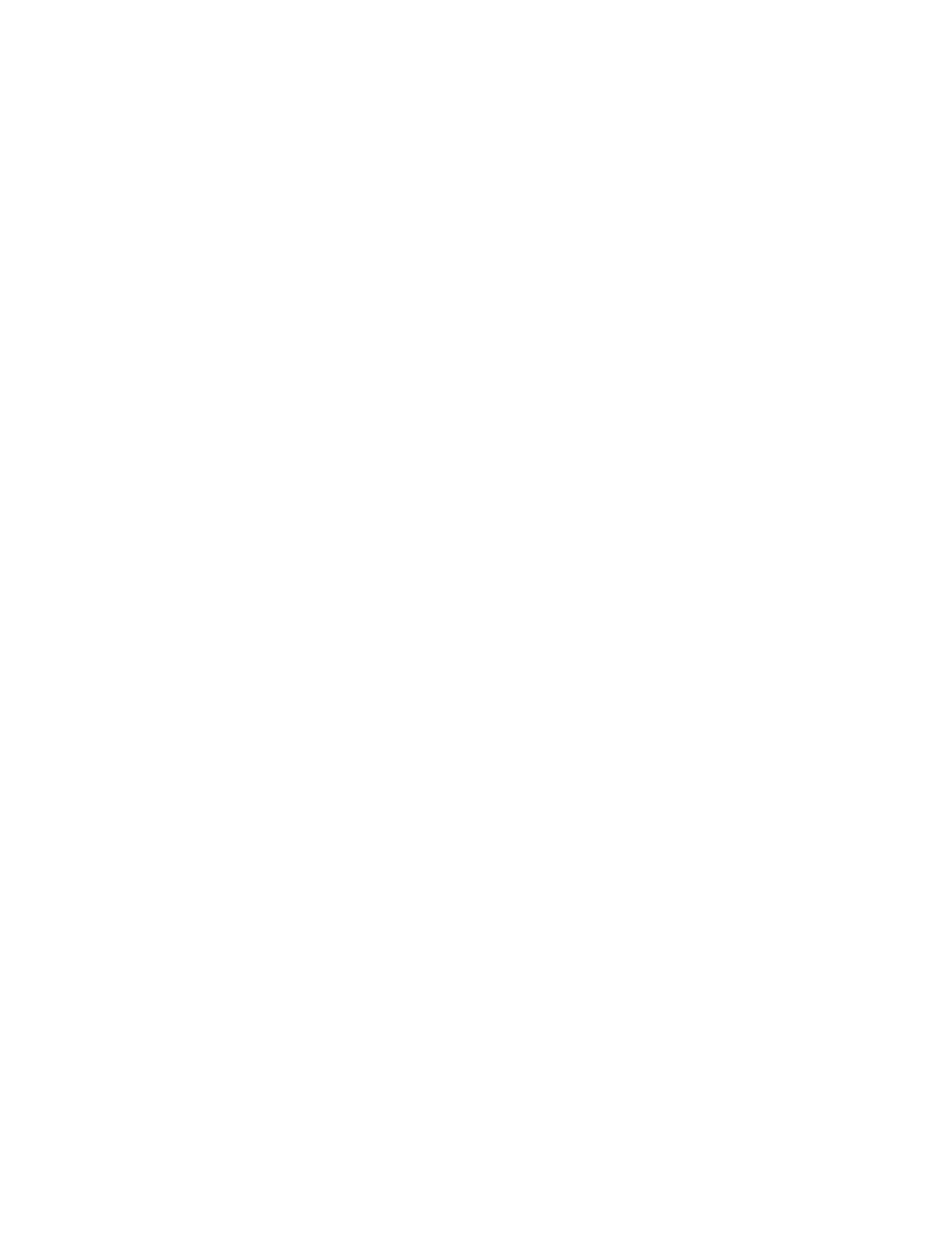
Version
EPUB 2.0.1
EPUB 3.0
Cover
None
Rasterize First Page
Choose image
Navigation
File Name
TOC Style
Margins
Content Order
Based on Page Layout
Same as XML Structure
Same as Articles panel
Place Footnote After Paragraph
Remove Forced Line Breaks
EPUB Export options
EPUB General options
The General section of the EPUB Export Options dialog box includes the following options.
Specify a version for the EPUB.
EPUB 2.0.1 is a standard approved by IDPF in 2007. This format is supported on a wide variety of devices.
EPUB 3.0 is a standard approved by IDPF in 2011. This format also supports audio, video, javascript, Japanese vertical text.
The new features however will not work on readers and devices that do not support EPUB 3.0 standard.
Specifies the cover image for the eBook. Choose one of the following:
If this option is selected no cover image is added to the eBook.
If this option is selected creates an image file by rasterizing the first page of the eBook to use as the cover.
If this option is selected you can specify an image on your computer to use as the cover.
Specify navigation option for EPUB Viewer TOC: either you can use a TOC style to create the sidebar navigation or use the filename.
Select this option if you want to generate a table of contents based on the filenames. For creating a TOC by filename, you
must also specify a paragraph style on which you want to split the exported file (Advanced > Split Document > select a style).
Select this option if you want to generate a table of contents based on the selected TOC style. From the TOC Style menu,
specify the TOC style you want to use to build the table of contents in the eBook. You can choose Layout > Table Of Contents Styles to
create a special TOC style for your eBook.
Specify values for the Top, Bottom, Left, and Right margins in pixels. To use the same value for each margin, click the Constrain icon.
Specify the order in which page elements are exported
The location of the items on the page determines the reading order.
If Based On Page Layout is selected, InDesign determines the reading order of page objects by scanning left to right and top to bottom. In
some instances, especially in complex, multicolumn documents, the design elements may not appear in the desired reading order. Use
Dreamweaver to rearrange and format the contents.
(Asian versions only) If Based On Page Layout is selected, InDesign determines the reading order of page objects according to the
document’s binding (left to right or right to left). In some instances, especially in complex, multicolumn documents, the exported design
elements may not appear in the desired reading order. Use Dreamweaver to rearrange and format the contents.
The order of the tags in Structure View determines the reading order. See
.
The order of elements in the Articles panel determines the reading order. Only the checked articles are exported.
See Include articles for export.
Check to place footnotes after the paragraph. If deselected, footnotes are converted to endnotes.
Check to remove all soft-returns in the exported eBook.
779
