Choose which layers are printed or exported to pdf, Printing to non-postscript language printers – Adobe InDesign User Manual
Page 732
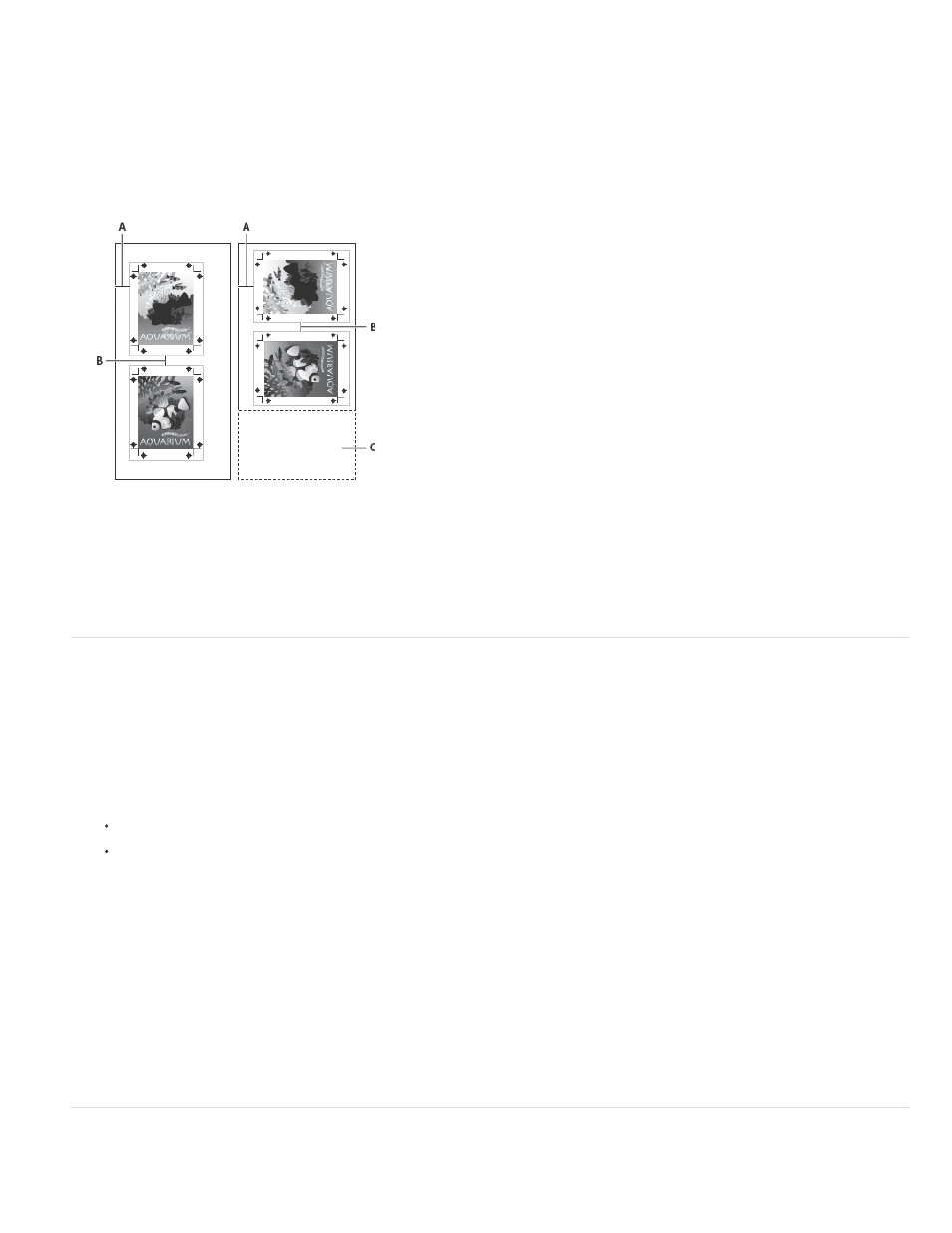
All Layers
Visible Layers
Visible & Printable Layers
The Offset value specifies the amount of space along the left side of the imageable area. For example, entering a value of 30 points in the
Offset option shifts your page 30 points to the right.
6. To rotate both media and page contents, select Transverse and click OK.
You can conserve a considerable amount of film or paper by using Transverse in conjunction with Offset. Compare the following examples of
an image printed by InDesign with Transverse selected and deselected.
Transverse deselected (left) compared to Transverse selected (right)
A. Offset value B. Gap C. Film saved
7. To specify the distance between individual pages when printing on continuous media, enter a value for Gap.
Choose which layers are printed or exported to PDF
1. To review or change the Show Layer and Print Layer settings for your document, select a layer in the Layers panel, and then choose Layer
Options from the panel menu. Specify layer options, and click OK.
2. Do one of the following:
Choose File > Print, and click General on the left side of the Print dialog box.
Choose File > Export, specify Adobe PDF, and then click Save. On the left side of the Export Adobe PDF dialog box, select General.
3. From the Print Layers or Export Layers menu, choose which layers you want to print or include in the PDF:
Prints or outputs all layers in your document, even if they are hidden or set as nonprinting.
Prints or outputs all visible layers, even if they are set as nonprinting in Layer Options.
Prints or outputs only those layers that are set as both visible and printable.
Printing to non-PostScript language printers
727
