Adding editorial notes in indesign – Adobe InDesign User Manual
Page 380
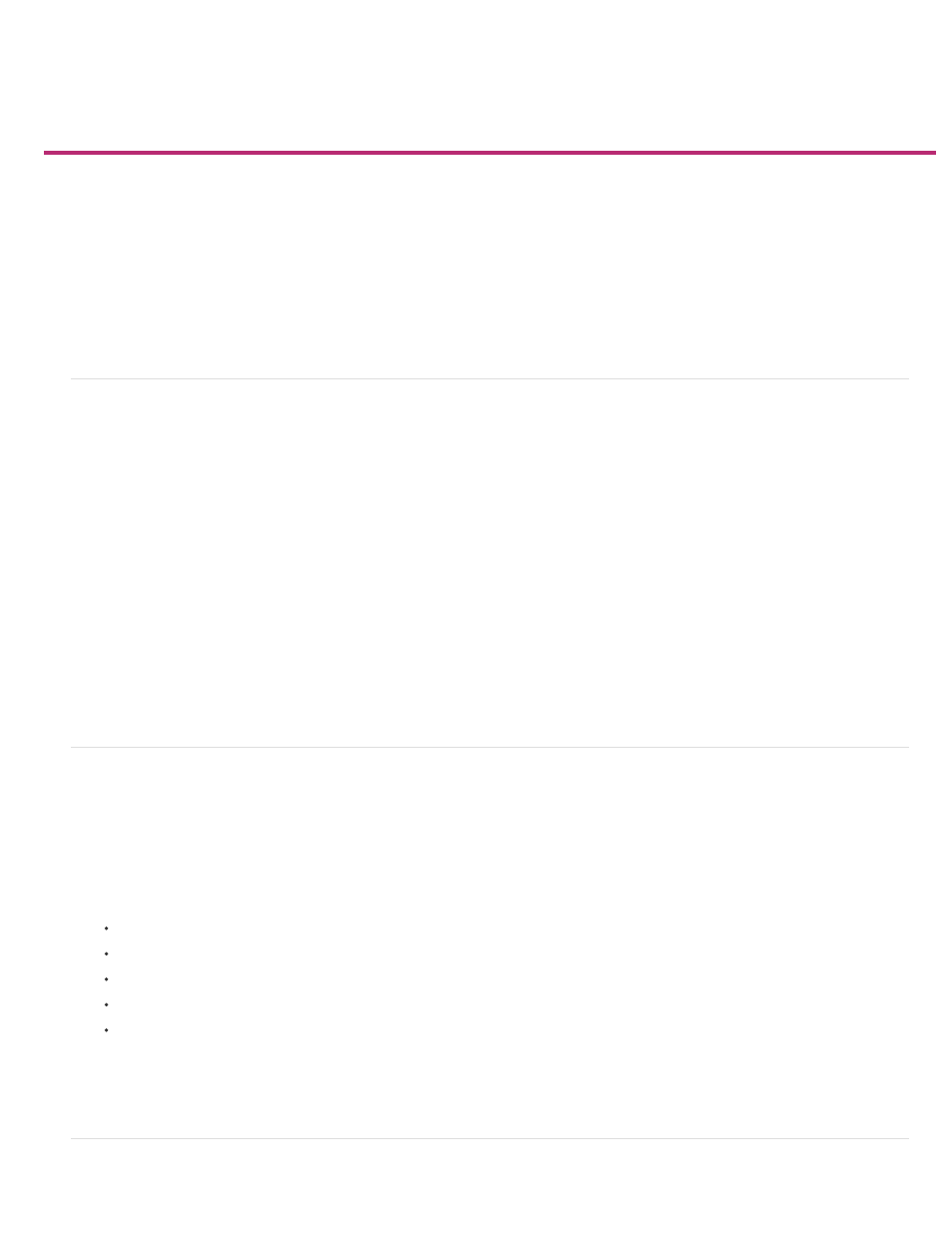
Adding editorial notes in InDesign
Add editorial notes
Use Notes mode
Manage notes
Edit Notes preferences
The Notes feature in InDesign uses the workflow user names to identify the author of a note or a tracked change. Notes and tracked changes are
color-coded for each user as defined in Notes preferences in InDesign or the User dialog box in InCopy (File > User).
Notes can appear only in text. In InDesign, they can be printed only from the Story Editor, and they cannot be exported to PDF.
Add editorial notes
When you add editorial notes to managed content in InDesign, these notes become available to others in the workflow. The notes are primarily
intended to be used with an InCopy workflow, but you can take advantage of them in InDesign. For example, you can place text in notes that you
might want to put into a story later. In InCopy, when you export to Adobe PDF, notes can be converted to PDF comments.
1. Using the Type tool, click where you want to place the note, and choose Type > Notes > New Note.
When editing in Story Editor, bookends appear. In Layout view, the Notes panel appears.
2. Type your note between the note bookends, or type your note in the Notes panel.
You can add as many notes as you want in any location. However, you cannot create a note within another note.
To show or hide notes, choose View > Extras > Show Notes or Hide Notes.
Use Notes mode
Notes Mode is a convenient way to add, split, or delete notes, depending on where the insertion point is located or what text is selected.
1. Do any of the following:
To create a new note, place the insertion point in text.
To convert text to a note, select the text.
To split a note, place the insertion point inside a note.
To convert the note to text, select the note bookends (in Story Editor).
To move the insertion point out of a note, place the insertion point at the beginning or end of the note.
2. Choose Type > Notes > Notes Mode.
Manage notes
375
