Find/change items using queries – Adobe InDesign User Manual
Page 323
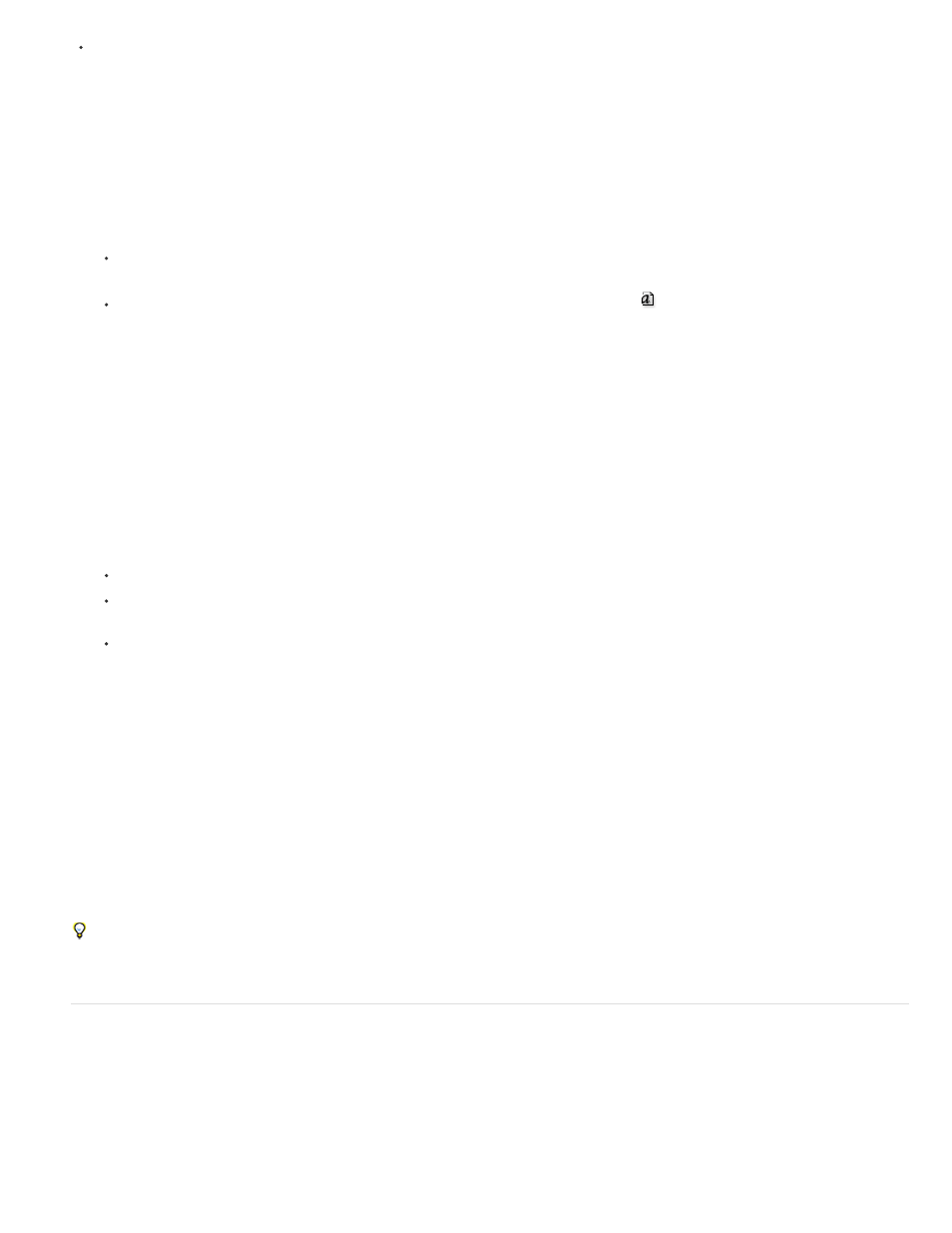
Note:
Use the Type > Find Font command to help ensure consistent output by analyzing font usage on pages and in imported graphics. To find
and change specific text attributes, characters, or styles, use the Edit > Find/Change command instead.
1. Choose Type > Find Font.
2. Select one or more font names in the Fonts In Document list.
3. Do one of the following:
To find the first occurrence in the layout of the font selected in the list, click Find First. The text using that font moves into view. The Find
First button is unavailable if the selected font is used in an imported graphic or if you selected multiple fonts in the list.
To select an imported graphic that uses a font marked in the list by an imported image icon
, click Find Graphic. The graphic also
moves into view. The Find Graphic button isn’t available if the selected font is used only in the layout or if you selected multiple fonts in
the Fonts In Document list.
4. To see details about a selected font, click More Info. To hide the details, click Less Info. The Info area is blank if you selected multiple fonts
in the list.
A font may be listed as Unknown if the file of the selected graphic doesn’t supply information about it. Fonts in bitmap graphics (such as
TIFF images) won’t appear in the list at all because they aren’t true characters.
5. To replace a font, select the new font you want to use from the Replace With list, and do one of the following:
To change just one occurrence of the selected font, click Change. This option is not available if multiple fonts are selected.
To change the font in that occurrence, and then find the next instance, click Change/Find. This option is not available if multiple fonts
are selected.
To change all instances of the font selected in the list, click Change All. If you want any paragraph or character style that includes the
font being searched for to be redefined, select Redefine Style When Changing All.
When there are no more occurrences of a font in your file, its name is removed from the Fonts In Document list.
To change fonts in imported graphics, use the program that originally exported the graphic, and then replace the graphic or update
the link using the Links panel.
6. If you clicked Change, click Find Next to locate the next instance of the font.
7. Click Done.
You can open the Find Font dialog box while preflighting a document. In the Preflight dialog box, switch to the Fonts tab and click Find Font.
To view the system folder in which a font appears, select the font in the Find Font dialog box and choose Reveal In Explorer (Windows) or
Reveal In Finder (Mac OS).
Find/change items using queries
You can find and change text, objects, and glyphs by using or constructing a query. A query is a defined find-and-change operation. InDesign
offers several preset queries for changing punctuation formats and other useful actions, such as changing telephone number formats. By saving a
query you constructed, you can run it again and share it with others.
318
