About automatic trapping, Automatic trapping requirements, Trapping imported bitmap images – Adobe InDesign User Manual
Page 752
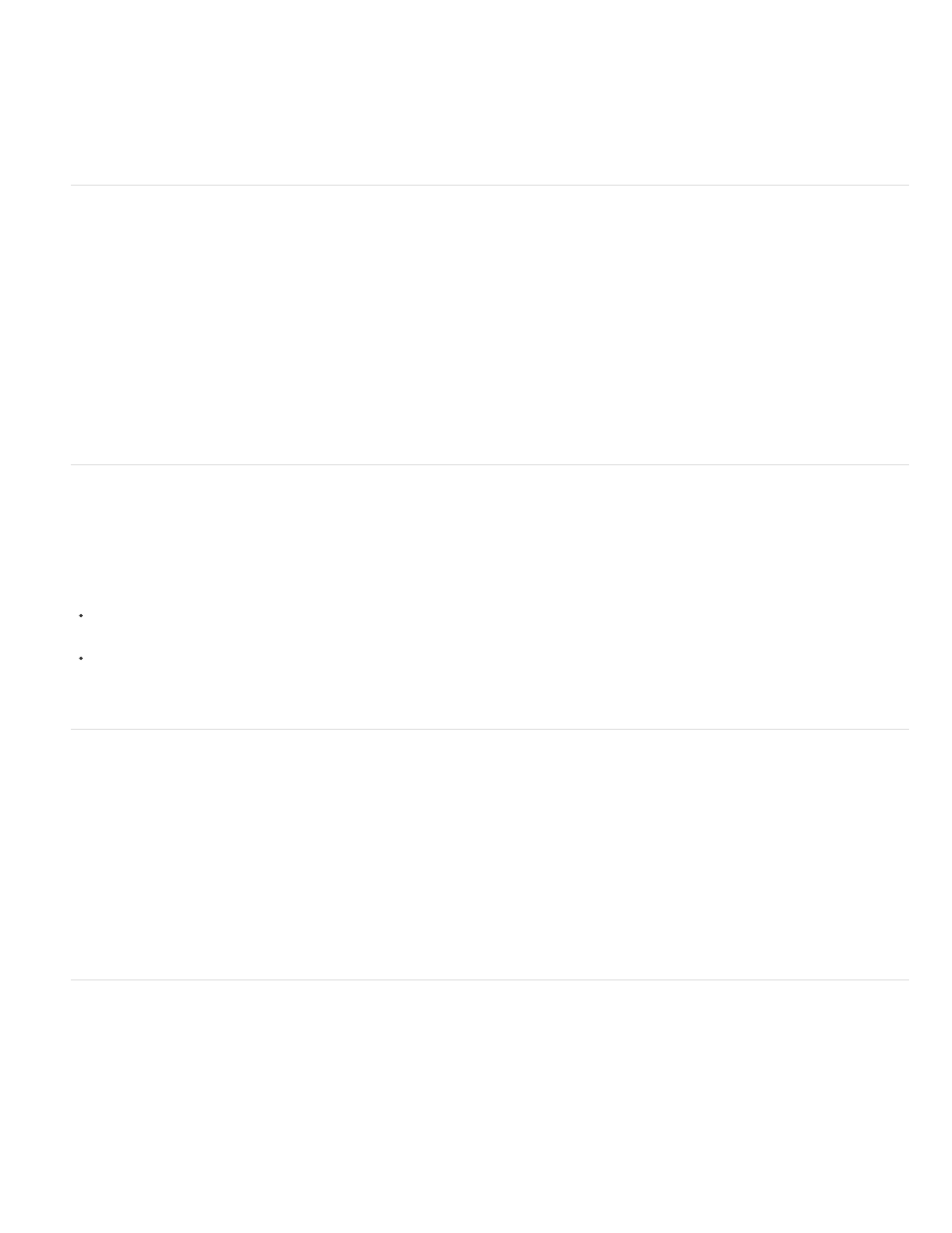
Composite color workflow
Trap widths
Vector EPS graphics
Avoid the need for trapping by eliminating the possibility of misregistration in your use of color. Prevent misregistration by making sure that
abutting process colors have common inks. For example, if you specify a dark purple stroke with a vivid red fill, they will both contain a significant
percentage of magenta. The stroke’s and fill’s common magenta will print as a single area, so that if misregistration occurs in the other process
inks, the magenta printing plate will make any resulting gap hard to see.
About automatic trapping
InDesign can trap color documents with its built-in trapping engine, and can also take advantage of the Adobe In-RIP Trapping engine available on
Adobe PostScript output devices that support Adobe In-RIP Trapping.
Both trapping engines calculate adjustments to the edges of both type and graphics. They apply trapping techniques to different parts of a single
object, even if text or an InDesign object overlaps several different background colors. Trapping adjustments are made automatically, and you can
define trap presets to address the requirements of specific page ranges. You only see the effects of trapping on color separations generated by a
trapping engine; you cannot see the results on-screen within InDesign.
The trapping engine detects contrasting color edges, and then creates traps based on the neutral densities (lightness or darkness) of abutting
colors, in most cases by spreading lighter colors into adjacent darker colors. The trapping settings you specify in the Trap Presets panel modify the
trapping engine’s results.
Automatic trapping requirements
To trap documents using the InDesign built-in engine, you need a PPD that supports separations.
To trap documents using the Adobe In-RIP Trapping engine, you need the following software and hardware:
An Adobe PostScript Level 2 or later output device that uses a RIP that supports Adobe In-RIP Trapping. To find out if a PostScript output
device supports Adobe In-RIP Trapping, contact the manufacturer or your prepress service provider.
A PPD (PostScript Printer Description) file for a printer that supports Adobe In-RIP Trapping. You must select this PPD when you install the
printer.
Differences between built-in trapping and Adobe In-RIP Trapping
With built-in trapping, you can separate a document by using InDesign or in-RIP separations. To use Adobe In-RIP
Trapping, you must use In-RIP separations.
Built-in trapping limits trap widths to 4 points, regardless of the value you enter for the trap widths. For larger trap widths, use Adobe
In-RIP Trapping.
Built-in trapping cannot trap placed vector EPS graphics; Adobe In-RIP Trapping traps all imported graphics.
Trapping imported bitmap images
Built-in trapping can trap bitmap images, such as photographs, to text and graphics. Bitmap images must be saved using a purely pixel-based file
format that supports the color requirements of commercial printing. PSD (Photoshop) and TIFF are the most appropriate formats for commercial
printing jobs; before using other formats, consult with your prepress service provider.
If you’re using an Open Prepress Interface (OPI) server, verify that it creates for-position-only (FPO) images using TIFF or PSD formats. If the
images are TIFF or PSD, it may be possible to use built-in trapping, as long as you don’t select any Omit For OPI options at output time. (Omit For
OPI options are located in the Advanced section of the Print dialog box when a PostScript printer is targeted.)
747
