Align objects using the gap tool – Adobe InDesign User Manual
Page 177
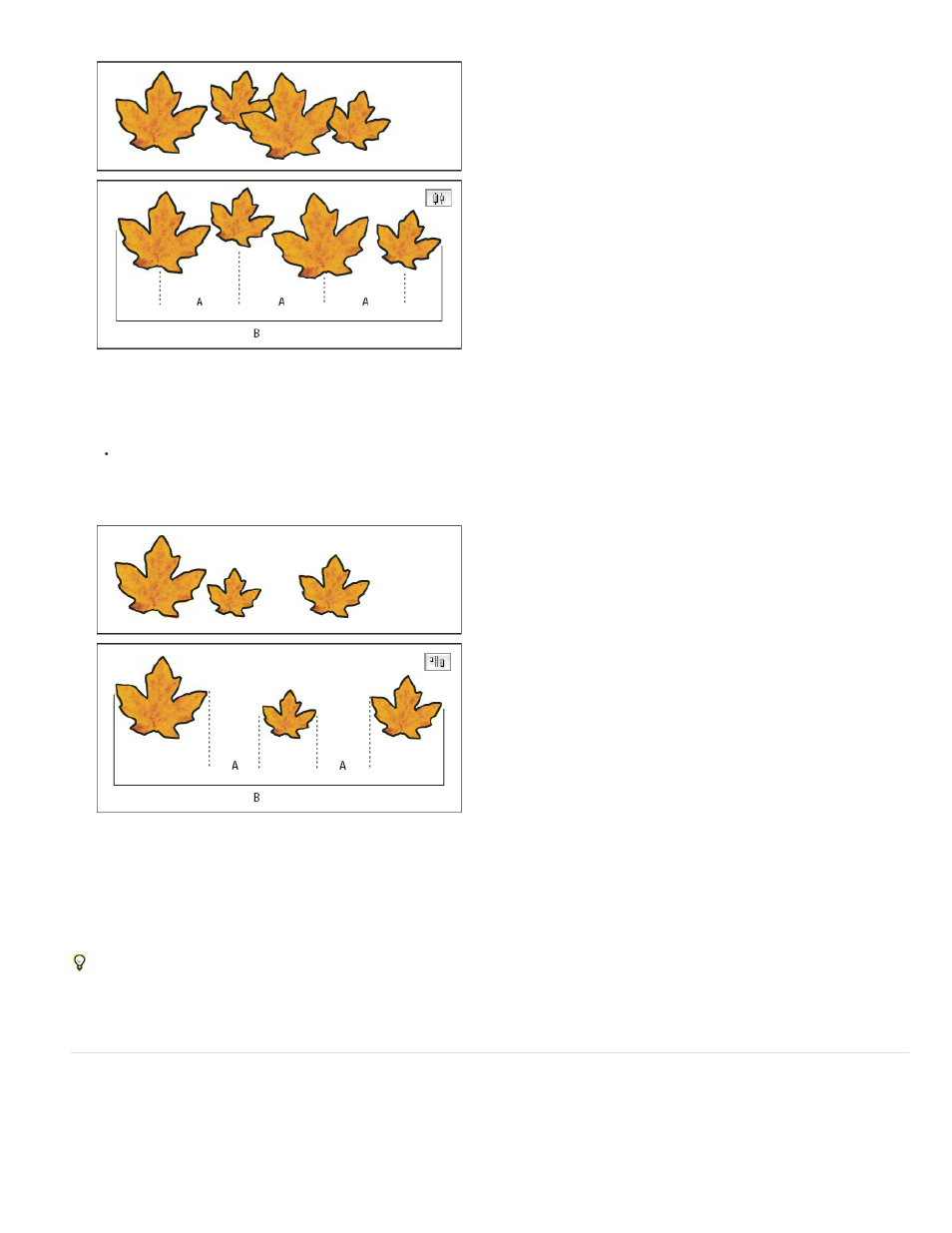
Using the Distribute Horizontal Centers option and adding a value for Use Spacing
A. Spaces the objects evenly from their centers by a specified value B. Changes the overall width of the objects as a whole
To set the space between objects (facing edge to facing edge), under Distribute Spacing, select Use Spacing and type the amount of
space you want between the objects. (If Distribute Spacing is not visible, choose Show Options in the Align Panel menu.) Then, click the
Distribute Spacing button to distribute the objects along their horizontal or vertical axes.
Using the Distribute Horizontal Space option and adding a value for Use Spacing
A. Creates spaces of a specified value between each object B. Changes the overall width of the objects as a whole
When you use spacing with vertical distribution, selected objects are spaced from top to bottom, starting with the top-most object. When you use
spacing with horizontal distribution, selected objects are spaced from left to right, starting from the left-most object.
You can also use the Smart Spacing feature to align or distribute objects while moving them. For example, if two vertical objects are 12 points
apart, moving a third object 12 points below the second object causes temporary guides to appear, allowing you to snap the object into
alignment.
Align objects using the Gap tool
The Gap tool provides a quick way to adjust the size of a gap between two or more objects. It also lets you resize several objects that have
commonly aligned edges simultaneously, while keeping the gaps between them fixed. It’s a one-step way to adjust your layout by directly
manipulating the space between objects.
172
