Linked content – Adobe InDesign User Manual
Page 24
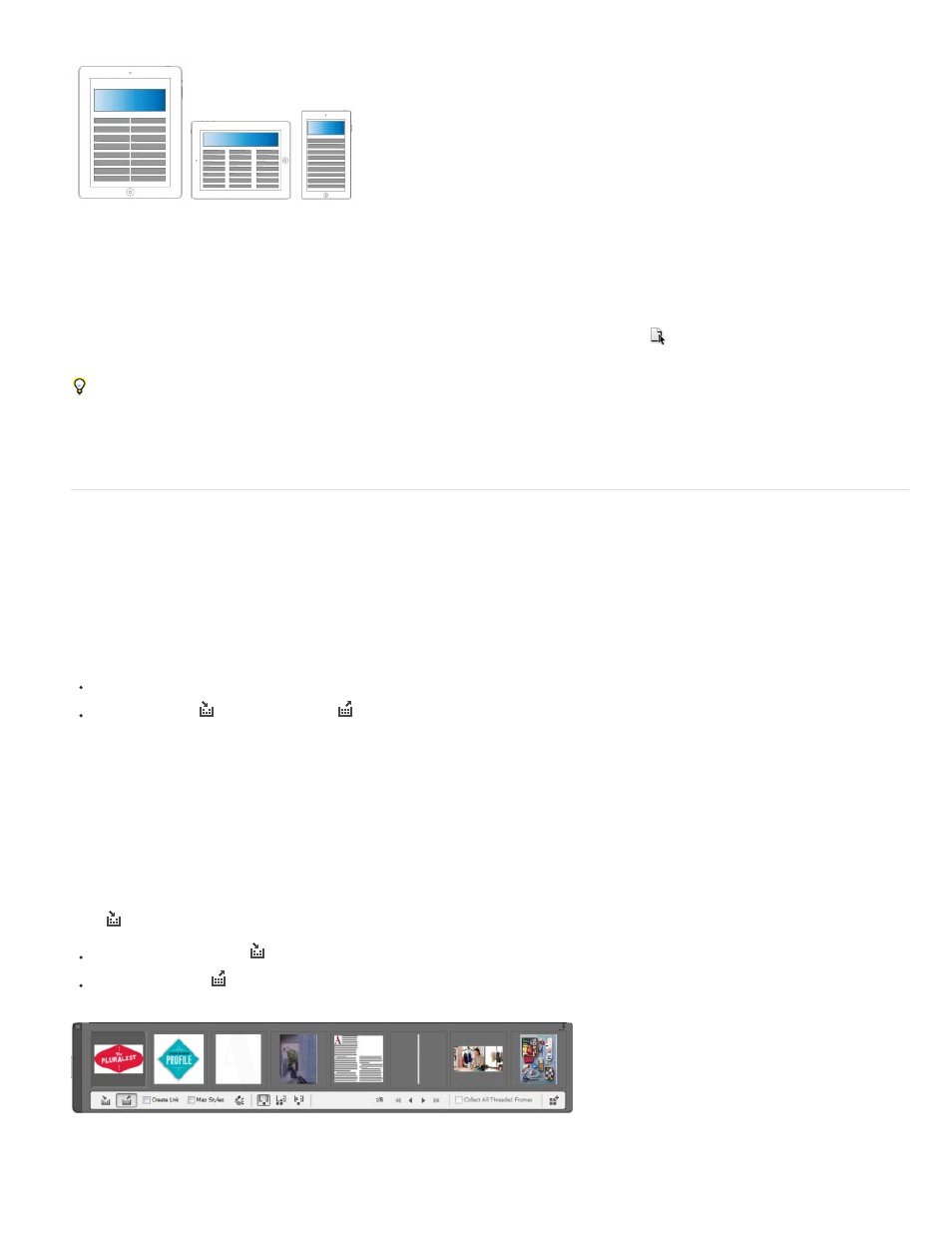
Liquid Layout
Liquid layouts make it easier to design content for multiple page sizes, orientations, or devices. Apply liquid page rules to determine how objects
on a page are adapted when you create an alternate layout and change the size, orientation, or aspect ratio.
Use Liquid page rules to adapt layouts when using the Alternate Layout feature. Select the Page tool
and click a page to select it. Then choose
a liquid page rule from the control bar. You can also use the Liquid Layouts panel (Window > Interactive > Liquid Layout).
Using the Page tool, you can drag the corners and center points of the page to preview the Liquid layout.
For more information see Alternate layouts (Article).
Linked content
Use linked content functionality to duplicate page items, and place them on other pages. Both inter-document and intra-document links are
supported. You can place and link stories, text frames, page items, interactive objects as well as groups. You can link content, with or without the
frames that they are contained in. You can customize the link options to control the update aspects.
While links are useful for all types of publications, they are almost essential when you're working on multi-device publications. Alternate Layouts
also use this functionality to link stories in the generated layouts.
To place and link page items, you can use the following:
Place and Link command (Edit > Place and Link)
Content Collector
and Content Placer
tools
For more information see Linked content.
For a quick overview, see
by Lynda.com.
Content collector and placer tools
Content Collector and Placer tools let you duplicate objects and place them on open InDesign documents. As content is collected, it is displayed in
the Content Conveyor. Use Content Conveyor to easily and quickly place and link multiple page items within and across any open documents.
Click
in the toolbox to open the Content Conveyor.
Use Content Collector tool
to select an item and add it to the conveyor
Use Content Placer
to place page items on a page
Content Conveyor
19
