Font, opi, and flattening options for pdfs – Adobe InDesign User Manual
Page 706
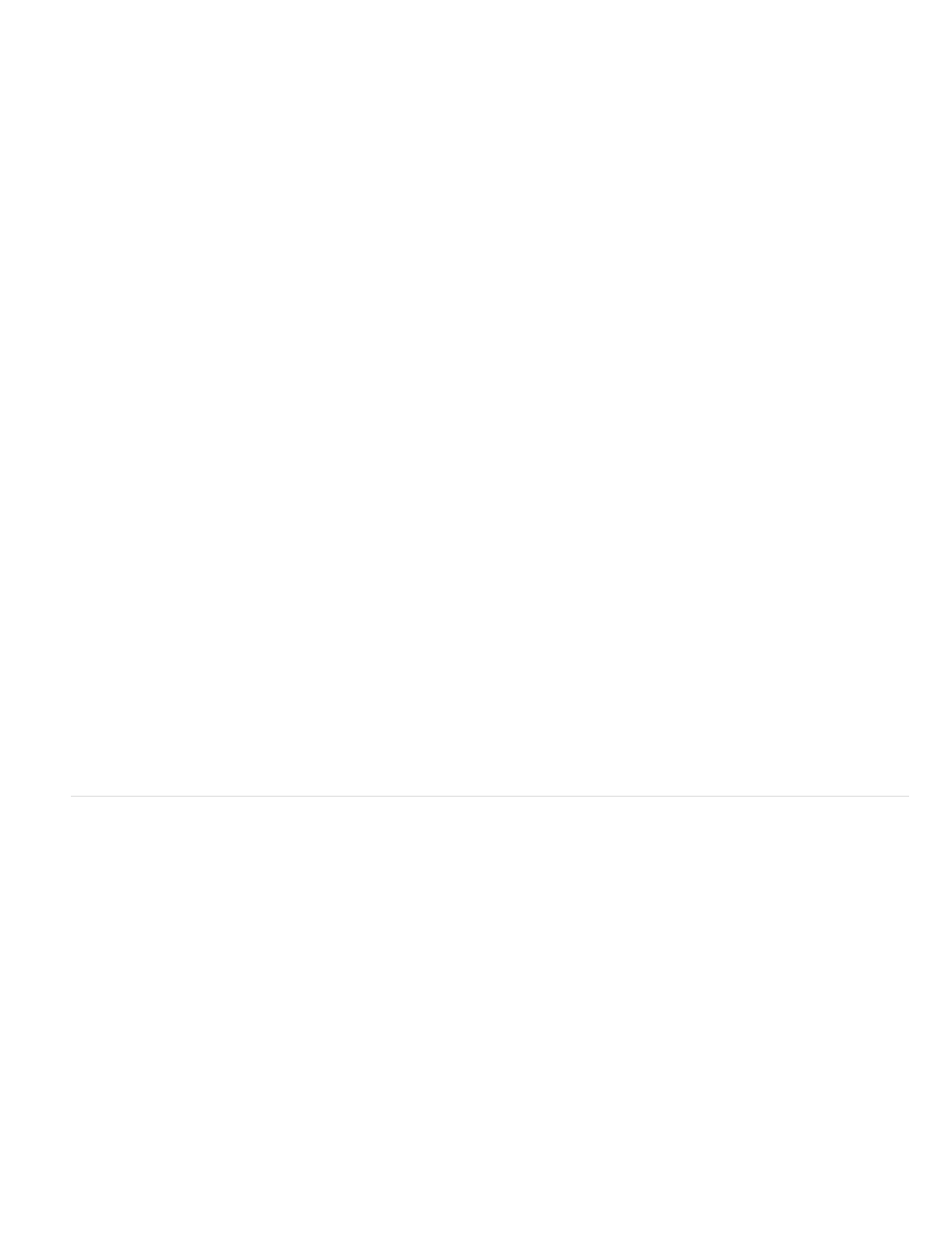
Include Tagged Source Profiles
Include All RGB And Tagged Source CMYK Profiles
Include Destination Profile
Simulate Overprint
Ink Manager
Output Intent Profile Name
Output Condition Name
Output Condition Identifier
Registry Name
Subset Fonts When Percent Of Characters Used Is Less Than
OPI
Preset
Note:
Leaves device-dependent colors unchanged and preserves device-independent colors as the nearest
possible equivalent in PDF. This is a useful option for print shops that have calibrated all their devices, used that information to specify
color in the file, and are only outputting to those devices.
Includes any profiles for tagged RGB objects and tagged CMYK objects, such as
placed objects with embedded profiles. This option also includes the Document RGB profile for untagged RGB objects.
Assigns the destination profile to all objects. If Convert To Destination (Preserve Color Numbers) is selected,
untagged objects in the same color space are assigned the destination profile so that color numbers don’t change.
Simulates the appearance of printing separations by maintaining the appearance of overprinting in composite output. When
Simulate Overprint is unselected, Overprint Preview must be selected in Acrobat to see the effects of overlapping colors. When Simulate Overprint
is selected, spot colors are changed to their process equivalents, and overlapping colors display and output correctly, without Overprint Preview
selected in Acrobat. With Simulate Overprint on, and Compatibility (in the General area of the dialog box) set to Acrobat 4 (PDF 1.3), you can soft-
proof your document’s colors directly on the monitor before they are reproduced on a particular output device.
Controls whether spot colors are converted to process equivalents and specifies other ink settings. If you make changes to your
document using the Ink Manager (for example, if you change all spot colors to their process equivalents), those changes will be reflected in the
exported file and in the saved document, but the settings won’t be saved with the Adobe PDF preset.
Specifies the characterized printing condition for the document. An output intent profile is required for creating
PDF/X-compliant files. This menu is only available if a PDF/X standard (or preset) is selected in the General area of the Export Adobe PDF dialog
box. The available options depend on whether color management is on or off. For example, if color management is off, the menu lists only output
profiles that match the destination profile’s color space. If color management is on, the output intent profile is the same profile selected for
Destination (provided it is a CMYK output device).
Describes the intended printing condition. This entry can be useful for the intended receiver of the PDF document.
Indicates a pointer to more information on the intended printing condition. The identifier is automatically entered for
printing conditions that are included in the ICC registry. This option is not available when using either of the PDF/X-3 presets or standards,
because the file would fail compliance when inspected by the Preflight feature in Acrobat 7.0 Professional and later, or the Enfocus PitStop
application (which is a plug-in for Acrobat 6.0).
Indicates the web address for more information on the registry. The URL is automatically entered for ICC registry names. This
option is not available when using either of the PDF/X-3 presets or standards, because the file would fail compliance when inspected by the
Preflight feature in Acrobat 7.0 Professional and later, or the Enfocus PitStop application (which is a plug-in for Acrobat 6.0).
Font, OPI, and flattening options for PDFs
You can set the following options in the Advanced area of the Export Adobe PDF dialog box.
Sets the threshold for embedding complete fonts based on how many of the
font’s characters are used in the document. If the percentage of characters used in the document for any given font is exceeded, then that specific
font is completely embedded. Otherwise, the font is subsetted. Embedding complete fonts increases file size, but if you want to make sure you
completely embed all fonts, enter 0 (zero). You can also set a threshold in the General Preferences dialog box to trigger font subsetting based on
the number of glyphs a font contains.
Lets you selectively omit different imported graphics types when sending image data to a printer or file, leaving only the OPI links (comments)
for later handling by an OPI server.
If Compatibility (in the General area of the dialog box) is set to Acrobat 4 (PDF 1.3), you can specify a preset (or set of options) for
flattening transparency. These options are only used when exporting spreads with transparency in artwork.
Acrobat 5 (PDF 1.4) and later automatically preserve transparency in artwork. As a result, the Preset and Custom options are not available
for these levels of compatibility.
701
