Color output options for composites – Adobe InDesign User Manual
Page 765
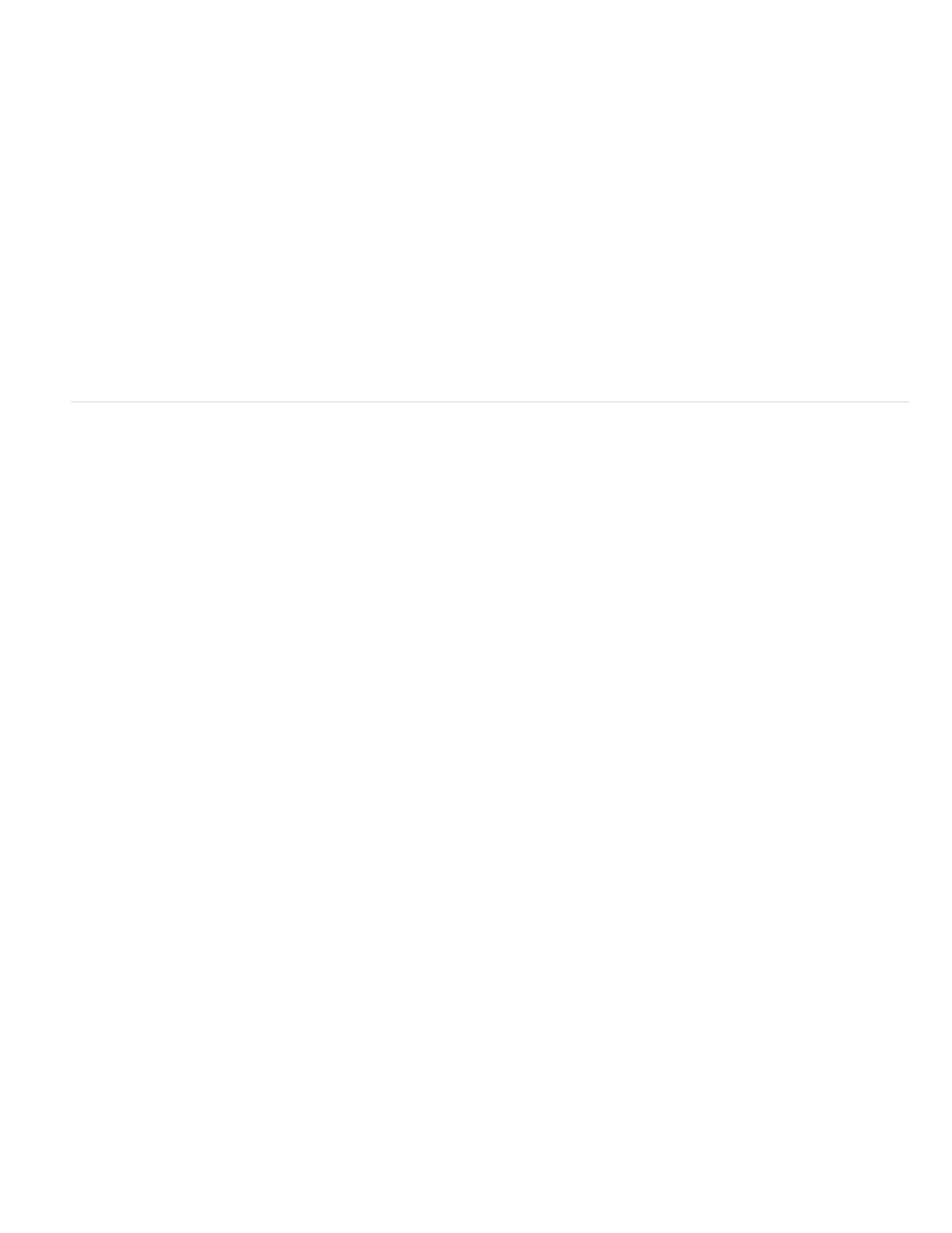
Note:
Composite Leave Unchanged
Composite Gray
Composite RGB
Composite CMYK
Separations
In-RIP Separations
Text As Black
This option determines how InDesign handles colors that do not have a color profile associated with them (for example, imported images
without embedded profiles). When this option is selected, InDesign sends the color numbers directly to the output device. When this option
is deselected, InDesign first converts the color numbers to the color space of the output device.
Preserving numbers is recommended when you are following a safe CMYK workflow. Preserving numbers is not recommended for printing
RGB documents.
10. Press either Setup (Windows) or Printer (Mac OS) to access the printer driver dialog box.
11. Turn off color management for the printer, and click Print to return to the InDesign Print dialog box.
Every printer driver has different color management options. If it’s not clear how to turn off color management, consult your printer
documentation.
12. Click Print.
Color output options for composites
In the Output area of the Print dialog box, you can determine how composite color in the document is sent to the printer. When color management
is enabled (the default), the Color setting defaults result in calibrated color output. Spot color information is preserved during color conversion; only
the process color equivalents convert to the designated color space. If you’re not sure which color choice to use, consult your prepress service
provider.
Composite modes only affect rasterized images and objects created using InDesign; placed graphics (such as EPS and Adobe PDF files) are not
affected unless they overlap transparent objects.
For more information on composite printing, see the Adobe Print Resource Center at
.
The options available for non-PostScript printing depend on the color model the printer uses, which is usually RGB.
When you print as composite, automatic trapping is disabled; however, you can select the Simulate Overprint option to proof overprinting for text,
strokes, or fills.
The Output area in the Print dialog box includes the following Color options. Additional options may also be available, depending on your printer.
Sends a full-color version of specified pages to the printer, preserving all color values in the original document.
When this option is selected, Simulate Overprint is disabled.
Sends grayscale versions of specified pages to the printer when, for example, you are printing to a monochrome printer without
making separations.
Sends a full-color version of specified pages to the printer when, for example, you are printing to an RGB color printer without
making separations.
Sends a full-color version of specified pages to the printer when, for example, you are printing to a CMYK color printer without
making separations. (This option is available only for PostScript printers.)
Creates PostScript information for each of the separations required for the document, and sends that information to the output
device. (This option is available only for PostScript printers.)
Sends separation information to the output device’s RIP. (This option is available only for PostScript printers.)
Select this option to print all text created in InDesign in black, unless it has the color None or Paper or a color value that equals
white. This option is useful when you’re creating content for both print and PDF distribution. For example, if hyperlinks were blue in the PDF
760
