Create a paragraph style for running lists – Adobe InDesign User Manual
Page 331
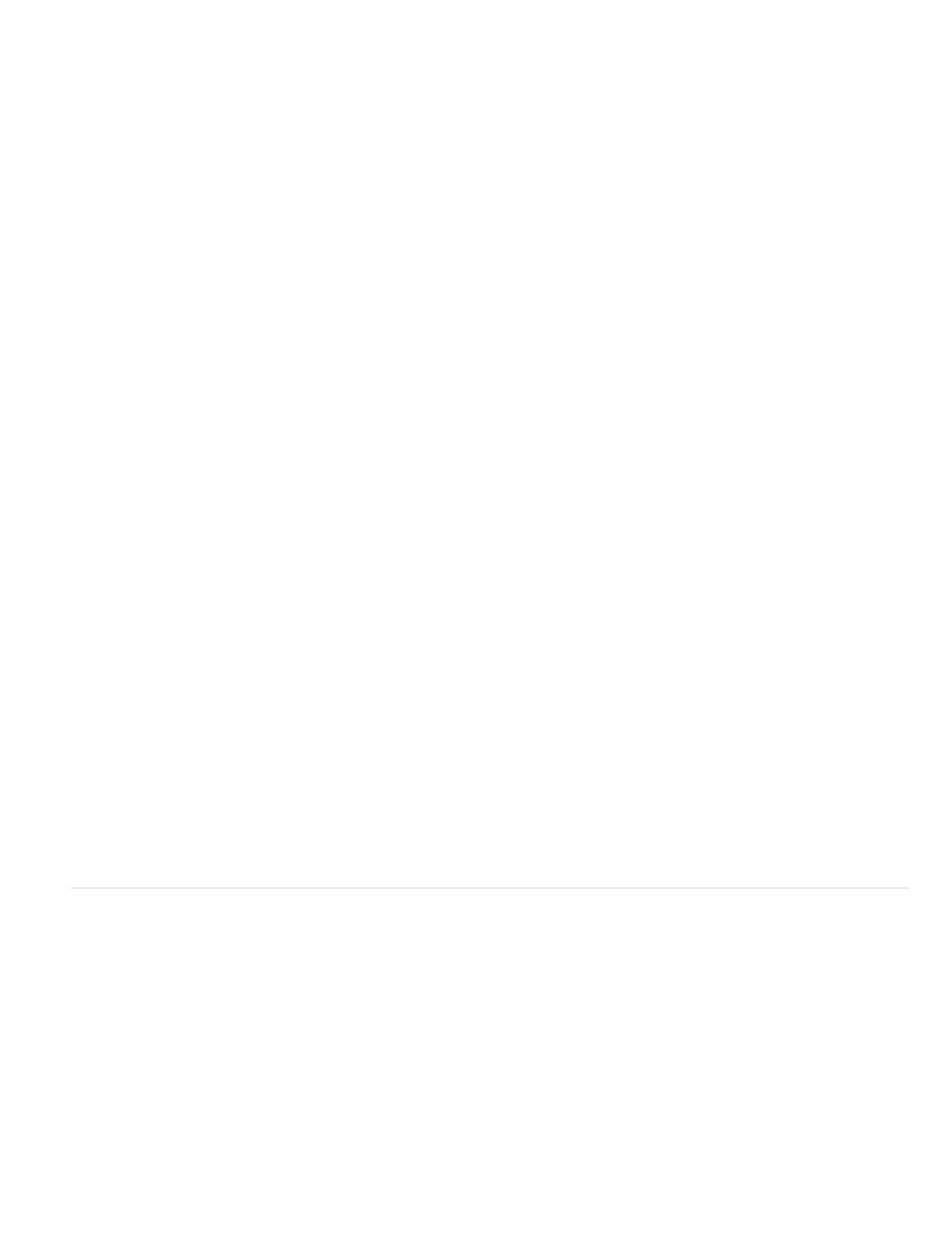
Note:
Define a list
1. Choose Type > Bulleted And Numbered Lists > Define Lists.
2. Click New in the Define Lists dialog box.
3. Enter a name for the list, choose whether you want to continue numbering across stories, and continue numbering from previous documents
in your book.
4. Click OK twice.
After you define a list, you can use it in a paragraph style, such as a style for tables, figures, or ordered lists, as well as apply it by way of the
Control panel and Paragraph panel.
Some lists are defined automatically. For example, when you import a numbered list from a Microsoft Word document, InDesign defines a
list automatically for your document.
Edit a defined list
1. Choose Type > Bulleted And Numbered Lists > Define Lists.
2. Select a list and click Edit.
3. Enter a new name for the list or change your selection of Continue Numbers options.
Paragraph styles that are assigned to the list are reassigned to the list under its new name.
Delete a defined list
1. Choose Type > Bulleted And Numbered Lists > Define Lists.
2. Select a list.
3. Click Delete, and then select a different list or the [Default] list to replace your list with.
Create a paragraph style for running lists
To create a running list—a list that is interrupted by other paragraphs or that spans multiple stories or documents—create a paragraph style and
apply the style to paragraphs that you want to be part of the list. For example, to create a running list of the tables in your document, create a
paragraph style called Tables, make a defined list part of the style, and then apply the Tables paragraph style to all paragraphs you want in your
Table list.
InDesign Docs provides a series of articles about using bullets and numbering to create
and
1. Choose New Paragraph Style from the Paragraph Styles panel menu.
2. Enter a style name.
326
