Set the button tab order, Display a different button on rollover – Adobe InDesign User Manual
Page 568
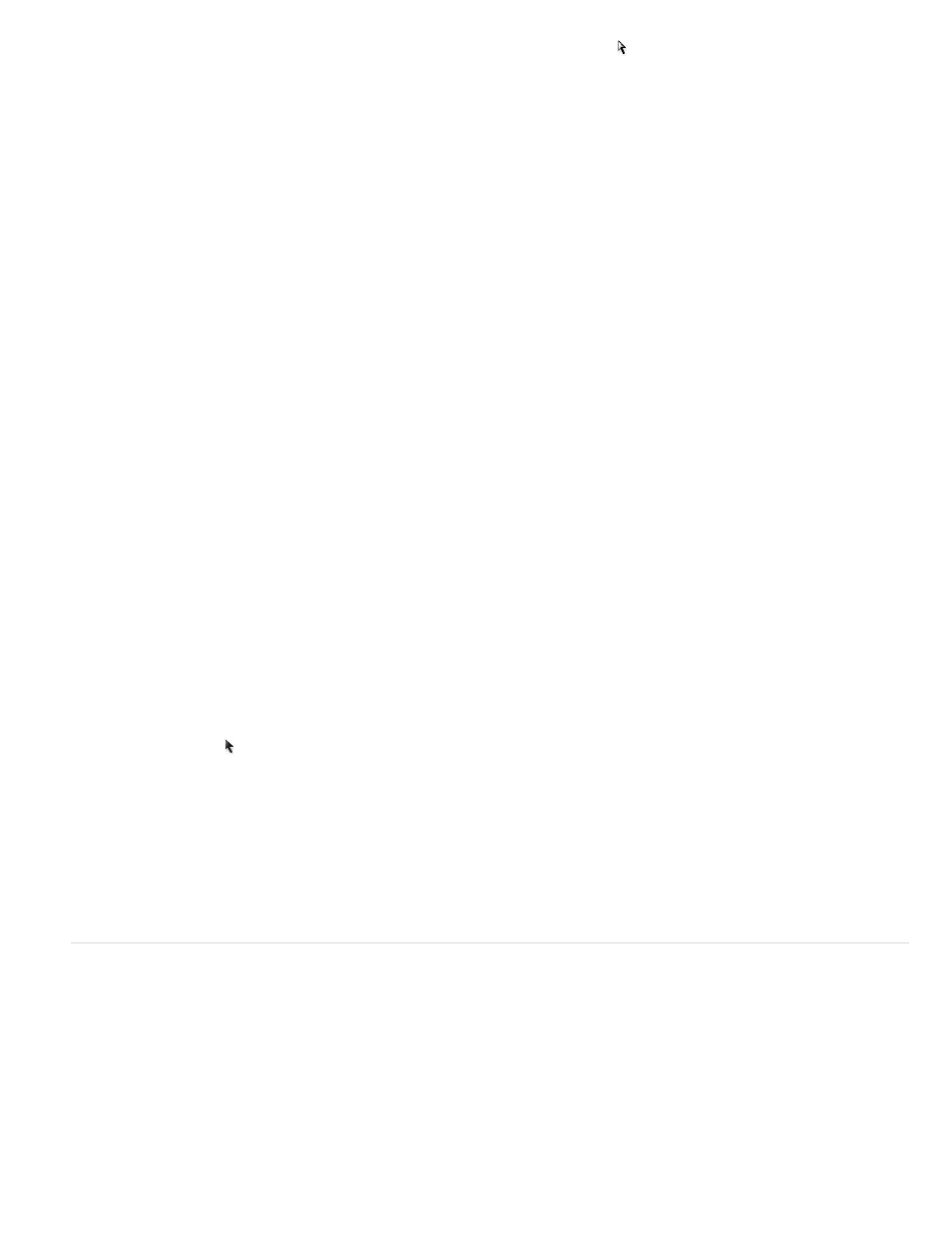
4. Click the [Normal] appearance again. Then select the image using the Direct Selection tool and delete the image.
Make sure you delete the image (the contents of the frame), not the frame and contents. Deleting the frame deletes the entire button.
5. Use the Preview panel to preview the hot spot effect.
Display a different button on rollover
You can create a hot spot in which clicking or mousing over an object displays another object. To do this, create two buttons, hide one of the
buttons, and use the Show/Hide Button action to show and hide the target button.
1. Create an object to be used as the source button. In the Buttons panel, click the Convert Object To A Button icon.
2. Place the image you want to be used as the target button, and convert it to a button.
3. Select the target image and select Hidden Until Triggered at the bottom of the Buttons panel.
The image needs to be hidden in the exported document so that it can be displayed when the source button is moused over or clicked.
4. Select the source button and create two different actions, one to show the target image and a second to hide the target image.
If you want the image to appear when the mouse hovers over the source button, use the On Roll Over and On Roll Off events. If you want
the image to appear when you click the source button and disappear when you release it, use the On Click and On Release events. In either
case, use the Show/Hide Buttons action to display and hide the target button. See
5. Use the Preview panel to test the buttons.
Changing PDF options for buttons
1. Use the Selection tool to select the button.
2. From the Buttons panel menu, choose PDF Options.
3. Type a description that acts as alternative text for visually impaired users.
4. Indicate whether the button should be printed in the PDF file, and then click OK.
Set the button tab order
The tab order determines the next (or previous) field to receive focus when a user presses Tab (or Shift+Tab) in the PDF or SWF document. The
tab order includes buttons on hidden layers, but not buttons on master pages.
1. Go to the page containing the buttons.
2. Choose Object > Interactive > Set Tab Order.
563
