Preflighting files before handoff – Adobe InDesign User Manual
Page 713
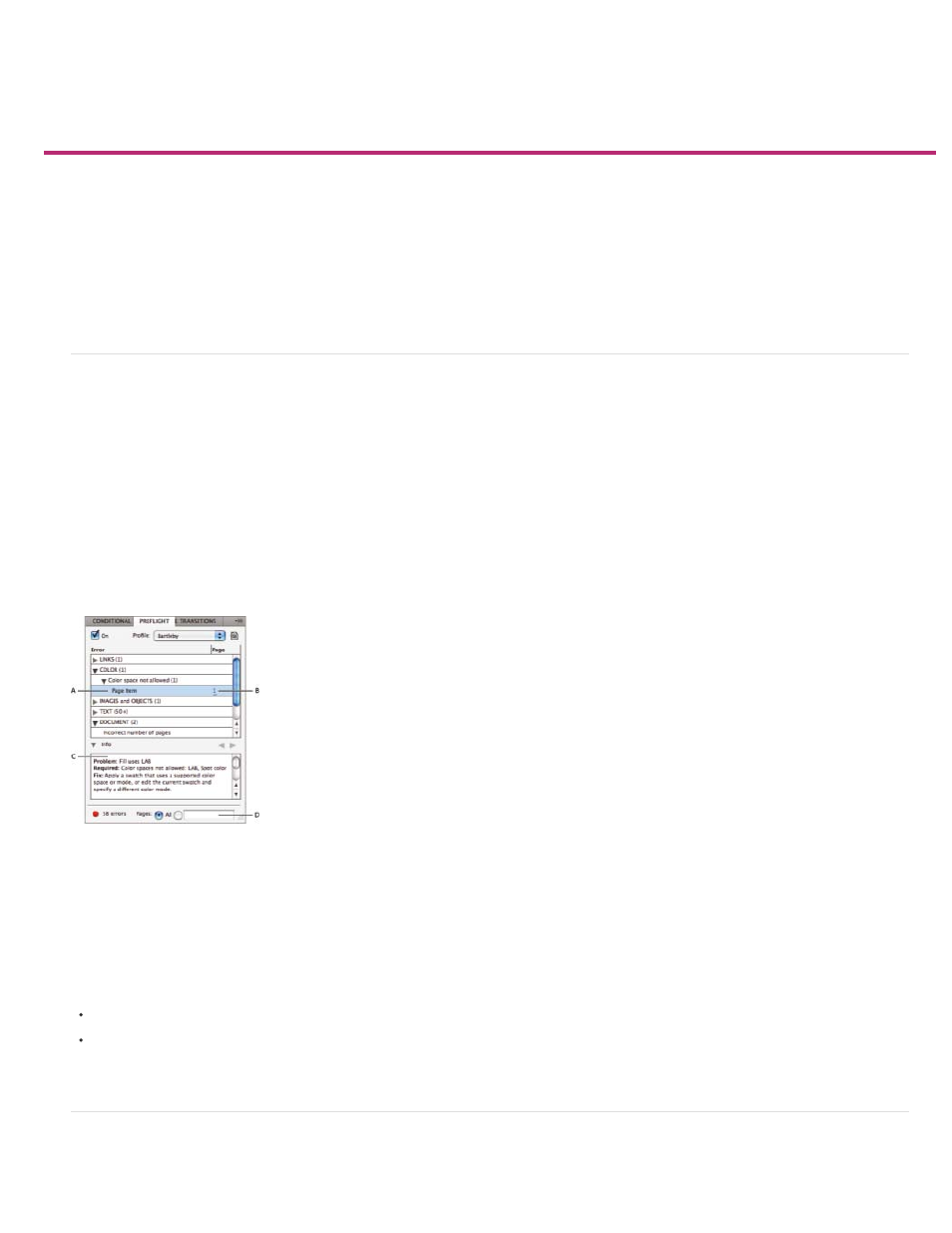
Preflighting files before handoff
Preflight panel overview
Define preflight profiles
View and resolve preflight errors
Preflight books
Package files
For detailed information and instructions, click the links below.
Preflight panel overview
Before printing or handing off the document to a service provider, you can perform a quality check on the document. Preflight is the industry-
standard term for this process. While you edit your document, the Preflight panel warns of problems that can prevent a document or book from
printing or outputting as desired. These problems include missing files or fonts, low-resolution images, overset text, and a number of other
conditions.
You can configure preflight settings to define which conditions are detected. These preflight settings are stored in preflight profiles for easy reuse.
You can create your own preflight profiles or import them from your printer or another source.
To take advantage of live preflighting, create or specify a preflight profile in the early stages of creating a document. If Preflight is turned on, a red
circle icon appears in the status bar when InDesign detects any problems. You can open the Preflight panel and view the Info section to get basic
guidance for fixing the problems.
Preflight panel
A. Selected error B. Click page number to view page item C. Info area offers suggestions for fixing the selected error D. Specify a page range to
limit error checking
Open the Preflight panel
Choose Window > Output > Preflight.
Double-click the Preflight icon at the bottom of document window. The Preflight icon is green if no errors are detected or red if errors are
detected.
Define preflight profiles
708
