Overprinting page items – Adobe InDesign User Manual
Page 761
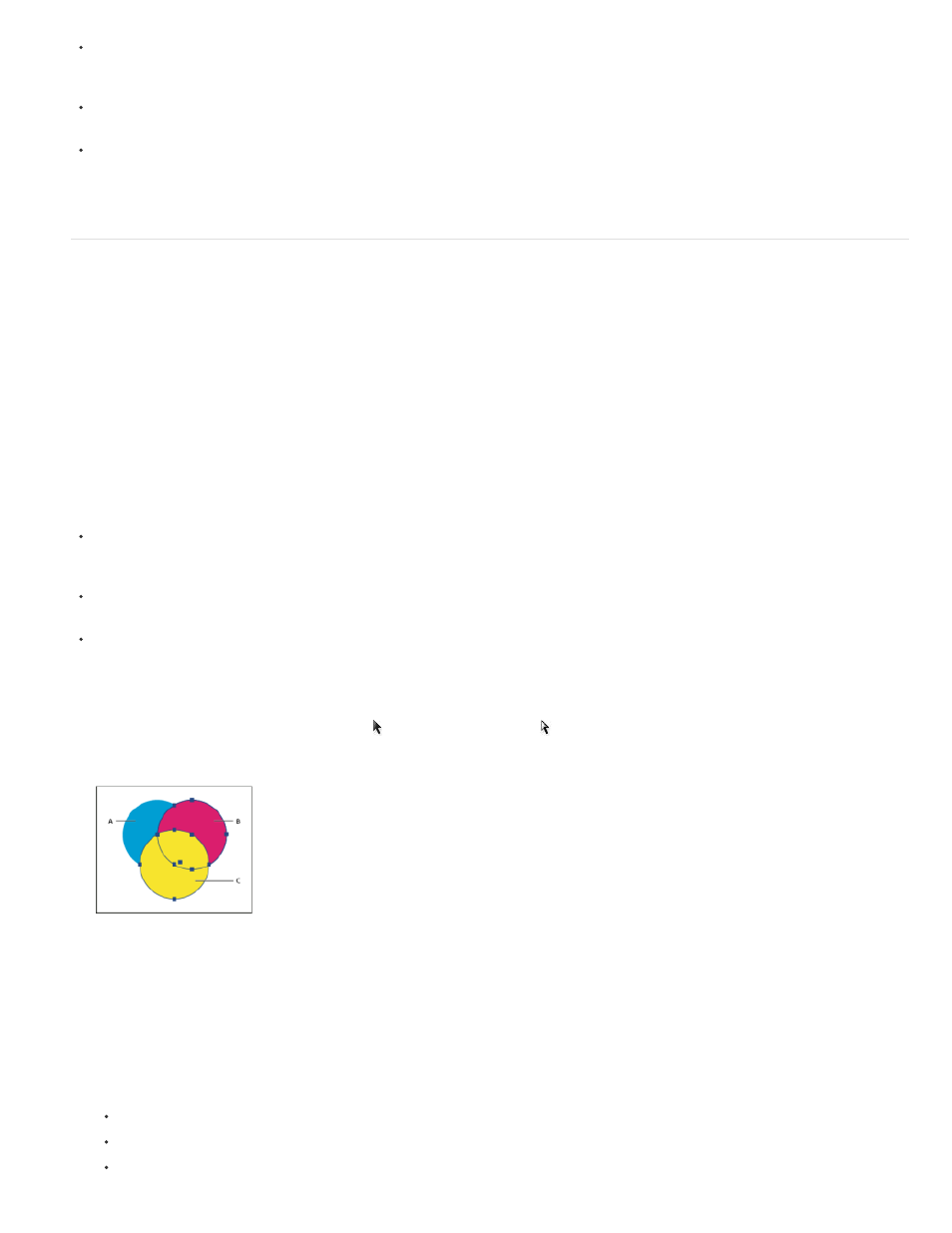
Overprint when the artwork doesn’t share common ink colors and you want to create a trap or overlaid ink effects. When overprinting process
color mixes or custom colors that don’t share common ink colors, the overprint color is added to the background color. For example, if you
print a fill of 100% magenta over a fill of 100% cyan, the overlapping fills appear violet, not magenta.
Don’t overprint when using a stroke to trap two process colors. Instead, you specify a CMYK stroke color that uses the higher value from the
corresponding inks in each original color.
Make sure that you and your prepress service provider agree on when and how to overprint manually, because doing so will significantly
affect trapping options specified in the Print dialog box. Overprinting is supported by most, but not all, PostScript Level 2 and PostScript 3
devices.
Overprinting page items
You can overprint strokes or fills, paragraph rules, and rules above footnotes. You can also simulate overprinting of spot colors.
Overprint a stroke or fill
You can overprint strokes or fills of any selected paths using the Attributes panel. An overprinted stroke or fill doesn’t need to be trapped, because
overprinting covers any potential gaps between adjacent colors. You can also overprint a stroke to simulate a trap (by overprinting a color you’ve
manually calculated as the proper combination of two adjacent colors).
Keep the following guidelines in mind as you apply manual overprinting:
If you use the Overprint Fill option on a 100% black stroke or fill, the black ink may not be opaque enough to prevent the underlying ink colors
from showing through. To eliminate the show-through problem, use a four-color (rich) black instead of a 100% black. Consult with your
service provider about the exact percentages of color to add to the black.
When using a stroke to trap objects (but not text characters), adjust the stroke alignment so the stroke falls outside the path or object, rather
than inside or centered on the path.
When using a stroke to trap two spot colors or a spot and a process color, you usually apply the lighter color to the stroke, and overprint the
stroke.
Use the Separations Preview panel to preview how colors will overprint.
1. Select one or more paths with the Selection tool or the Direct Selection tool , or select text characters with the Type tool. To overprint the
stroke of a path that is pasted inside a frame, you must first select the nested (inner) path using the Direct Selection tool.
Overprinting fills and strokes
A. Cyan (bottom layer) B. Magenta (middle layer) C. Yellow (top layer)
2. Choose Window > Output > Attributes.
3. In the Attributes panel, do any of the following:
To overprint the fill of selected objects, or to overprint unstroked type, select Overprint Fill.
To overprint the stroke of selected objects, select Overprint Stroke.
To overprint a color applied to the spaces in a dashed, dotted, or patterned line, select Overprint Gap.
756
