Change numbered list options – Adobe InDesign User Manual
Page 329
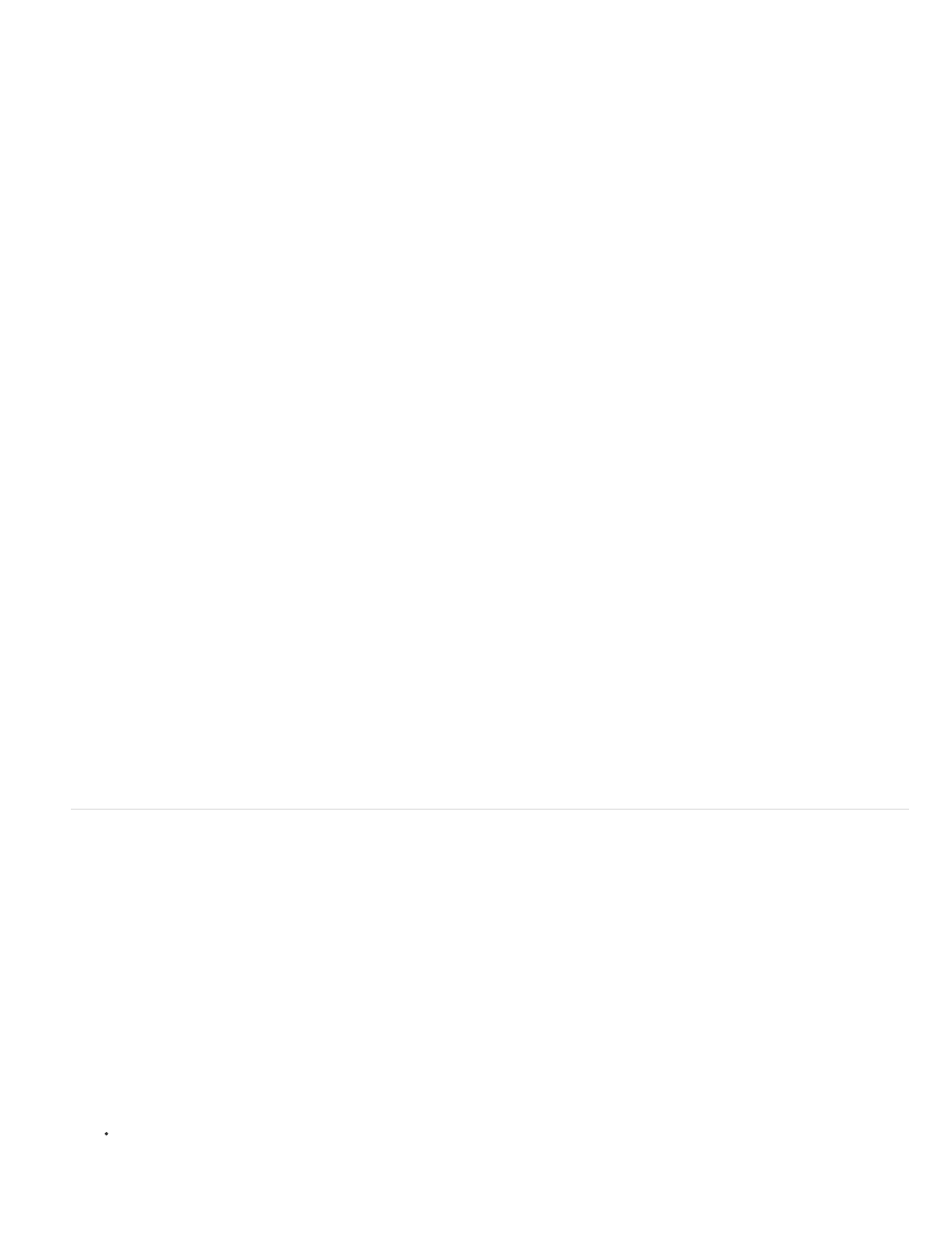
Note:
Bullets And Numbering dialog box
A. Bullet without remembered font B. Bullet with remembered font
Change the bullet character
1. On the Control panel menu or Paragraph panel menu, select Bullets And Numbering.
2. In the Bullets And Numbering dialog box, select Bullets from the List Type menu.
3. Select a different bullet character, and then click OK.
Add a bullet character
1. In the Bullets And Numbering dialog box, select Bullets from the List Type menu, then click Add.
2. Select the glyph that you want to use as the bullet character. (Different font families and font styles contain different glyphs.)
3. If you want the new bullet to remember the currently chosen font and style, select Remember Font With Bullet.
4. Click Add.
The list of bullet characters is stored in the document, like paragraph and character styles. When you paste or load paragraph styles from
another document, any bullet character used in those styles appears in the Bullets And Numbering dialog box, along with the other bullets defined
for the current document.
Remove a bullet character
1. In the Bullets And Numbering dialog box, select Bullets from the List Type menu.
2. Select the bullet character you want to remove, and click Delete. (The first preset bullet character cannot be deleted.)
Change numbered list options
In a numbered list, the numbers are updated automatically when you add or remove paragraphs in the list. Paragraphs that are part of the same
list are numbered sequentially. These paragraphs do not have to be consecutive to one another as long as you define a list for the paragraphs.
You can also create a multi-level list, in which list items are numbered in outline form and are indented by different degrees.
1. Open the Bullets And Numbering dialog box.
2. Under Numbering Style, select the type of numbering you want to use from the Format menu.
3. In the Number box, use the default expression—period (.) and tab space (^t)—or construct a number expression of your own. To enter a
number expression, delete the period after the number metacharacter (^#) and do one of the following:
Type a character (such as a closing parenthesis) or more than one character in place of the period.
Tip: You can also input a full-width separator instead of a half-width period separator, which is especially useful for vertical text.
324
