Import swatches – Adobe InDesign User Manual
Page 620
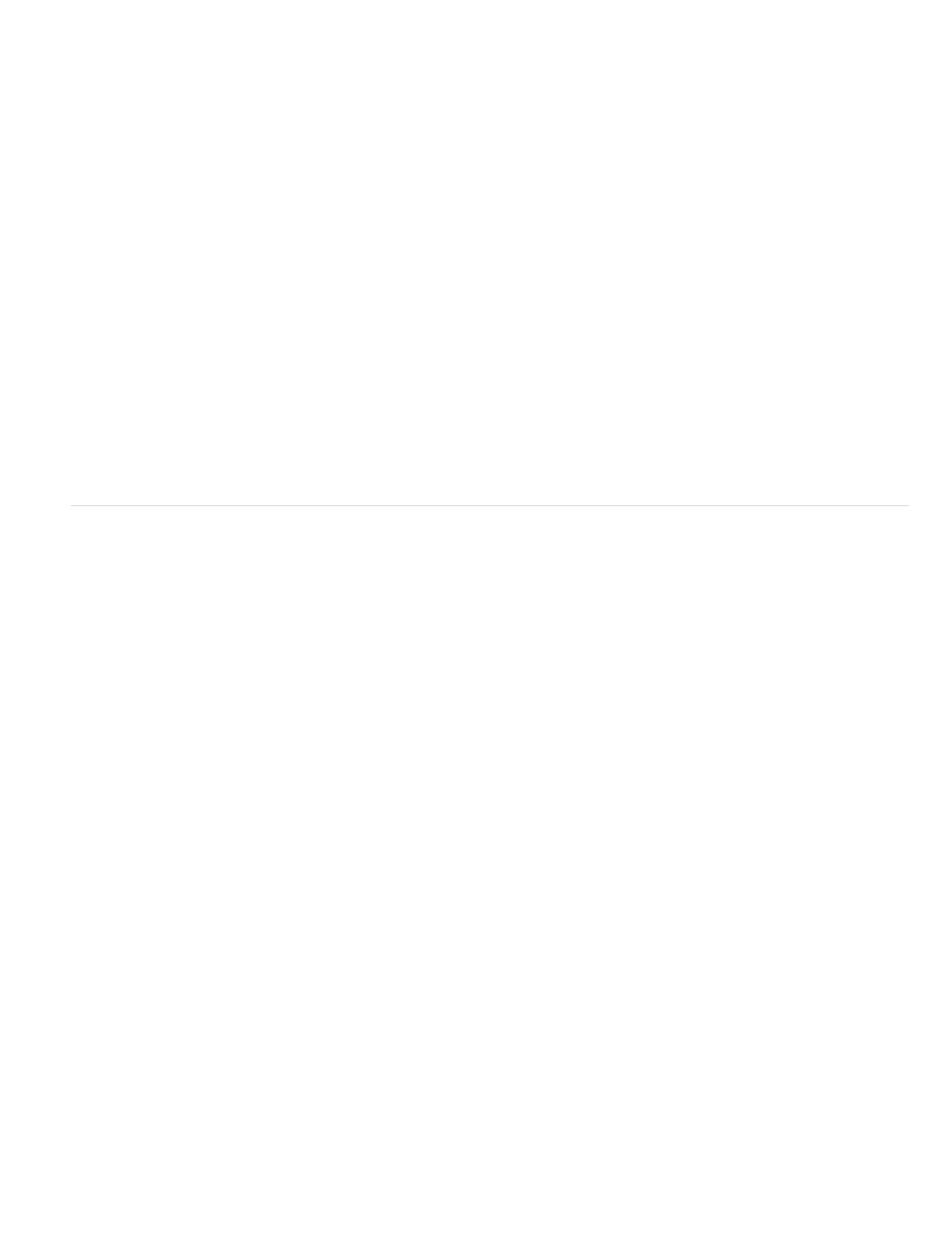
Note:
Note:
2. Choose Save Swatches in the Swatches panel menu.
3. Specify a name and location for the file, and click Save.
Share swatches between applications
You can share the solid swatches you create in Photoshop, Illustrator, and InDesign by saving a swatch library for exchange. The colors appear
exactly the same across applications as long as your color settings are synchronized.
1. In the Swatches panel, create the process and spot color swatches you want to share, and remove any swatches you don’t want to share.
You cannot share the following types of swatches between applications: patterns, gradients, mixed inks and tints, and the Registration
swatch from Illustrator or InDesign; and book color references, HSB, XYZ, duotone, monitorRGB, opacity, total ink, and webRGB swatches
from Photoshop. These types of swatches are automatically excluded when you save swatches.
2. Select Save Swatches from the Swatches panel menu, and save the swatch libraries in an easily accessible location.
3. Load the swatch library into the Swatches panel for Photoshop, Illustrator, or InDesign.
Import swatches
You can import colors and gradients from other documents, adding either all or some of the swatches to the Swatches panel. You can load
swatches from InDesign files (.indd), InDesign templates (.indt), Illustrator files (.ai or .eps), and Adobe Swatch Exchange files (.ase) created by
InDesign, Illustrator, or Photoshop. Adobe Swatch Exchange files contain swatches saved in the Adobe Swatch Exchange format.
InDesign also includes color libraries from other color systems, such as the PANTONE Process Color System®.
Spot colors used by imported EPS, PDF, TIFF, and Adobe Photoshop (PSD) files are also added to the Swatches panel.
Import selected swatches from a file
1. Choose New Color Swatch from the Swatches panel menu.
2. Choose Other Library from the Color Mode list, and then select the file from which you want to import swatches.
3. Click Open.
4. Select the swatches you want import.
5. Click OK.
Import all swatches from a file
1. From the Swatches panel menu, choose Load Swatches.
2. Double-click an InDesign document.
615
