Clipping paths – Adobe InDesign User Manual
Page 231
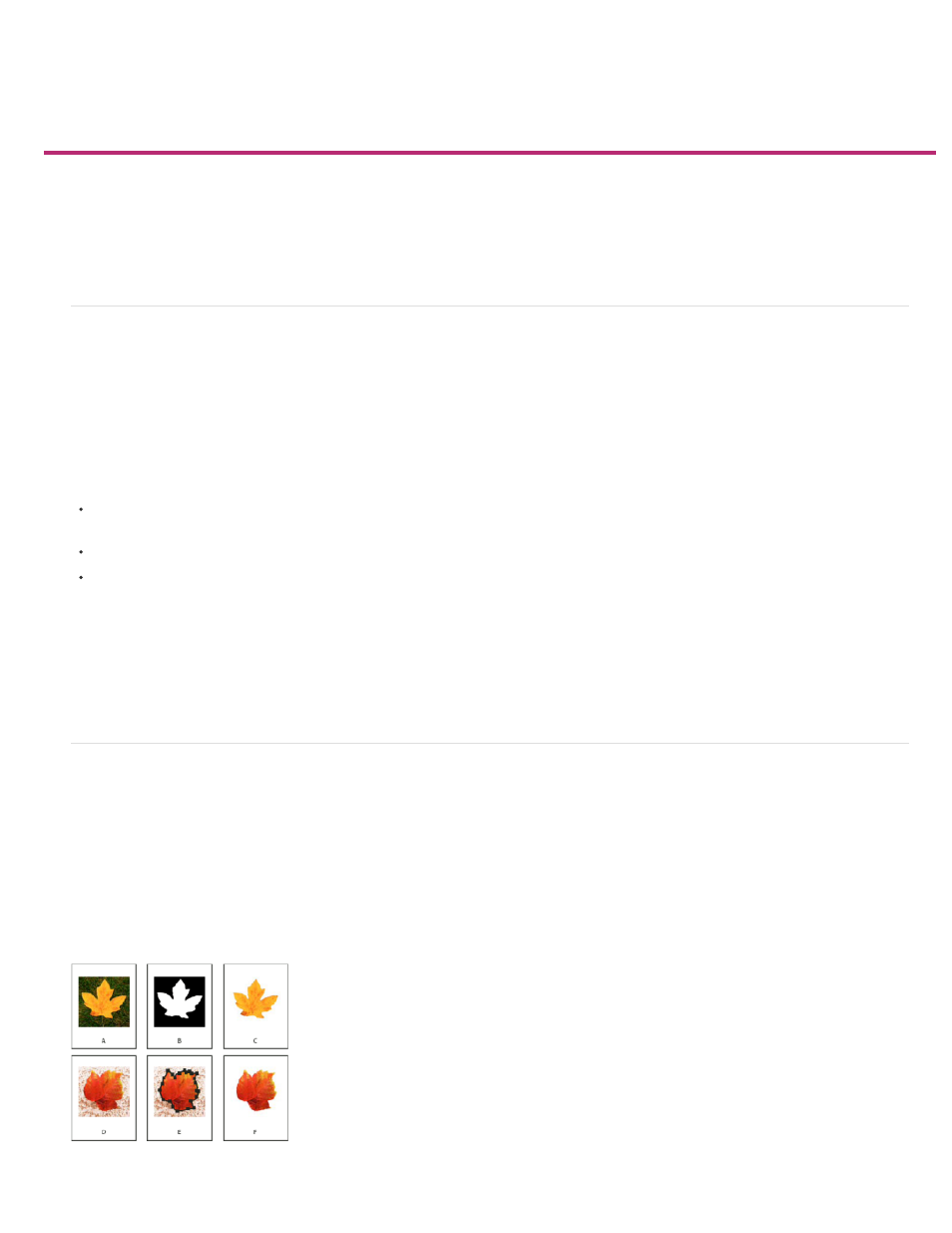
Clipping paths
Note:
Clipping paths
Crop using a graphic’s path or alpha channel
Create a clipping path automatically
Clipping path options
Convert a clipping path to a graphics frame
Clipping paths
Clipping paths crop part of the artwork so that only a portion of the artwork appears through the shape or shapes you create. You can create
clipping paths to hide unwanted parts of an image, creating both a path for the image and a frame for the graphic. By keeping the clipping path
and graphics frame separate, you can freely modify the clipping path without affecting the graphics frame by using the Direct Selection tool and
other drawing tools in the toolbox.
You can create clipping paths in the following ways:
Place already-saved graphics with paths or alpha (mask) channels, which InDesign can use automatically. You can add paths and alpha
channels to graphics using a program such as Adobe Photoshop.
Use the Detect Edges option in the Clipping Path command to generate a clipping path for a graphic that was saved without one.
Use the Pen tool to draw a path in the shape you want, and then use the Paste Into command to paste the graphic into the path.
When you use one of InDesign’s automatic methods to generate a clipping path, the clipping path is attached to the image, resulting in an image
that is clipped by the path and cropped by the frame.
The graphics frame displays the color of the layer it appears on, and the clipping path is drawn in the inverse color of the layer. For
example, if the layer color is blue, the graphics frame will appear as blue, and the clipping path will appear as orange.
Crop using a graphic’s path or alpha channel
InDesign can crop an imported EPS, TIFF, or Photoshop graphic using the clipping path or alpha channel saved with the file. When an imported
graphic includes more than one path or alpha channel, you can choose which path or alpha channel to use for the clipping path.
An alpha channel is an invisible channel that defines transparent areas of a graphic. It’s stored inside a graphic with the RGB or CMYK channels.
Alpha channels are commonly used in video-effects applications. InDesign automatically recognizes Photoshop’s default transparency (the
checkerboard background) as an alpha channel. If the graphic has an opaque background, you must use Photoshop to remove the background, or
create and save one or more alpha channels with the graphic. You can create alpha channels using background-removal features in Adobe
Photoshop, such as layer masks, the Channels panel, the Background Eraser, or the Magic Eraser.
Results of using alpha channels and embedded paths
226
