Import buzzword documents – Adobe InDesign User Manual
Page 295
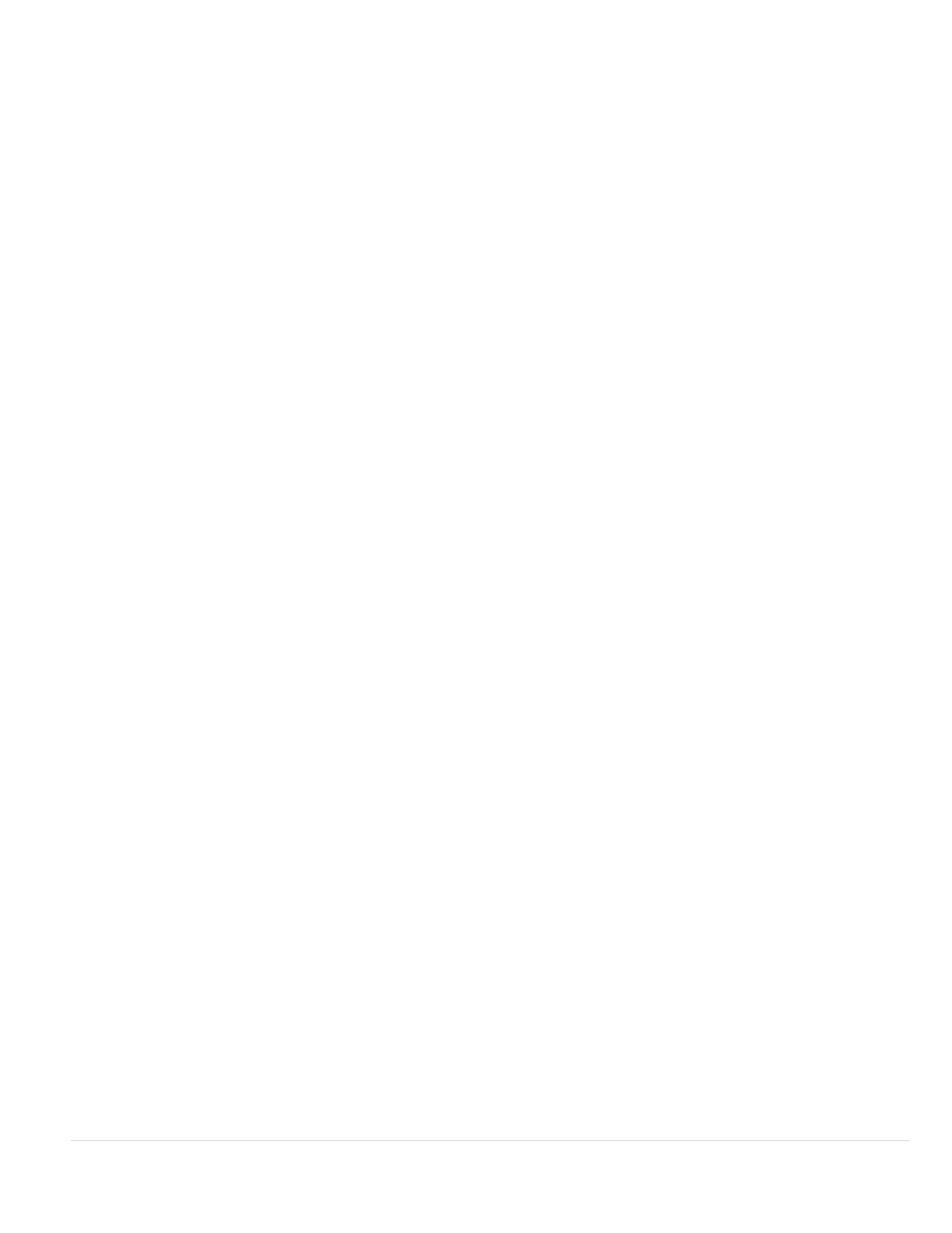
Formatted Only Once
Table Style
Cell Alignment
Include Inline Graphics
Number Of Decimal Places To Include
Use Typographer’s Quotes
Use Typographer’s Quotes
Remove Text Formatting
Resolve Text Style Conflicts Using
Show List Of Problem Tags Before Place
InDesign preserves the same formatting used in Excel during the initial import. If the spreadsheet is linked rather
than embedded, formatting changes made to the spreadsheet are ignored in the linked table when you update the link. This option isn’t
available in InCopy.
Applies the table style you specify to the imported document. This option is available only if Unformatted Table is selected.
Specifies the cell alignment for the imported document.
Preserves inline graphics from the Excel document in InDesign.
Specifies the number of decimal places of spreadsheet figures.
Ensures that imported text includes left and right quotation marks (“ ”) and apostrophes (’) instead of straight
quotation marks (" ") and apostrophes (').
Tagged-text import options
You can import (or export) a text file capable of taking advantage of InDesign formatting capabilities by using the tagged text format. Tagged-text
files are text files containing information describing the formatting you want InDesign to apply. Properly tagged text can describe almost anything
that can appear in an InDesign story, including all paragraph-level attributes, character-level attributes, and special characters.
For information on specifying tags, view the Tagged Text PDF at
(PDF).
The following options are available when you import a tagged-text file and select Show Import Options in the Place dialog box.
Ensures that imported text includes left and right quotation marks (“ ”) and apostrophes (’) instead of straight
quotation marks (" ") and apostrophes (').
Removes formatting, such as typeface, type color, and type style, from the imported text.
Specifies which character or paragraph style to apply when there is a conflict between the style in the
tagged-text file and the style in the InDesign document. Select Publication Definition to use the definition that already exists for that style in the
InDesign document. Select Tagged File Definition to use the style as defined in the tagged text.
Displays a list of unrecognized tags. If a list appears, you can choose to cancel or continue the
import. If you continue, the file may not look as expected.
Save Word or RTF import options as presets
1. When placing a Word or RTF file, make sure that Show Import Options is selected, and choose Open.
2. In the Import Options dialog box, specify the desired settings.
3. Click Save Preset, type a preset name, and click OK.
4. (Optional) Click Set As Default to use the preset each time you import a file of that file type.
You can then select custom presets from the Preset menu in the Import Options dialog box whenever you open a Word or RTF file.
Import Buzzword documents
290
