Relink missing assignment files (indesign), Correct mistakes, Overriding locked files (indesign) – Adobe InDesign User Manual
Page 157: Unlink content files (indesign)
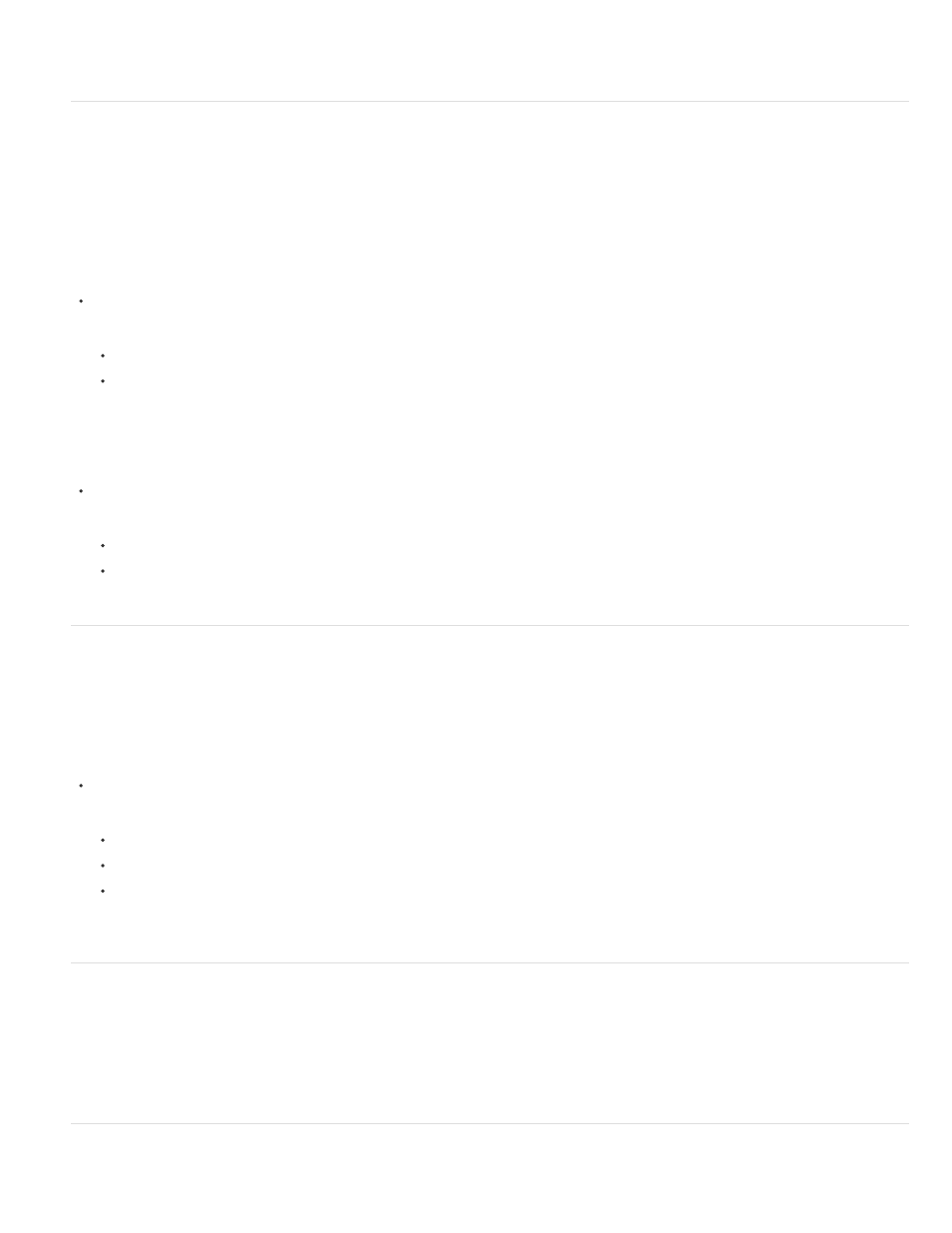
has been deleted. However, the content files are not deleted and can be updated without loss of changes.
Relink missing assignment files (InDesign)
If you move or delete an assignment file from disk, and then open the InDesign document from which it was created, InDesign won’t know where
the assignment file is located. You need to re-create the assignment file so InDesign can find it.
Re-create the assignment file in the original location
In the Assignments panel, do one of the following:
Select the missing assignment (it will still be listed in the panel) and choose Update Selected Assignments from the panel menu.
Choose Update All Assignments from the panel menu.
Change the assignment location
To re-create the assignment file in a new location, do one of the following in the Assignments panel:
Select the assignment and choose Change Assignment Location from the panel menu. Specify a location and name for the new file.
Double-click the assignment name. In the Assignment Options dialog box, click Change and specify a location and name for the new file.
Correct mistakes
If you make a mistake, you can discard changes made since the last Save command and restore the content from the file system.
Because InDesign automatically saves every editable InCopy content file when you save the InDesign document, the Cancel Checkout command
restores only versions since the last time the document was changed.
Do one of the following:
To undo the most recent change, choose Edit > Undo [action].
To undo all changes made since the last time you saved the document, choose File > Revert Content.
To undo changes since the last saved version and remove the lock file, select the content in the Assignments panel and choose Cancel
Check Out from the panel menu. This action makes the content read-only and available for others to check out.
Overriding locked files (InDesign)
Users might not immediately realize how their actions affect others in the workflow, and might accidentally create situations where conflicts exist
between content status and ownership. If necessary, the InDesign user can resolve conflicts by unlinking a locked file checked out to a different
user and taking control over the file. Unlinking a file stores the content in the InDesign document, but the content is no longer shared with InCopy.
Unlink content files (InDesign)
152
