Open indesign documents – Adobe InDesign User Manual
Page 67
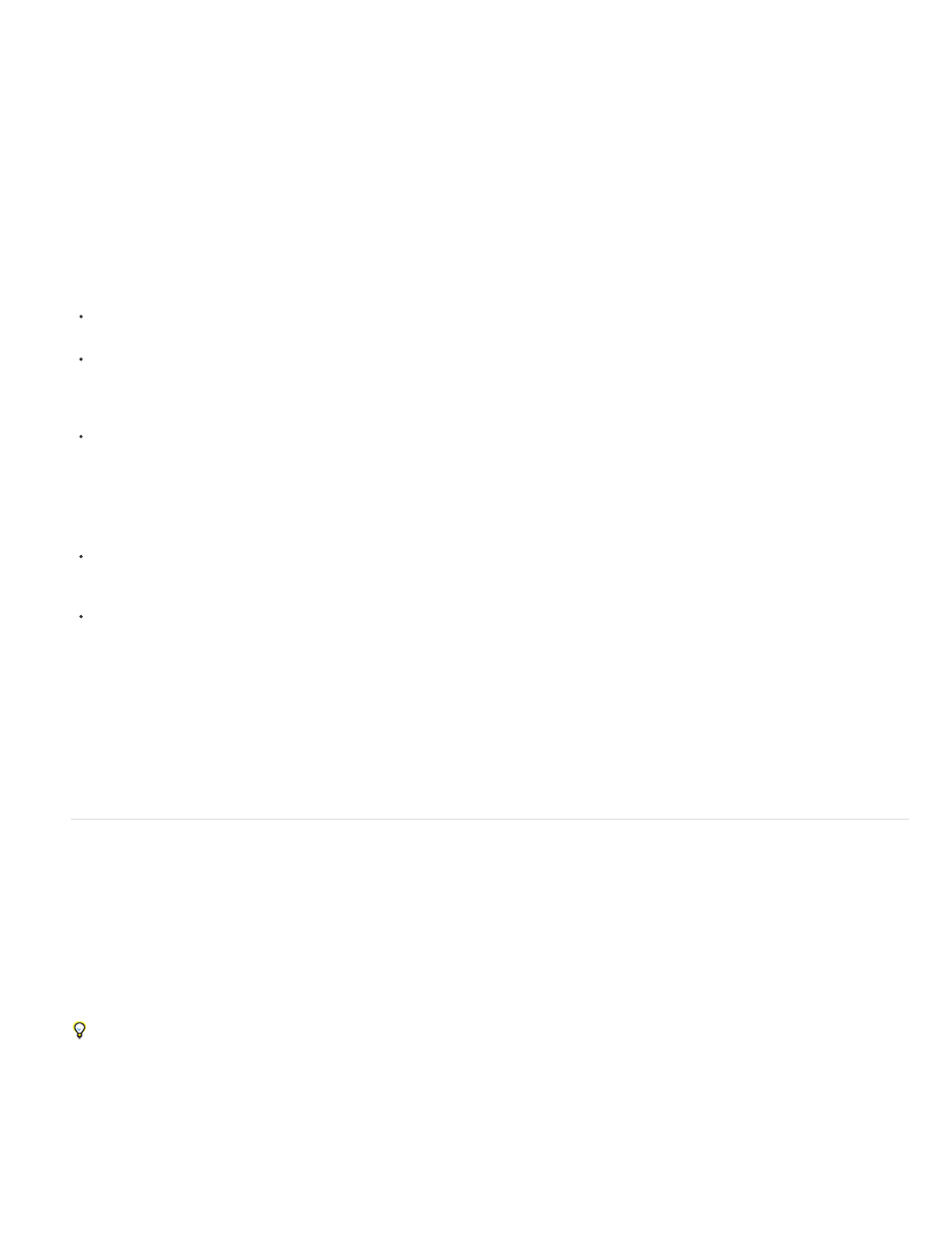
If the converted file has problems, export it to IDML format, and then open the IDML file and save it as an InDesign document.
Save documents
Save documents frequently, and create backup copies of important files. You can clear unnecessary data from a document by using the Save As
command. When you use the Save command, InDesign appends new information to the document but doesn’t remove outdated data, such as
information about a deleted graphic. When you use the Save As command, however, InDesign completely rewrites the document, including only
information about objects and pages currently in the document. A document that contains only necessary data occupies less hard drive space and
redraws and prints more quickly.
Practice good design habits
Create styles in a document. Creating styles with no documents open can cause duplicate styles to appear when you create a new
document. To share styles in documents, save the styles and load them.
Use appropriate fonts. When choosing fonts for a document, consider how you intend to format and print the text. InDesign works well with
OpenType®, Type 1 (also called PostScript), and TrueType fonts. Damaged or poorly constructed fonts can damage an InDesign document
or cause it to print with unexpected results, so use reliable fonts created by established font vendors. If you work with a service bureau, find
out its font requirements.
Avoid using too many text frames. Use as few text frames as possible to keep the document file size smaller and the layout easier to
manipulate.
Be smart with art
Use the appropriate graphics file format. When you create graphics for a project, consider how you plan to print the document. If you intend to
print the document at a service bureau, ask the service bureau which graphic formats work best with the output device it uses. The service
bureau can also advise you on the optimal resolution for images.
Store graphics externally. When you import a graphic file, InDesign creates a link to the graphic by default. Linking helps minimize the file size
of the document and improves the performance of InDesign. When you print the document, the original graphic file must be available and
linked. If InDesign can’t find the original, the graphic may print as a low resolution preview or as a gray box.
Verify links and fonts before you print
To ensure that a document prints correctly, verify that all links are intact and all fonts are available. A link becomes broken if you delete, move, or
rename the original graphic. Use the Preflight and Package features before handing off files to a service bureau.
Open InDesign documents
In general, you open document and template files the same way you do in other programs. When you open an InDesign template, it opens as a
new, untitled document by default. Document files use the extension .indd, template files use the extension .indt, snippet files use the extension
.idms, library files use the extension .indl, interchange files use the extension .inx, markup files use the extension .idml, and book files use the
extension .indb.
You can also use the File > Open command to open files from earlier versions of InDesign, InDesign Interchange (.inx) files, InDesign Markup
(.idml) files, Adobe PageMaker 6.0 and later, QuarkXPress 3.3 and 4.1, and QuarkXPress Passport 4.1 files. In addition, other software vendors
may make plug-in software that lets you open other file formats.
To view additional information about an InDesign document, hold down Ctrl and choose Help > About InDesign (Windows) or hold down
Command and choose InDesign > About InDesign (Mac OS).
Use the Open command
1. Choose File > Open and select one or more documents.
62
