Adjust path segments – Adobe InDesign User Manual
Page 585
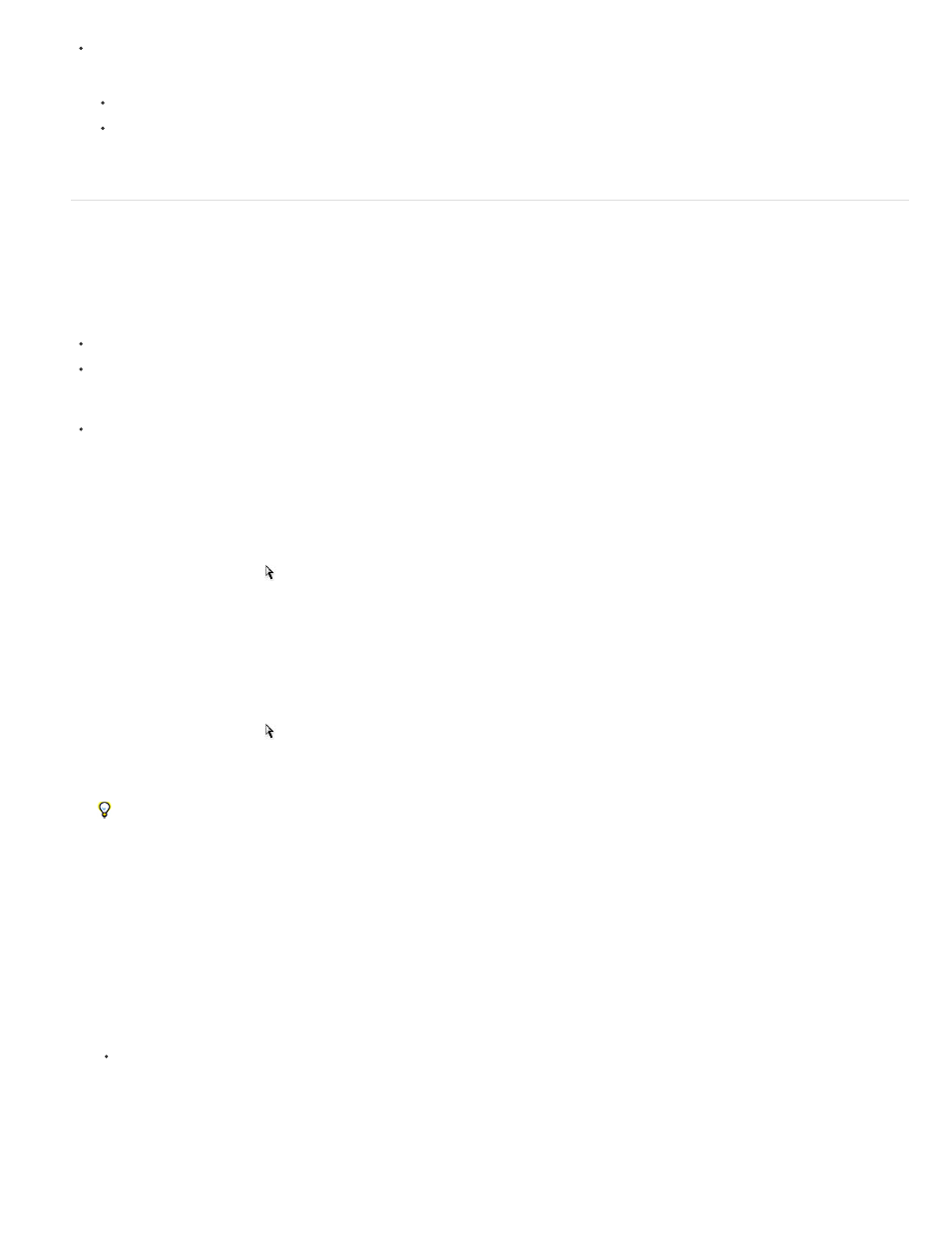
Select a path or segment with the Selection tool or Direct Selection tool and do one of the following:
Use the standard menu functions to copy and paste paths within or between applications.
Press and hold Alt (Windows) or Option (Mac OS) and drag the path to the desired position, and then release the mouse button and
Alt/Option key.
Adjust path segments
You can edit a path segment at any time, but editing existing segments is slightly different from drawing them. Keep the following tips in mind
when editing segments:
If an anchor point connects two segments, moving that anchor point always changes both segments.
When drawing with the Pen tool, you can temporarily activate the Direct Selection tool (InDesign and Photoshop) so that you can adjust
segments you’ve already drawn; press Ctrl (Windows) or Command (Mac OS) while drawing. In Illustrator, pressing Ctrl or Command while
drawing activates the last-used selection tool.
When you initially draw a smooth point with the Pen tool, dragging the direction point changes the length of the direction line on both sides of
the point. However, when you edit an existing smooth point with the Direct Selection tool, you change the length of the direction line only on
the side you’re dragging.
Move straight segments
1. With the Direct Selection tool , select the segment you want to adjust.
2. Drag the segment to its new position.
Adjust the length or angle of straight segments
1. With the Direct Selection tool , select an anchor point on the segment you want to adjust.
2. Drag the anchor point to the desired position. Shift-drag to constrain the adjustment to multiples of 45°.
In Illustrator or InDesign, if you’re simply trying to make a rectangle wider or narrower, it’s easier to select it with the Selection tool and
resize it using one of the handles on the sides of its bounding box.
Adjust the position or shape of curved segments
1. With the Direct Selection tool, select a curved segment, or an anchor point on either end of the curved segment. Direction lines appear, if
any are present. (Some curved segments use just one direction line.)
2. Do any of the following:
To adjust the position of the segment, drag the segment. Shift-drag to constrain the adjustment to multiples of 45°.
580
