Adobe InDesign User Manual
Page 199
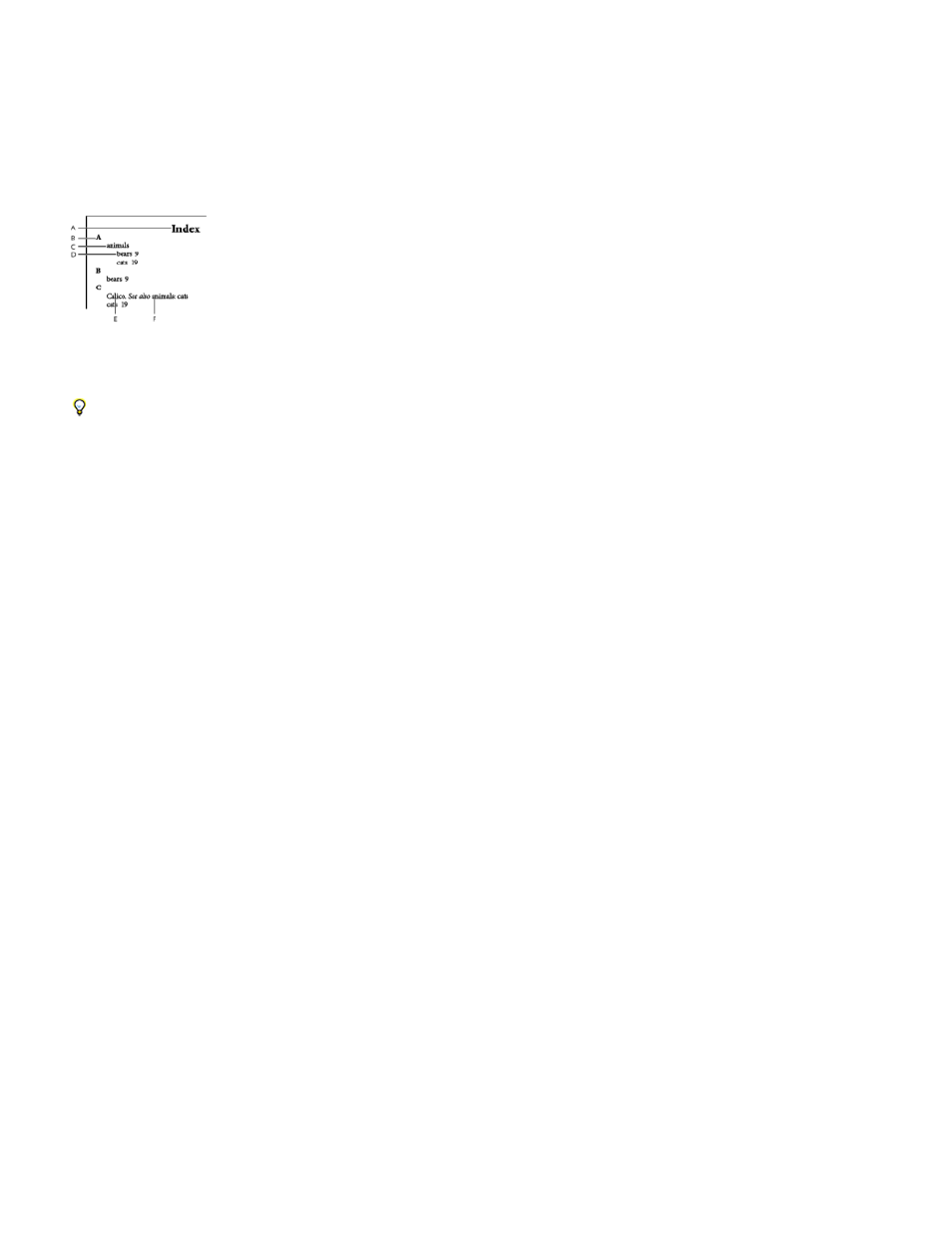
Nested or Run-in
Include Index Section Headings
Include Empty Index Sections
Level Style
Section Heading
Page Number
Note:
Cross-reference
Cross-referenced Topic
Following Topic
Between Page Numbers
Between Entries
Index formatting options
When you click More Options in the Generate Index dialog box, formatting options appear that let you determine the style and appearance of the
generated index. InDesign includes a number of built-in paragraph and character styles that you can select to format the generated index, or you
can create and select your own styles. After you generate the index, you can edit these styles in the Paragraph Styles and Character Styles
panels.
Index with nested entries
A. Title B. Section heading C. Level 1 entry D. Level 2 subentry E. Topic F. Cross-reference
To replace the entry separators (such as the values for Following Topic or Between Entries), select the existing separator and then type or
choose a replacement character.
Select Nested if you want the index formatted in the default style, with subentries nested under an entry as separate indented
paragraphs. Select Run-in if you want all levels of an entry to appear in a single paragraph. The Between Entries option determines which
character separates the entries.
Select this option to generate section headings consisting of alphabet characters (A, B, C, and so on)
representing the section that follows.
Select this option to generate section headings for all letters of the alphabet, even if the index lacks any first-level
entries that begin with a particular letter.
For each index level, choose a paragraph style to be applied to each level of index entries. You can edit these styles in the Paragraph
Styles panel after you generate the index.
Select the paragraph style that determines the appearance of the section headings (A, B, C, and so on) in the generated index.
Select the character style that determines the appearance of the page numbers in the generated index. This setting does not affect
index entries you formatted using the Number Style Override option.
If you want the page numbers in the index to include prefixes, as in B-1 or II-1, see
Select the character style that determines the appearance of cross-reference prefixes (such as See and See also) in the
generated index.
Select the character style that determines the appearance of the topic being referred to (such as beasts in See also
beasts) in the generated index.
Type or select a special character to separate the entry from the page number (such as Animals 38). The default is two
spaces. Determine formatting for this character by editing the corresponding Level Style, or by selecting another.
Type or select a special character to separate one page number or range from another. The default is a comma
followed by an en space.
If Run-in is selected, type or select a special character to determine how entries and subentries are separated. If Nested is
selected, this setting determines how two cross-references under a single entry are to be separated.
194
