Adobe pdf presets – Adobe InDesign User Manual
Page 673
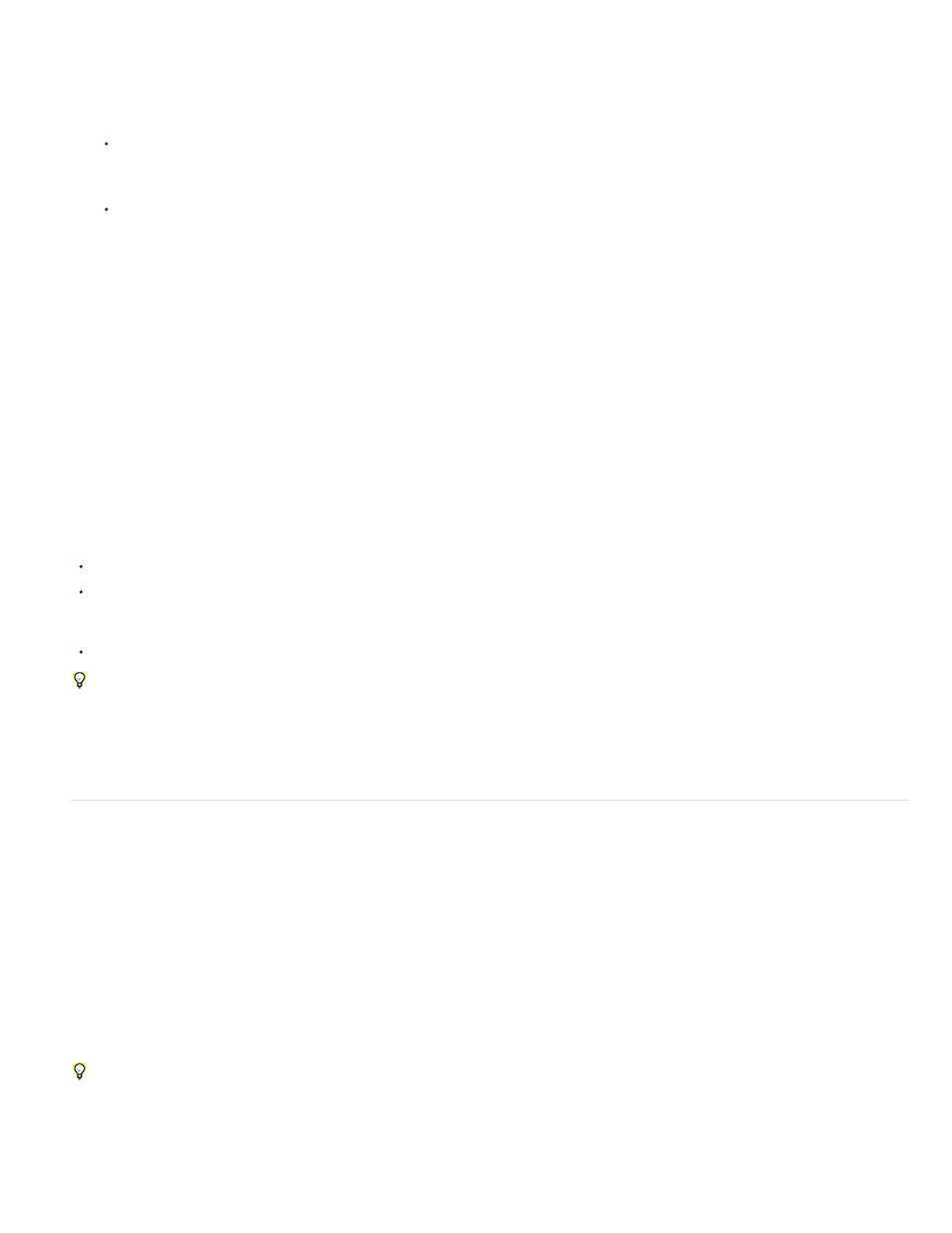
High Quality Print
Export a book to PDF
1. Do one of the following:
To create a PDF of the entire book, click in a blank area of the Book panel to deselect any selected documents, and choose Export
Book To PDF in the Book panel menu.
To create a PDF of documents within a book, select the document or documents in the Book panel, and choose Export Selected
Documents To PDF in the Book panel menu.
2. Specify a name and location for the PDF file, and then click Save.
3. Either choose a preset from the Adobe PDF Preset menu, or select a category from the list on the left of the Export Adobe PDF dialog box,
and then customize the options.
4. Click Export (Windows) or Save (Mac OS).
Reducing the size of PDFs
For PDF files that are intended to be distributed for viewing purposes only, you may want to reduce the size of PDF files when you export from
InDesign. Here are some of the size reduction techniques you can use in the Export Adobe PDF dialog box:
Choose [Smallest File Size] from the Adobe PDF Preset menu.
In the Compression area, downsample images to 72 pixels per inch, select automatic compression, and select either low- or medium-image
quality for color and grayscale images. When you work with photographic images, use Automatic (JPEG 2000) compression; when you work
with images that are mostly solid color, such as charts and graphs, use ZIP compression.
In the Output area, use the Ink Manager to convert spot colors to process colors.
To reduce the size of PDFs, simply open the PDF in Acrobat 8.0 or later, choose Document > Reduce File Size, and then specify the
compatibility level. For greater control, choose Advanced > PDF Optimizer.
For more information on reducing the size of PDF files, see Acrobat Help and the Adobe website.
Adobe PDF presets
A PDF preset is a group of settings that affect the process of creating a PDF. These settings are designed to balance file size with quality,
depending on how the PDF will be used. Most predefined presets are shared across Adobe Creative Suite components, including InDesign,
Illustrator, Photoshop, and Acrobat. You can also create and share custom presets for your unique output requirements.
A few of the presets listed below are not available until you move them—as needed—from the Extras folder (where they are installed by default) to
the Settings folder. Typically, the Extras and Settings folders are found in (Windows Vista and Windows 7) ProgramData\Adobe\AdobePDF,
(Windows XP) Documents and Settings\All Users\Application Data\Adobe\Adobe PDF, or (Mac OS) Library/Application Support/Adobe PDF. Some
presets are not available in some Creative Suite components.
The custom settings are found in (Windows XP) Documents and Settings/[username]/Application Data/Adobe/Adobe PDF/Settings, (Windows
Vista and Windows 7) Users/[username]/AppData/Roaming/Adobe/Adobe PDF/Settings, or (Mac OS) Users/[username]/Library/Application
Support/Adobe/Adobe PDF/Settings.
Review your PDF settings periodically. The settings do not automatically revert to the default settings. Applications and utilities that create PDFs
use the last set of PDF settings defined or selected.
Creates PDFs for quality printing on desktop printers and proofing devices. This preset uses PDF 1.4, downsamples color and
grayscale images to 300 ppi and monochrome images to 1200 ppi, embeds subsets of all fonts, leaves color unchanged, and does not flatten
668
