Accidentally updating your work, Update the indesign layout – Adobe InDesign User Manual
Page 92
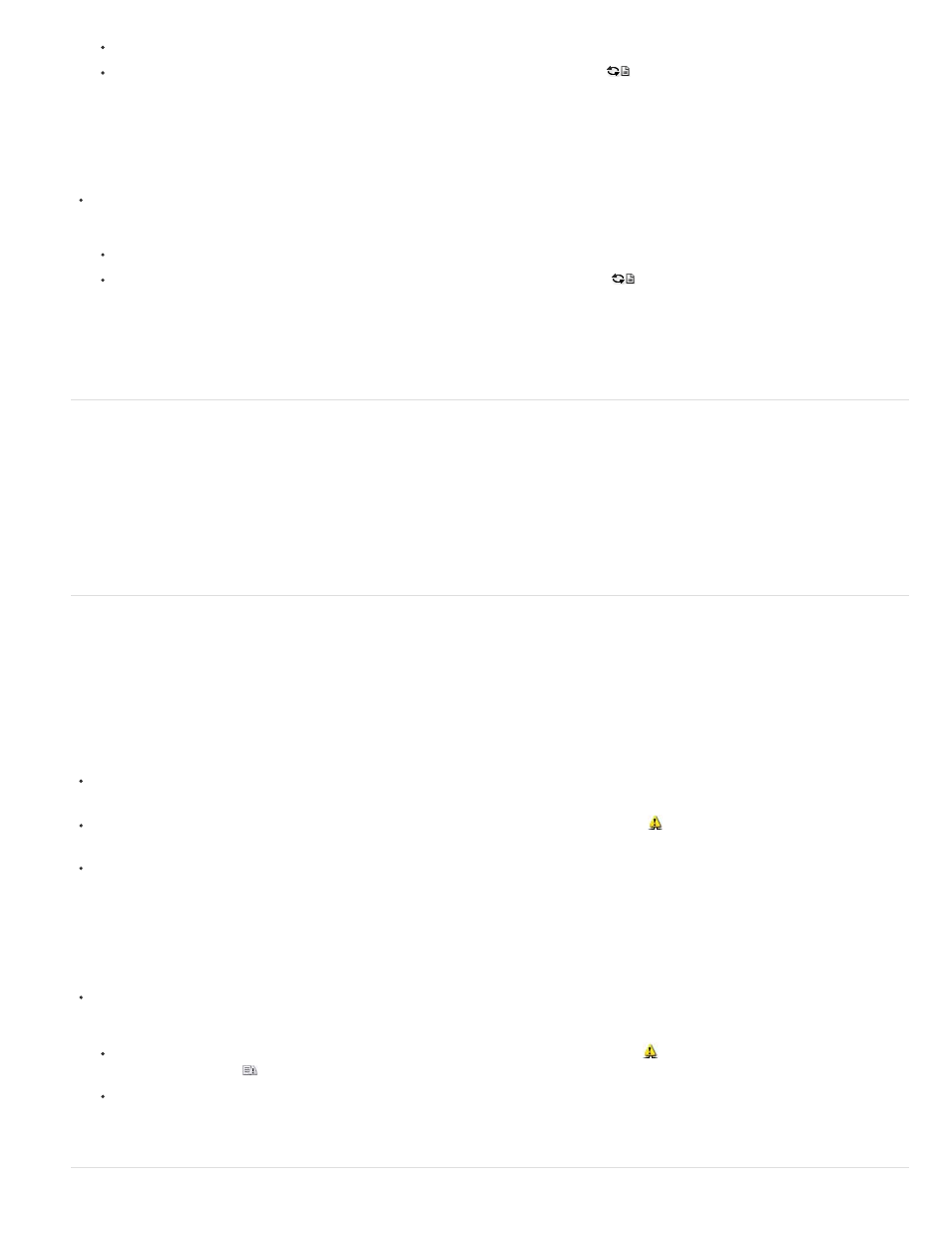
Select the text or graphics frames in the layout and choose Edit > InCopy > Update Content.
Select the text or graphics frames in the Links panel, and click the Update Link button
or choose Update Link from the Assignments
panel menu.
Update content while working (InCopy)
Do one of the following:
Click an insertion point in the text frame to select it, and then choose File > Update Content.
Select the content in the Assignments panel, and then click the Update Content button
or choose Update Content from the
Assignments panel menu.
You can also update content using the Links panel.
Accidentally updating your work
In most cases, the update commands are disabled for content you have checked out, because that content would always be up to date. However,
an undesirable situation can occur if a different user deletes the lock on checked-out content (by dragging the lock file [.idlk] to the Recycle Bin
[Windows] or Trash [Mac OS]), and modifies the content. In this case, the update commands can become enabled even while the content is
checked out to you, essentially allowing two people to edit the content at the same time. Updating the content results in lost work. For best results,
do not delete the lock files.
Update the InDesign layout
InDesign users can modify the layout (for example, change the size or location of the text frames of a story) and save the changes while InCopy
users are modifying the text of these text frames. In a shared server workflow, the way InCopy users are notified about layout changes depends on
whether they have opened an assignment file or have checked out individual content files and also opened the linked InDesign file.
Consider the following:
If an InDesign user changes the layout of frames in an assignment, the user must update the assignment to make the design changes
available to InCopy users. InDesign does not automatically update assignment files when the document is saved.
Once the InDesign user updates the assignment stored on a shared server, the Out Of Date icon
appears next to the assignment in the
InCopy Assignments panel. The InCopy user must update the design to see the current layout.
If an InDesign user changes the layout of exported content that is not part of an assignment, the Out Of Date icon appears next to the
InDesign document name in the Assignments panel, and the document title bar indicates the layout is out-of-date. InCopy users can update
the currently active InDesign document with the latest layout and style changes.
Updating the layout in InCopy is useful for copyfitting tasks, because the latest appearance and line breaks are visible in Layout and Galley views.
Do one of the following:
If you have an assignment file open and the Assignments panel shows the Out Of Date icon
next to the assignment name, click the
Update Design button
, or choose File > Update Design. You cannot undo this command.
If you are not working with assignment files and you have more than one InDesign document open, select the one you want to make
active, and choose File > Update Design.
87
