Manage book files – Adobe InDesign User Manual
Page 184
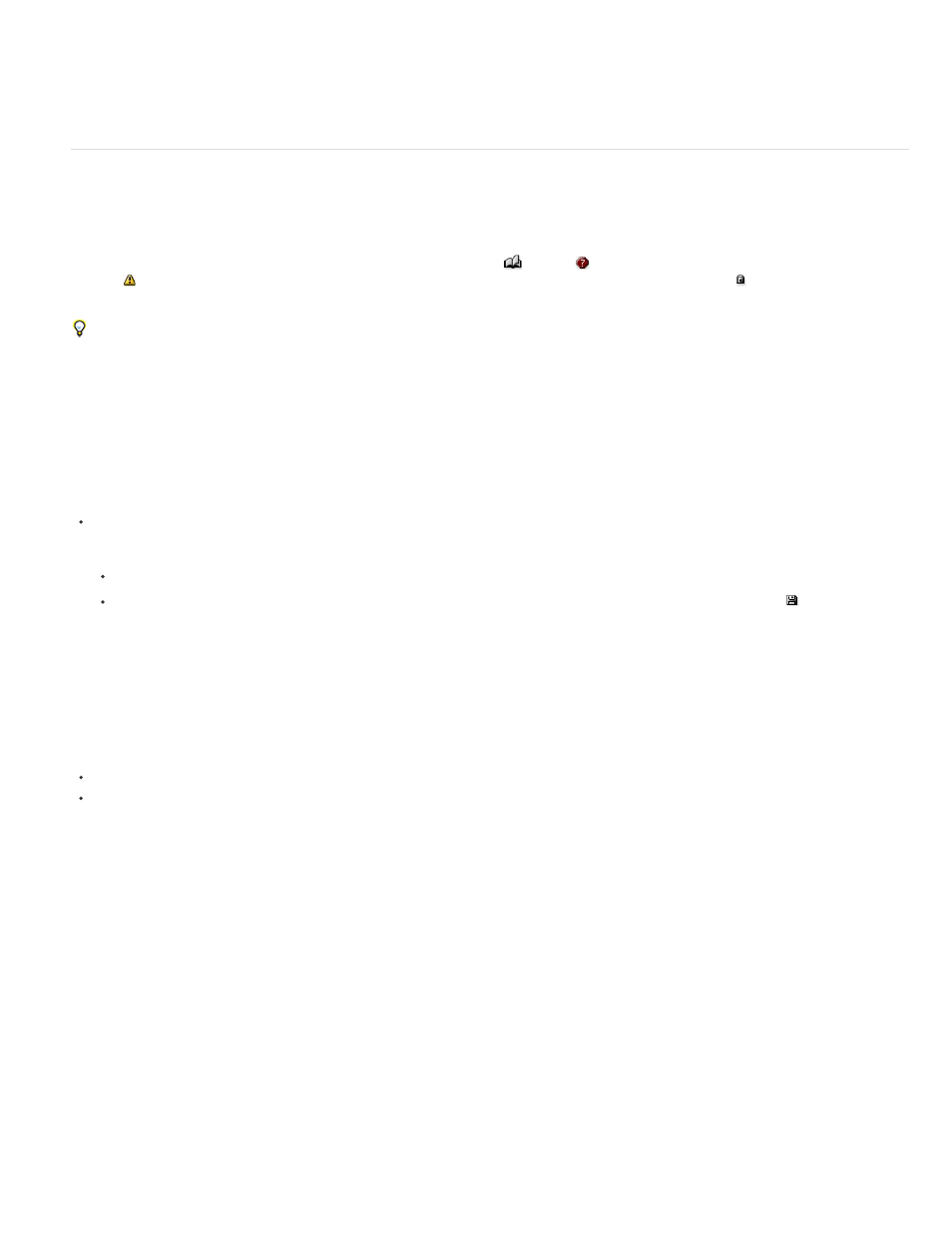
Note:
5. To designate a document as the style source, click the box next to the document’s name in the panel.
To open a document in a book file, double-click the document name in the Book panel.
Manage book files
Each open book file appears on its own tab in the Book panel. If multiple books are open at the same time, click a tab to bring that book to the
front and access its panel menu.
Icons in the Book panel indicate a document’s current status, such as open
, missing
(the document was moved, renamed, or deleted),
modified
(the document was edited or its page or section numbers changed while the book was closed), or in use (if someone else has the
document open in a managed workflow). No icon appears next to closed documents.
To view the pathname of any document in a book, hold the mouse pointer over the document name until a tooltip appears. Or, choose
Document Information from the Book panel menu.
Save a book file
Book files are separate from document files. For example, when you choose the Save Book command, InDesign saves the changes to the book,
not the documents in the book.
Do one of the following:
To save a book under a new name, choose Save Book As in the Book panel menu, specify a location and filename, and click Save.
To save an existing book under the same name, choose Save Book in the Book panel menu, or click the Save button
at the bottom of
the Book panel.
If you are sharing book files over a server, make sure that you have a file management system in place so that you don’t save over each
other’s changes accidentally.
Close a book file
To close a single book, choose Close Book in the book’s panel menu.
To close all open books docked together in the same panel, click the close button on the Book panel’s title bar.
Remove book documents
1. Select the document in the Book panel.
2. Choose Remove Document in the Book panel menu.
Removing the document from the book file doesn’t delete the file on disk; the document is removed only from the book file.
Replace book documents
1. Select the document in the Book panel.
2. Choose Replace Document in the Book panel menu, locate the document you want to replace it with, and then click Open.
179
