Adobe InDesign User Manual
Page 467
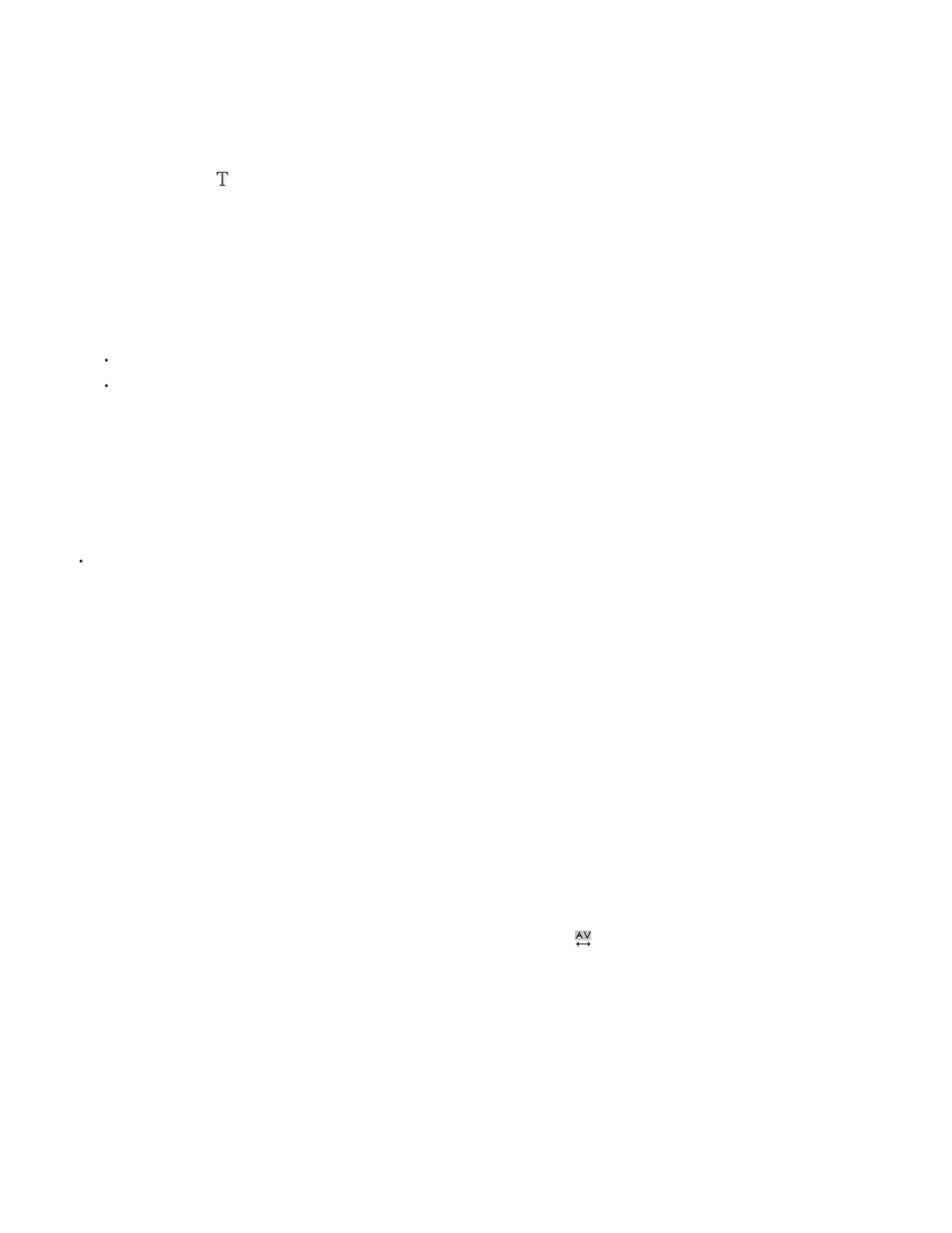
Note:
Note:
Note:
Optical Kerning is designed on the basis of Roman character forms. You can use this feature with CJK fonts, but you should always check
the results of the operation.
Adjust kerning manually
1. Using the Type tool
, click to place an insertion point between two characters.
If a range of text is selected, you can’t manually kern the text (you can choose only Metrics, Optical, or 0). Instead, use tracking.
If a range of text is selected, you can’t manually kern the text (you can choose only Metrics, Metrics - Roman Only, Optical, or 0).
Instead, use tracking.
2. Do any of the following:
In the Character panel or the Control panel, type or select a numeric value in the Kerning menu.
Press Alt+Left/Right Arrow (Windows) or Option+Left/Right Arrow (Mac OS) to decrease or increase the kerning between two characters.
The amount of the word kerning adjustment is the same as the Kerning value in the Units & Increments Preferences dialog box. When you press
the shortcut and hold down the Ctrl or Command key, the kerning amount is the Kerning preferences value multiplied by 5.
Change the default kerning increment value
In the Units & Increments section of the Preferences dialog box, type a new value for the Kerning option and click OK.
Turn off kerning for selected text
1. Select text.
2. In the Character panel or Control panel, type or choose 0 in the Kerning menu.
You can also press Alt+Ctrl+Q (Windows) or Option+Command+Q (Mac OS) to reset kerning and tracking. When you do so, kerning is set to
Metrics regardless of which kerning option was previously applied.
Adjust tracking
1. Select a range of characters.
2. In the Character panel or Control panel, type or select a numeric value for Tracking
.
Highlight text containing custom kerning and tracking
In some instances, you’ll want to be aware of text that has custom tracking and kerning applied. If you select the Custom Tracking/Kerning
preferences option, green highlighting appears over text with custom tracking or kerning.
1. Choose Edit > Preferences > Composition (Windows) or InDesign > Preferences > Composition (Mac OS).
2. Select Custom Tracking/Kerning, and then click OK.
462
