Work with metadata – Adobe InDesign User Manual
Page 121
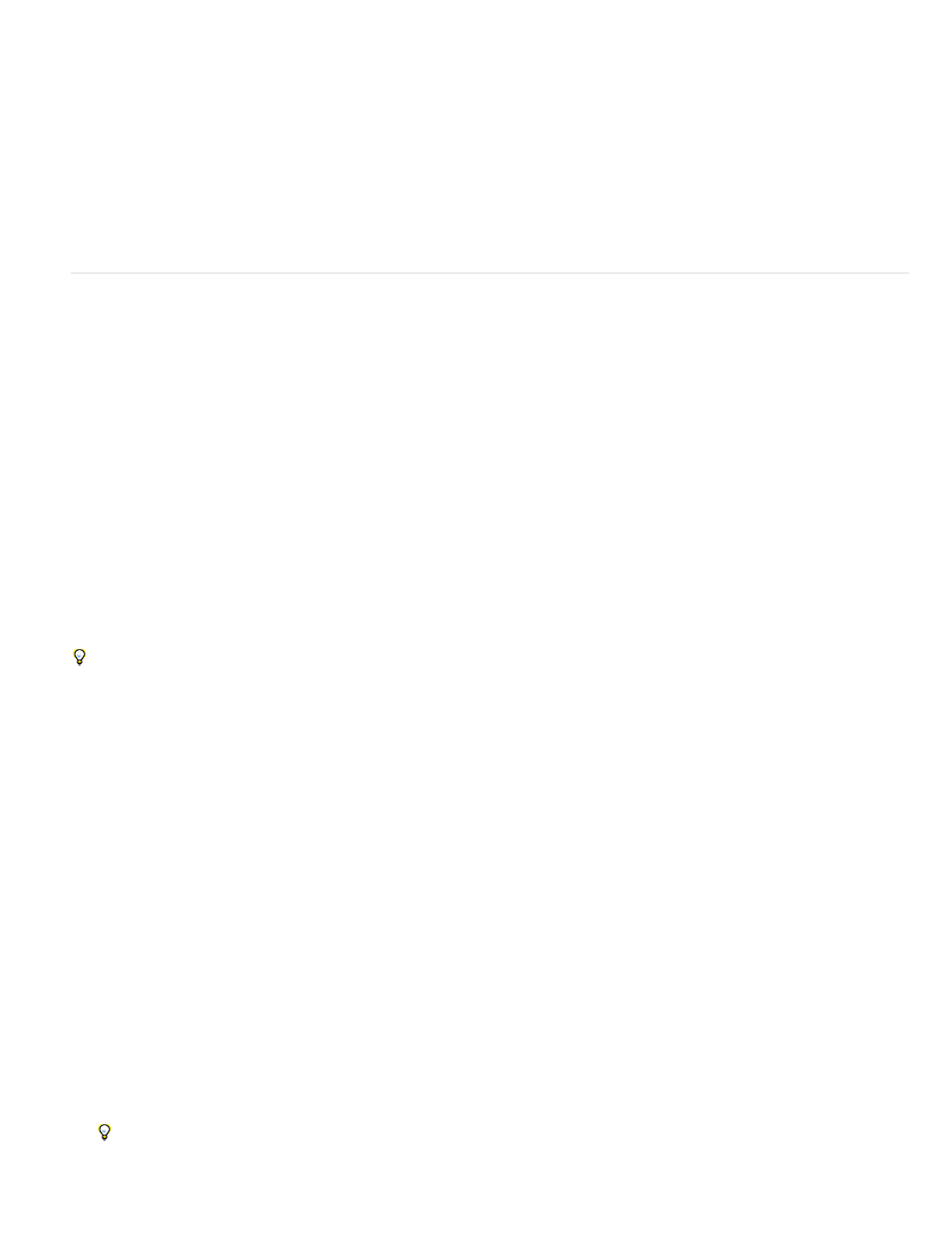
Note:
2. From the File Type (Windows) or Format (Mac OS) menu, choose InDesign Markup (IDML).
3. Click Save.
You can open the .idml file in previous version of InDesign to convert it to an untitled InDesign document.
To open the InDesign CS5 document in InDesign CS3, open the exported IDML file in InDesign CS4, save it and export it to InDesign CS3
Interchange (INX), and then open the exported INX file in InDesign CS3. Make sure that all InDesign versions are up to date.
Work with metadata
Metadata is a set of standardized information about a file, such as author name, resolution, color space, copyright, and keywords applied to it. You
can use metadata to streamline your workflow and organize your files.
About the XMP standard
Metadata information is stored using the Extensible Metadata Platform (XMP) standard, on which Adobe Bridge , Adobe Illustrator, Adobe
InDesign, and Adobe Photoshop are built. XMP is built on XML, and in most cases the metadata is stored in the file. If it isn’t possible to store the
information in the file, metadata is stored in a separate file called a sidecar file. XMP facilitates the exchange of metadata between Adobe
applications and across publishing workflows. For example, you can save metadata from one file as a template, and then import the metadata into
other files.
Metadata that is stored in other formats, such as Exif, IPTC (IIM), GPS, and TIFF, is synchronized and described with XMP so that it can be more
easily viewed and managed. Other applications and features also use XMP to communicate and store information such as version comments,
which you can search using Adobe Bridge.
In most cases the metadata remains with the file even when the file format changes, for example, from PSD to JPG. Metadata is also retained
when files are placed in an Adobe document or project.
You can use the XMP Software Development Kit to customize the creation, processing, and interchange of metadata. For example, you can
use the XMP SDK to add fields to the File Infodialog box. For more information on XMP and the XMP SDK, visit the Adobe website.
Working with metadata in Adobe Bridge and Adobe Creative Suite components
Many of the powerful Adobe Bridge features that allow you to organize, search, and keep track of your files and versions depend on XMP
metadata in your files. Adobe Bridge provides two ways of working with metadata: through the Metadata panel and through the File Infodialog box
(InDesign) or the Content File Info dialog box (InCopy).
In some cases, multiple views exist for the same metadata property. For example, a property may be labeled Author in one view and Creator in
another, but both refer to the same underlying property. Even if you customize these views for specific workflows, they remain standardized
through XMP.
Add metadata using the File Info dialog box
The File Info dialog box displays camera data, file properties, an edit history, copyright, and author information of the current document. The File
Info dialog box also displays custom metadata panels. You can add metadata directly in the File Information dialog box. Any information you enter
in a field overrides existing metadata and applies the new value to all selected files.
1. Choose File > File Info (InDesign) or File > Content File Info (InCopy).
2. Select any of the following from the tabs at the top of the dialog box:
Use the Right and Left arrows to scroll the tabs, or click the down-pointing arrow and choose a category from the list.
116
