Convert between smooth points and corner points – Adobe InDesign User Manual
Page 588
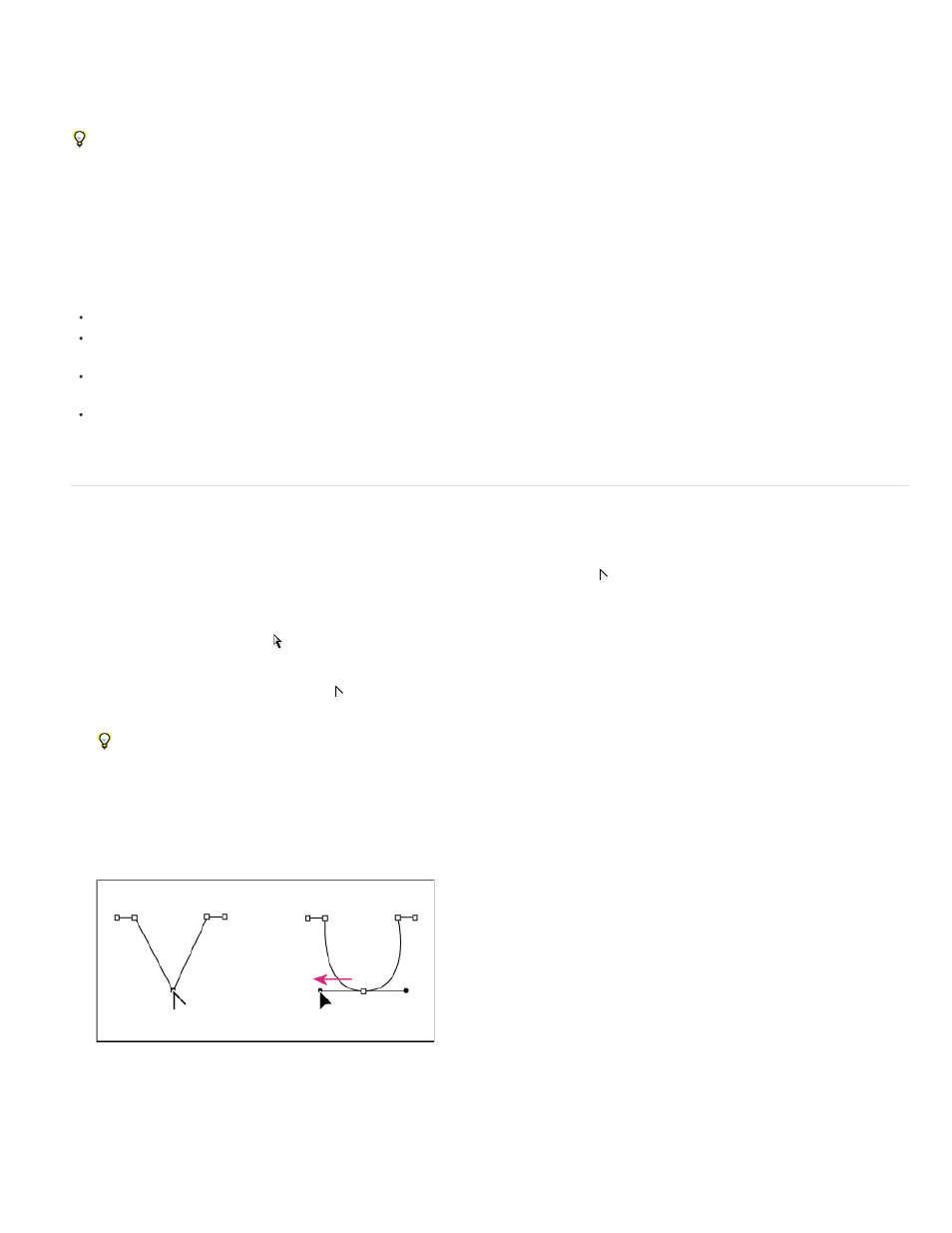
2. Select the Pen tool, the Add Anchor Point tool, or the Delete Anchor Point tool.
3. To add an anchor point, position the pointer over a path segment and click. To delete an anchor point, position the pointer over an anchor
point and click.
In Illustrator, you can add anchor points to a path by selecting the object and choosing Object > Path > Add Anchor Points.
Disable or temporarily override automatic Pen tool switching
You can override automatic switching of the Pen tool to the Add Anchor Point tool or the Delete Anchor Point tool. This is useful when you want to
start a new path on top of an existing path.
In Photoshop, deselect Auto Add/Delete in the options bar.
In Illustrator, hold down Shift as you position the Pen tool over the selected path or an anchor point. (To prevent Shift from constraining the
Pen tool, release Shift before you release the mouse button.)
In Illustrator, choose Edit > Preferences > General (Windows) or Illustrator > Preferences > General (Mac OS), and select Disable Auto
Add/Delete.
In InDesign, hold down any shortcut key, make your edits, and then release the mouse button. For example, with the Pen tool selected, you
can hold down the A key to display the Direct Selection tool, edit points, and the Pen tool is selected when you release the A key.
Convert between smooth points and corner points
Paths can have two kinds of anchor points—corner points and smooth points. At a corner point, a path abruptly changes direction. At a smooth
point, path segments are connected as a continuous curve. The Convert Direction Point tool . lets you change an anchor point from a corner
point to a smooth point or visa versa.
1. Using the Direct Selection tool , select the path you want to modify.
2. Switch to the Convert Direction Point tool . (If necessary, position the pointer over the Pen tool and drag to choose the Convert Direction
Point tool.)
To temporarily switch from the Convert Direction Point tool to the Direct Selection tool, press Ctrl (Windows) or Command (Mac OS).
3. Position the Convert Direction Point tool over the anchor point you want to convert, and do one of the following:
To convert a corner point to a smooth point, drag direction lines out of the corner point.
Dragging direction lines out of corner point to create smooth point
To convert a smooth point to a corner point without using direction lines, click a smooth point.
583
