Adobe InDesign User Manual
Page 731
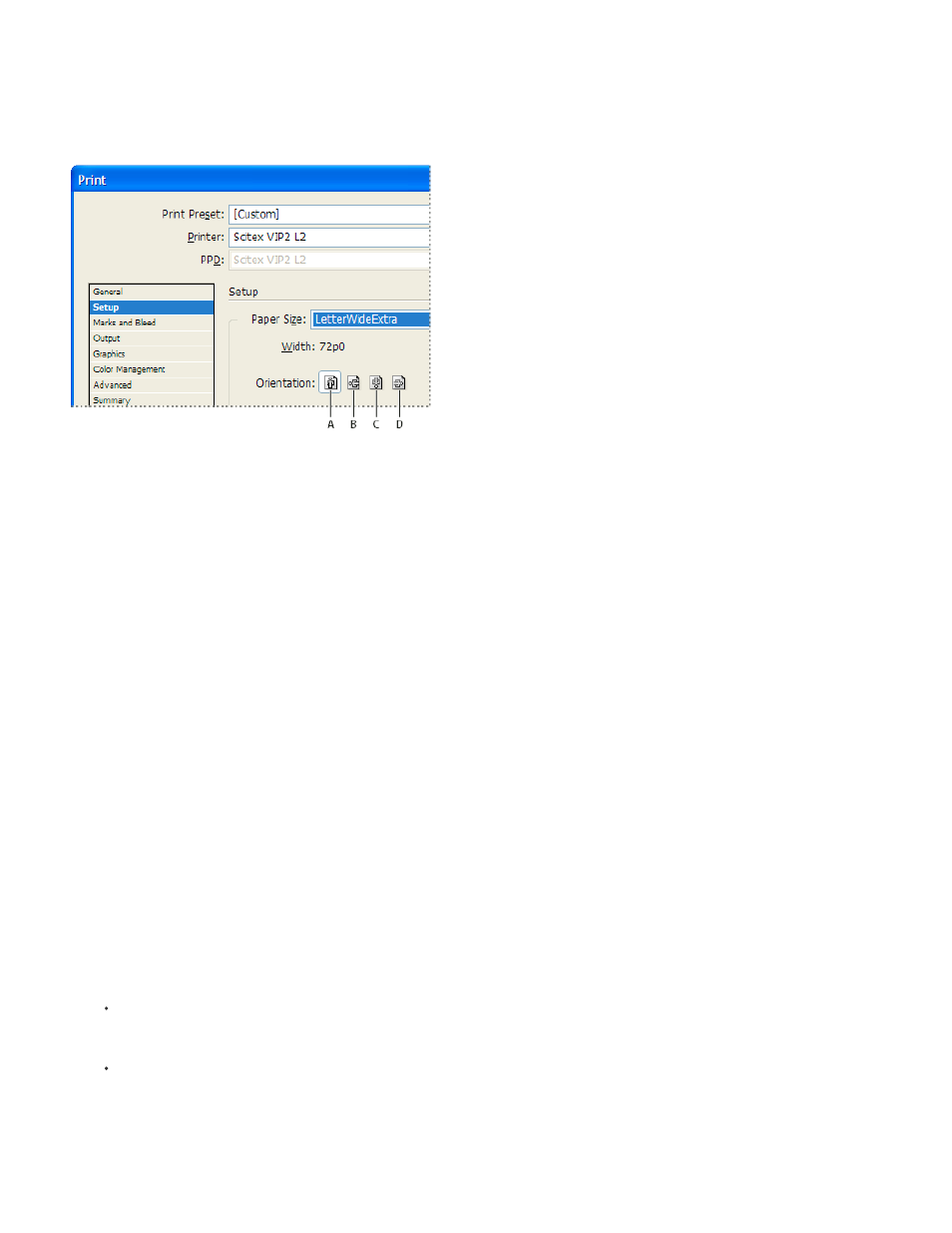
Note:
Note:
In most cases, the page orientation specified in Document Setup (File > Document Setup) and the output orientation specified in the Setup
area of the Print dialog box should be the same (both portrait or both landscape), whether you print normal or transverse. If you’re printing
spreads, you may want to choose a different paper size and orientation (such as landscape) to fit all pages of a spread on a single sheet. If
you’ve rotated the spread view, you may want to change the orientation to print the spread properly.
Orientation buttons
A. Portrait B. Landscape C. Reverse Portrait D. Reverse Landscape
Specify a custom paper size
If you’re using a printer that accommodates various paper sizes, such as a high-resolution imagesetter, you can specify a custom paper size when
you print. InDesign makes the custom option available only if the selected PPD supports custom paper sizes.
The largest custom paper size you can specify depends on the maximum imageable area of your imagesetter. For more information, consult the
documentation for your specific printer.
Custom paper size options for non-PostScript printers is not accessible from the InDesign Print dialog box. To set those printer-specific
features, click Setup (Windows), Printer (Mac OS), or Page Setup (Mac OS) in the InDesign Print dialog box. Check the documentation for your
non-PostScript printer driver for details.
1. Choose File > Print.
2. If you are printing a PostScript file, choose PostScript for Printer in the General area of the Print dialog box. Then select the PPD that
supports custom paper sizes.
3. In the Setup area of the Print dialog box, choose Custom in the Paper Size menu.
If Custom is not available, the PPD you selected when you set up your printer does not support custom paper sizes.
4. To specify width and height, do one of the following:
To let InDesign determine the smallest paper size needed for your document’s contents, bleed and/or slug areas, and any printer’s
marks, select Auto for Width and Height. Auto, the default option, is also useful if you have different sized pages in a book and you’re
printing on continuous media, such as a roll of film or photosensitive paper.
To specify a paper size larger than the default, enter new dimensions in the Width and Height text boxes. Be sure to increase the values;
decreasing the default values may clip your document.
5. To change the placement of the page on the film, enter a value for Offset.
726
