Adobe InDesign User Manual
Page 719
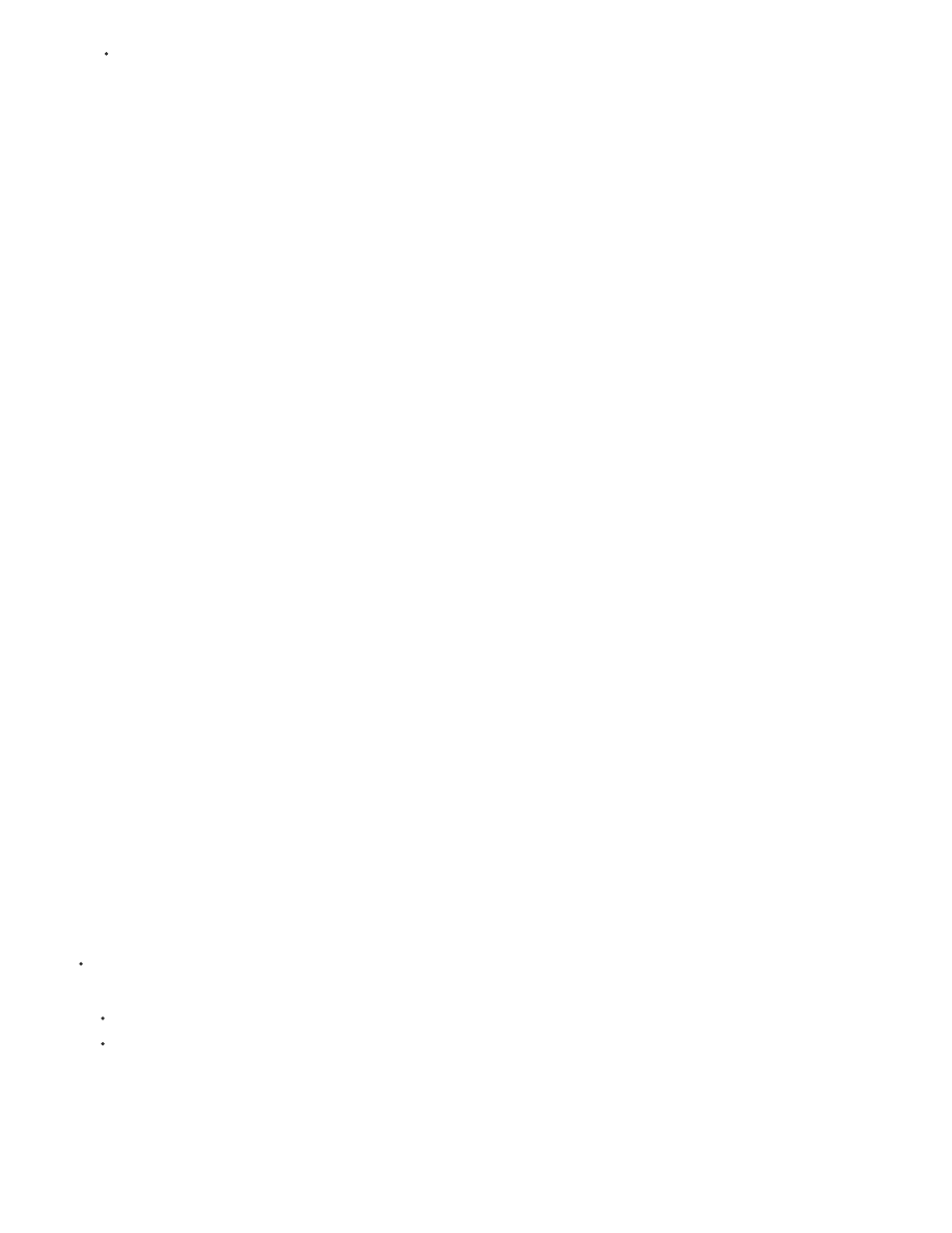
Copy Fonts
Copy Linked Graphics
Update Graphic Links In Package
Use Document Hyphenation Exceptions Only
Include Fonts And Links From Hidden And Non-Printing Content
View Report
Missing fonts
Incomplete fonts
Protected fonts
Click Package to begin packaging.
3. Fill in the printing instructions. The filename you type is the name of the report that accompanies all other packaging files.
4. Click Continue, and then specify a location in which to save all packaging files.
5. Select the following, as needed:
Copies all necessary font files, not the entire typeface.
Copies linked graphics files to package folder location.
Changes graphic links to the package folder location.
If this option is selected, InDesign flags this document so that it doesn’t reflow when
someone else opens or edits it on a computer that has different hyphenation and dictionary settings. You can turn on this option when
sending the file to a service provider.
Packages the objects located on hidden layers, hidden conditions,
and layers for which the Print Layer option is turned off. When this option is not selected, the package includes only what is visible and
printable in the document when you create the package.
Opens the printing instructions report in a text editor immediately after packaging. To edit the printing instructions before
completing the packaging process, click the Instructions button.
6. Click Package to continue packaging.
Correct font errors
The Fonts area of the Package Inventory dialog box lists all fonts used in the document—including fonts applied to overset text or text on the
pasteboard, and fonts embedded in EPS files, native Adobe Illustrator files, and placed PDF pages—and determines whether the font is installed
on your computer and available. Selecting Show Problems Only shows fonts that fit into the following categories:
Lists fonts that are used in the document but are not installed on the current computer or available as document installed fonts.
Lists fonts that have a screen font on the current computer but not a corresponding printer font.
Lists fonts that cannot be embedded in PDF or EPS files or used as document installed fonts due to license restrictions.
Do either of the following:
Close the Preflight dialog box and install the fonts on your computer.
Click Find Font in the Fonts area of the Preflight dialog box, and search for, list, and replace fonts used in your document.
Make sure that the fonts used in the document are licensed, installed, and activated either on your computer or on the output device.
Repair links and images
714
