Adobe InDesign User Manual
Page 724
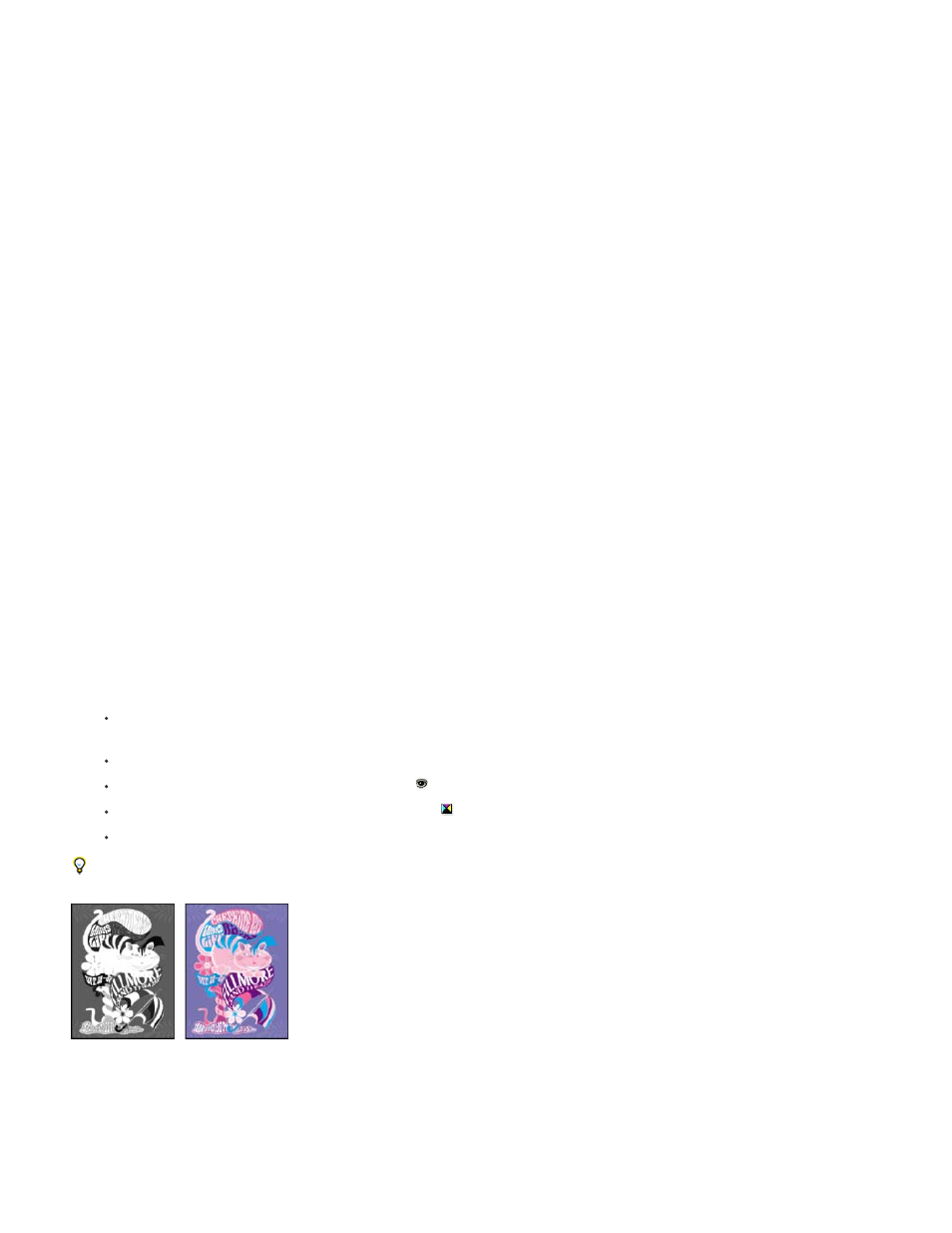
Varnishes and other coatings
Rich black
Ink coverage
Overprinting
Note:
Note:
You can preview color separations, ink coverage limits, and overprinting using the Separations Preview panel. Previewing separations on your
monitor lets you check the following:
Since varnishes are transparent, they can be difficult to preview on-screen. When you preview a varnish
separation by itself, the varnished areas appear in black.
Previewing separations lets you identify areas that will print as rich black, or process black (K) ink mixed with color inks for increased
opacity and richer color.
Too much ink on the paper can cause drying problems. Ask your commercial printer for the maximum ink coverage of the press
you will be printing on. You can then preview the document to identify areas where ink coverage exceeds the press’s limit.
You can preview how blending, transparency, and overprinting will appear in color-separated output.
You can also see overprinting effects when you output to a composite printing device. This is useful for proofing color separations.
While previewing separations on your monitor can help you detect problems without the expense of printing separations, it does not let you
preview trapping, emulsion options, printer’s marks, and halftone screens and resolution. Work with your commercial printer to verify these settings
using integral or overlay proofs.
Objects on hidden layers are not included in an on-screen preview.
Preview separation plates
1. Choose Window > Output > Separations Preview.
2. For View, choose Separations.
3. Do any of the following:
To view a single separation and hide all others, click the name of the separation you want to view. By default, areas of coverage appear
in black. To change this, deselect Show Single Plates In Black on the panel menu.
To view one or more separations, click the empty box to the left of each separation name. Each separation appears in its assigned color.
To hide one or more separations, click the eye icon
to the left of each separation name.
To view all process plates at once, click the CMYK icon
.
To view all separations at once, click and drag the pointer across all of the eye icons (or empty boxes) next to the separation names.
The Separations Preview panel can also be controlled using keyboard shortcuts.
Previewing a single separation (left) and multiple separations (right)
Preview ink coverage
719
