Missing menu commands, Use keyboard shortcut sets – Adobe InDesign User Manual
Page 73
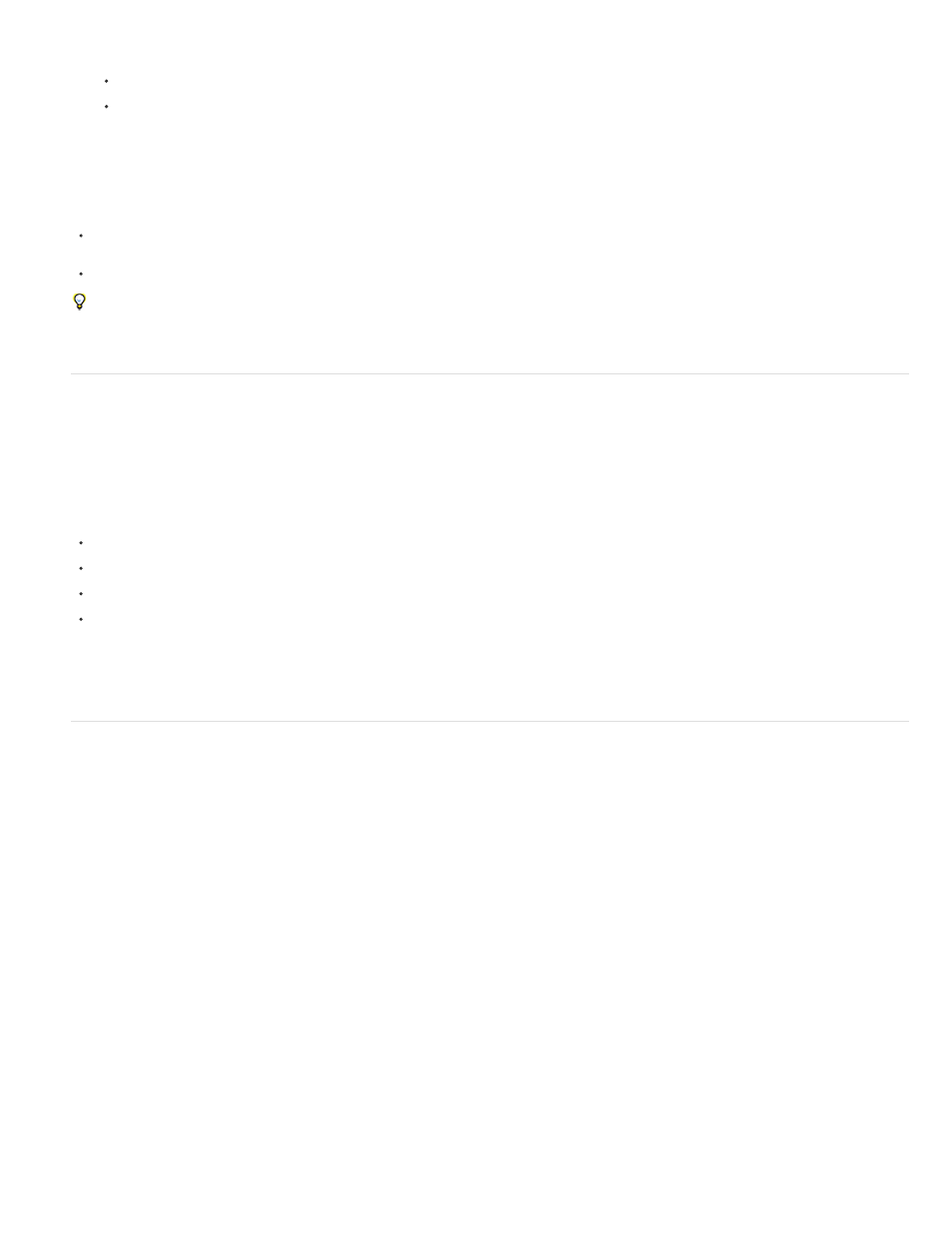
To edit a menu set, change the visibility or color of menu commands, click Save, and then click OK.
To delete a menu set, click Delete and then click Yes. If you’ve modified the menu set without saving it, you’re prompted to save the
current menu set. Click Yes to save the menu set, or click No to discard changes.
Show hidden menu items
Choose Window > Workspace > Show Full Menus. This command turns on all menus for the selected workspace. You can hide the menus
again by resetting the workspace.
Choose Show All Menu Items at the bottom of the menu that includes hidden commands.
Holding down Ctrl (Windows) or Command (Mac OS) and clicking a menu name temporarily displays any menu commands you’ve hidden by
customizing menus.
Missing menu commands
If you can’t find a menu command, it may be hidden. If you select a workspace other than Advanced, some menu commands are hidden. It’s also
possible that you or someone else used the Menus command to hide menu items.
If you can’t find a command you’re looking for, try any of these techniques:
Choose Show All Menu Items at the bottom of the menu.
Choose Window > Workspace > Show Full Menus.
Choose Window > Workspace, and select a different workspace (Advanced shows all menu items).
Choose Edit > Menus, locate the menu command, and make sure it isn’t hidden.
If menu commands are still missing, try restoring preferences.
Use keyboard shortcut sets
Tool tips provide an instantaneous reference for shortcuts. InDesign also provides a shortcut editor in which you can view and generate a list of all
shortcuts, and edit or create your own shortcuts. The shortcut editor includes all the commands that accept shortcuts, but some of these
commands are undefined in the Default shortcut set.
You can also associate keyboard shortcuts with paragraph or character styles (see Add paragraph and character styles) or scripts.
Mike Witherell provides a reference guide of keyboard shortcuts on
(English only).
Change the active shortcut set
1. If you want the shortcut set to be active for all documents, make sure that no documents are open.
2. Choose Edit > Keyboard Shortcuts.
3. Select a shortcut set in the Set menu. For example, select Shortcuts for QuarkXPress® 4.0.
4. Click OK.
68
