Insert text variables, Delete, convert, and import text variables – Adobe InDesign User Manual
Page 343
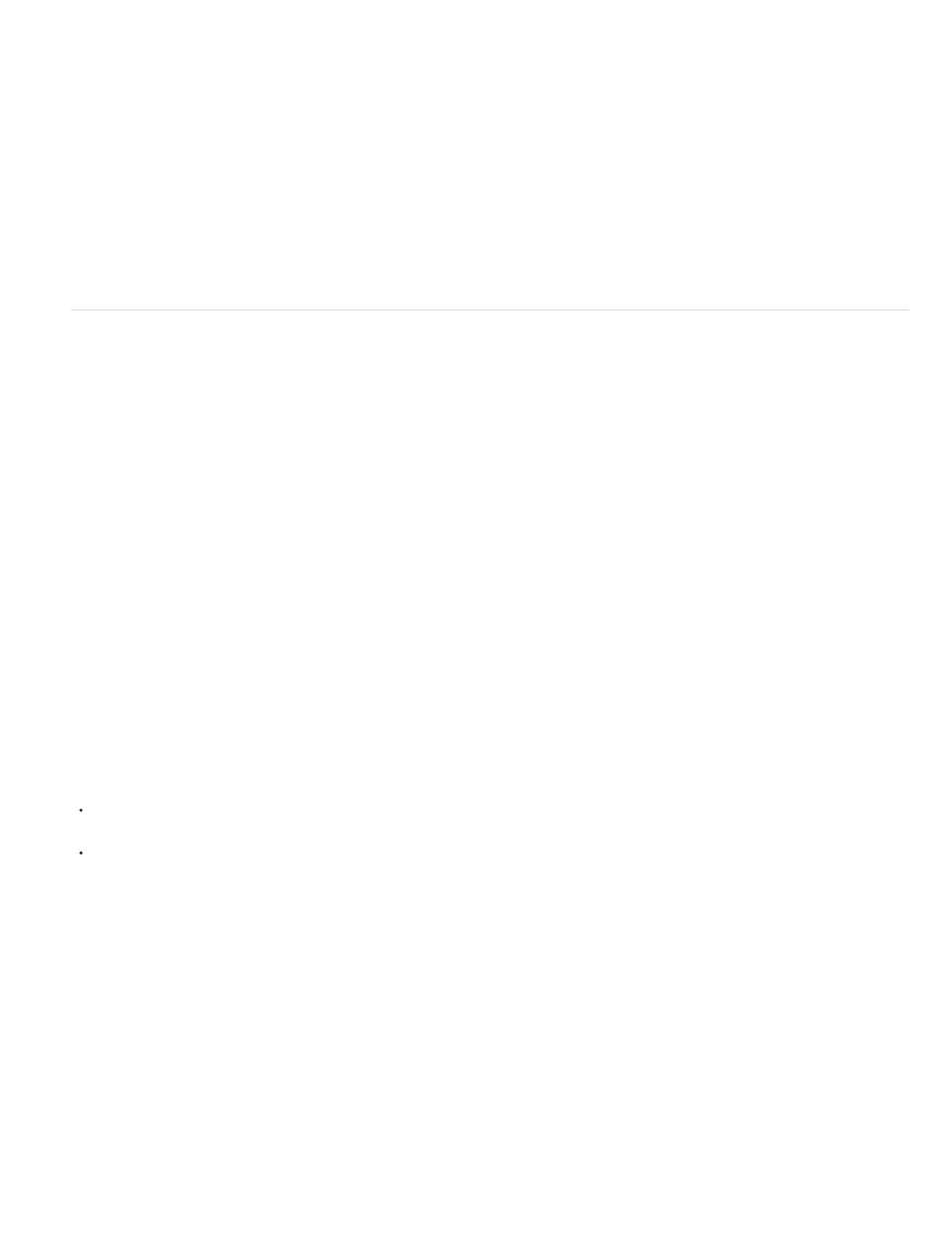
Note:
Insert text variables
1. Place the insertion point where you want the variable to appear.
2. Choose Type > Text Variables > Insert Variable, and then choose the variable you want to insert.
The variable appears on the page as if you’d typed it in the document. For example, the Creation Date variable might appear as December 22,
2007. If you choose Type > Show Hidden Characters, the variable instance is surrounded by a box using the current layer color.
Text variables do not break across lines.
Delete, convert, and import text variables
Use the Text Variables dialog box to delete, convert, and import text variables.
Delete text variables
If you want to delete an instance of a text variable inserted in a document, simply select the variable and press Backspace or Delete. You can also
delete the variable itself. When you do so, you can decide how to replace the variables inserted in the document.
1. Choose Type > Text Variables > Define.
2. Select the variable, and then click Delete.
3. Specify how the variable will be replaced by specifying a different variable, converting the variable instances to text, or deleting the variable
instances altogether.
Convert text variables to text
To convert a single instance, select the text variable in the document window, and then choose Type > Text Variables > Convert Variable To
Text.
To convert all instances of the text variable in the document, choose Type > Text Variables > Define, select the variable, and then click
Convert To Text.
Import text variables from another document
1. Choose Type > Text Variables > Define.
2. Click Load, and then double-click the document that has the variables you want to import.
3. In the Load Text Variables dialog box, make sure that a check mark appears next to the variables you want to import. If any existing variable
has the same name as one of the imported variables, choose one of the following options under Conflict With Existing Text Variable, and
then click OK:
338
