Adobe InDesign User Manual
Page 245
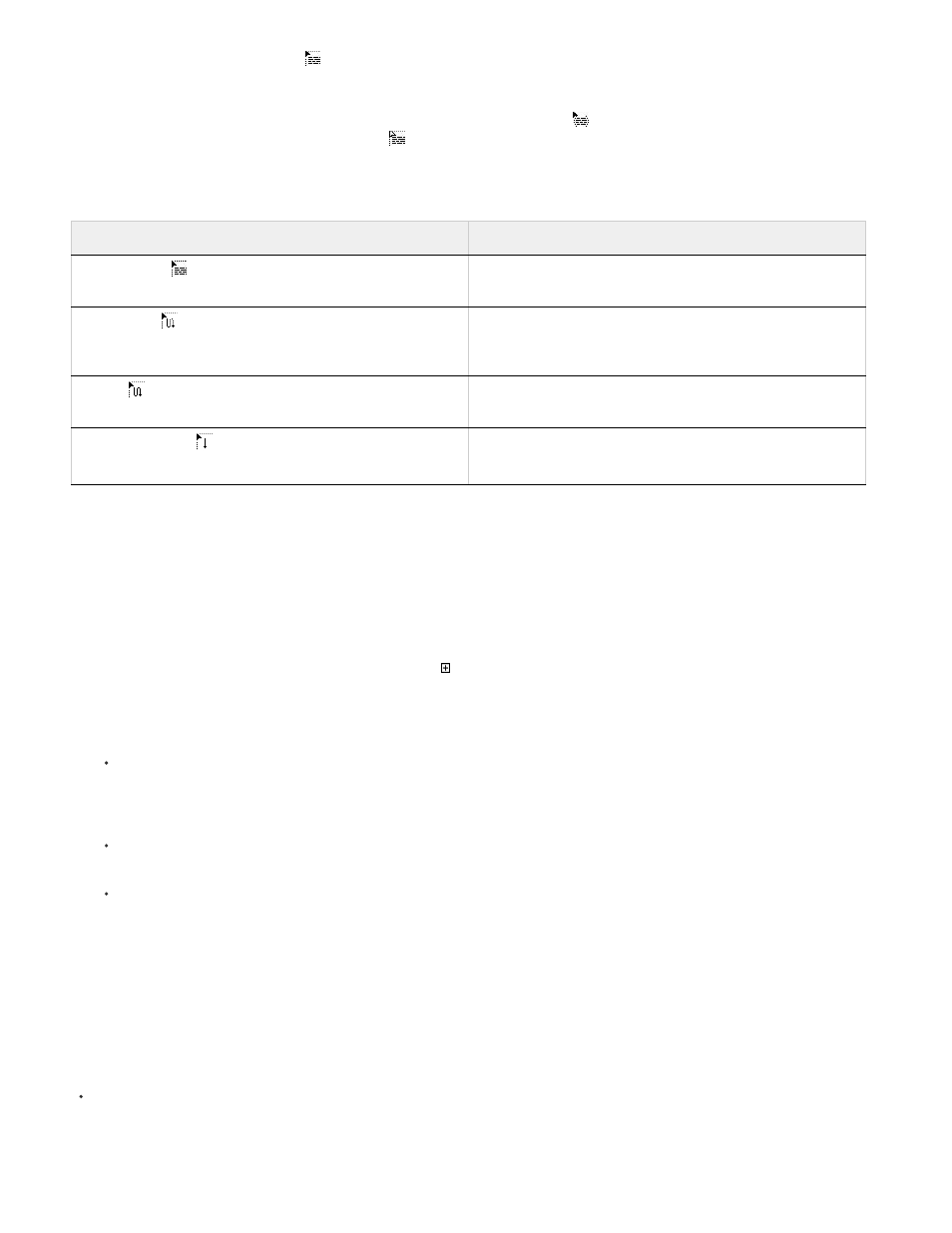
Note:
Your pointer becomes a loaded text icon
after you place text or click an in port or out port. The loaded text icon lets you flow text onto your
pages. By holding down a modifier key, you can determine how the text is flowed. The loaded text icon changes appearance, depending on where
it is placed.
When you position the loaded text icon over a text frame, parentheses enclose the icon
. When you position the loaded text icon next to a guide
or grid snapping point, the black pointer becomes white
.
You can flow text using four methods:
To flow text in frames, InDesign detects horizontal or vertical type. When text is flowed with semi-automatic or automatic flow, it is flowed
according to the frame type and direction set in the Story panel. The icon gives users visual feedback of which direction the text will flow.
Flow text manually
1. Use the Place command to select a file, or click the out port of a selected text frame.
2. Do one of the following:
Position the loaded text icon anywhere within an existing frame or path, and then click. The text flows into the frame and any other
frames linked to it. Note that text always starts filling the frame at the top of the leftmost column, even when you click in a different
column.
Position the loaded text icon in a column to create a text frame the width of that column. The top of the frame appears where you click.
Drag the loaded text icon to create a text frame the width and height of the area you define.
3. If there is more text to be placed, click the out port and repeat steps 1 and 2 until all text has been placed.
When you place text in a frame that is threaded to other frames, text autoflows through the threaded frames, regardless of the text flow
method you choose.
Flow text semi-automatically
With a loaded text icon, Alt-click (Windows) or Option-click (Mac OS) a page or frame.
The text flows one column at a time, as in manual flow, but the loaded text icon automatically reloads after each column is placed.
Method
What it does
Manual text flow
Adds text one frame at a time. You must reload the text icon
to continue flowing text.
Semi-autoflow
by holding down Alt (Windows) or Option
(Mac OS) when you click.
Works like manual text flow, except that the pointer becomes
a loaded text icon each time the end of a frame is reached,
until all text is flowed into your document.
Autoflow
by Shift-clicking.
Adds pages and frames until all text is flowed into your
document.
Fixed-page autoflow
by holding down Shift+Alt (Windows)
or Shift+Option (Mac OS) when you click.
Flows all text into the document, adding frames as necessary
without adding pages. Any remaining text is overset.
240
