Kerning and tracking – Adobe InDesign User Manual
Page 465
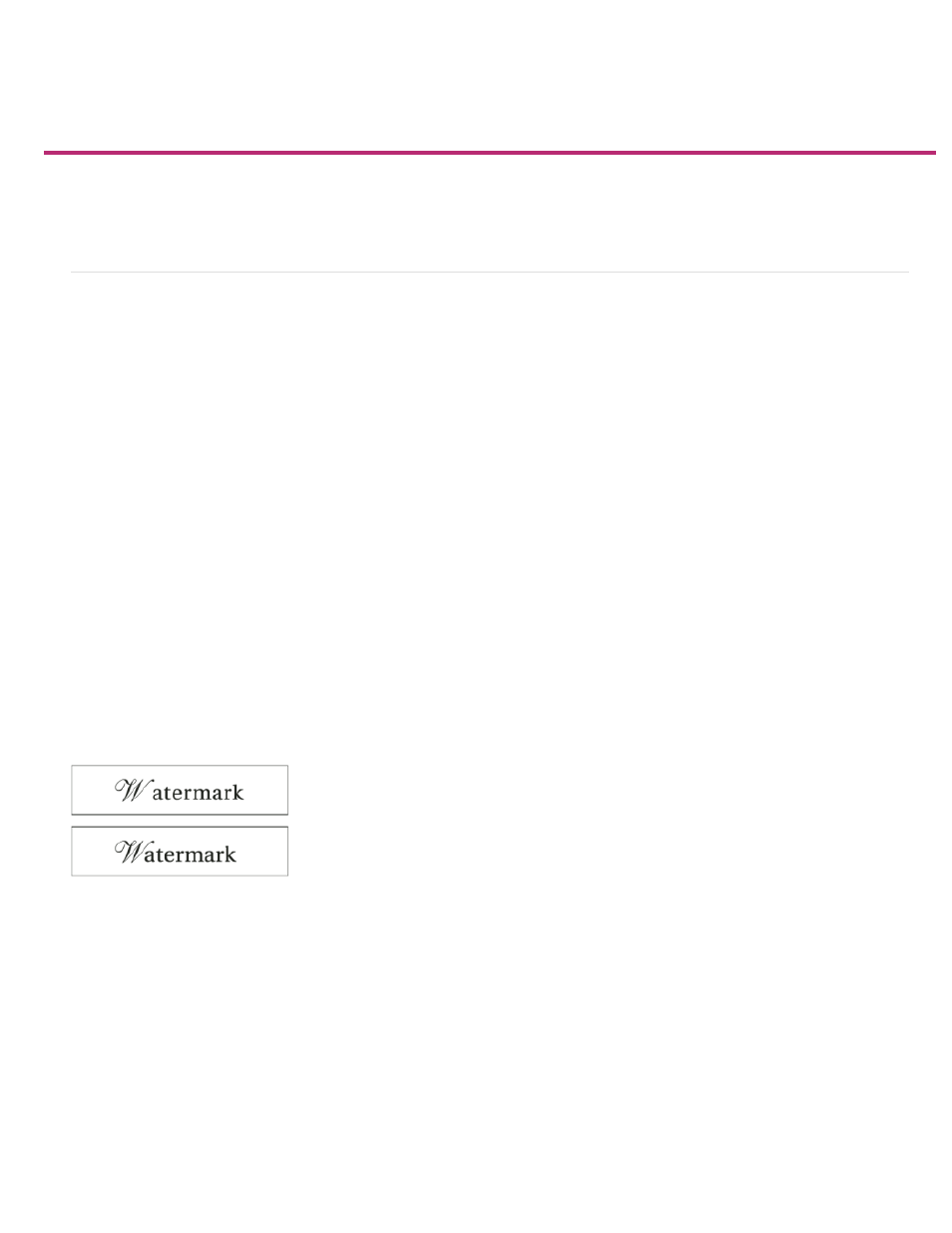
Kerning and tracking
Note:
About kerning and tracking
Apply kerning to text
Adjust kerning between words
About kerning and tracking
Kerning is the process of adding or subtracting space between specific pairs of characters. Tracking is the process of loosening or tightening a
block of text.
Values for kerning and tracking affect Japanese text but normally these options are used to adjust the aki between roman characters.
Types of kerning
You can automatically kern type using metrics kerning or optical kerning. Metrics kerning uses kern pairs, which are included with most fonts. Kern
pairs contain information about the spacing of specific pairs of letters. Some of these are: LA, P., To, Tr, Ta, Tu, Te, Ty, Wa, WA, We, Wo, Ya,
and Yo.
InDesign uses metrics kerning by default so that specific pairs are automatically kerned when you import or type text. To disable metrics kerning,
select "0".
Optical kerning adjusts the spacing between adjacent characters based on their shapes. Some fonts include robust kern-pair specifications.
However, when a font includes only minimal built-in kerning or none at all, or if you use two different typefaces or sizes in one or more words on a
line, you may want to use the optical kerning option.
Optical kerning adjusts the spacing between adjacent characters based on their shapes, and is optimized for use with Roman glyphs. Some fonts
include robust kern-pair specifications. However, when a font includes only minimal built-in kerning or none at all, or if you use two different
typefaces or sizes in one or more words on a line, you may want to use the optical kerning option for the Roman text in your document.
Before applying the optical kerning option to the “W” and “a” pair (top), and after (bottom)
You can also use manual kerning, which is ideal for adjusting the space between two letters. Tracking and manual kerning are cumulative, so you
can first adjust individual pairs of letters, and then tighten or loosen a block of text without affecting the relative kerning of the letter pairs.
Word kerning isn’t the same as the Word Spacing option in the Justification dialog box; word kerning changes the kerning value only between a
specific word’s first character and the word space preceding that character.
460
