Manage trap presets – Adobe InDesign User Manual
Page 746
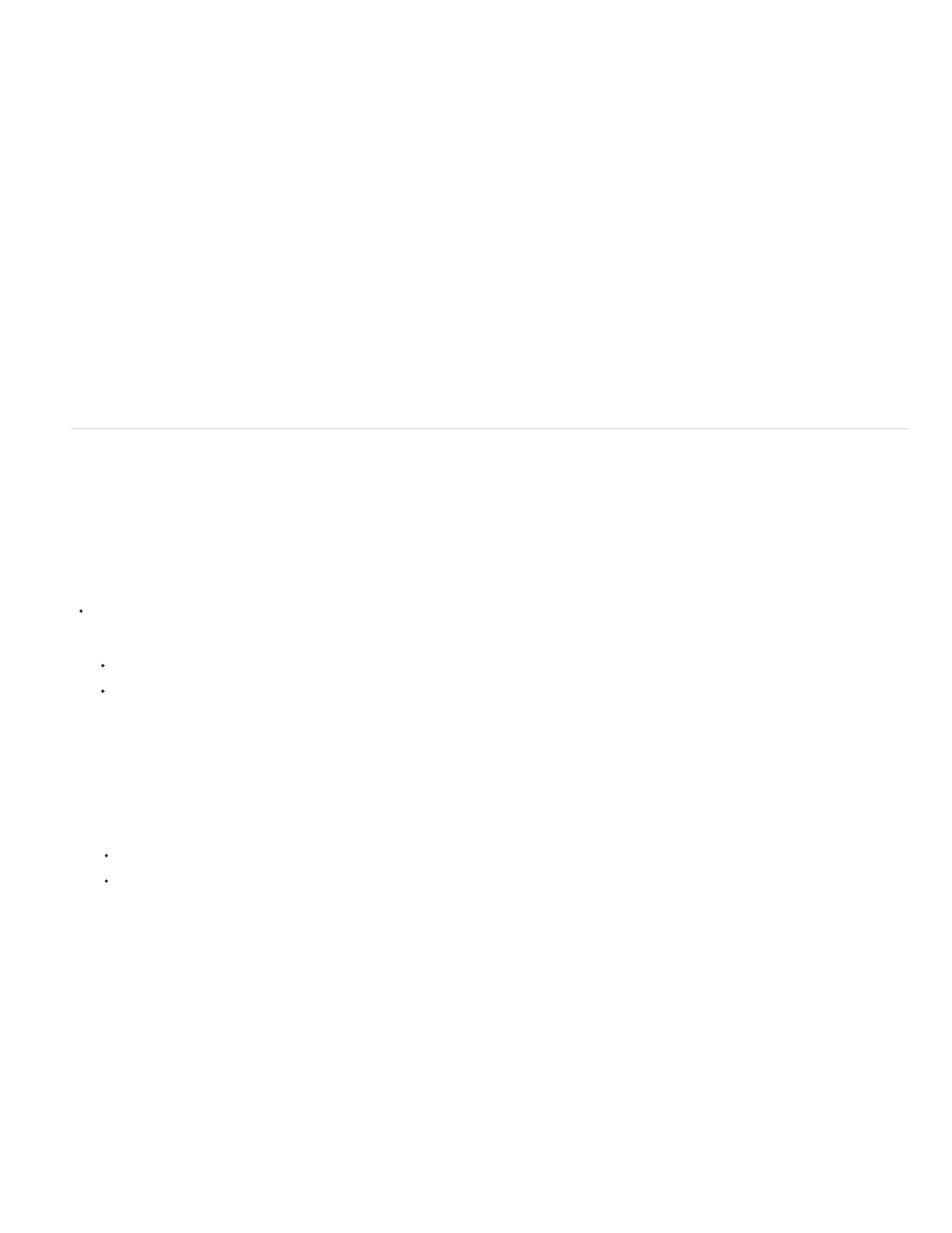
Note:
Name
Trap Width
Trap Appearance
Image
Trap Thresholds
Note:
Clicking the New Preset button at the bottom of the Trap Presets panel creates a preset based on the [Default] trap preset settings.
3. Specify the following options, and then click OK:
Type a name for the preset. You can’t change the name of the [Default] trap preset.
Type values to specify the amount of overlap for inks.
Specify options for controlling the shape of the traps.
Specify settings that determine how to trap imported bitmap images.
Type values to specify the conditions under which trapping occurs. Many variables affect the values you’ll need to enter
here. For more information, consult with your prepress service provider.
Manage trap presets
You can duplicate, delete, import, and customize trap presets.
Duplicate a trap preset
Do one of the following:
In the Trap Presets panel, select a preset and choose Duplicate Preset in the panel menu.
Drag a preset to the New Preset button at the bottom of the panel.
Delete a trap preset
1. In the Trap Presets panel, select the preset(s), and then do one of the following:
Click the Delete button.
Choose Delete Presets in the panel menu.
2. If prompted to replace a trap preset, choose one in the Delete Trap Preset dialog box that appears. This dialog box appears if at least one of
the selected presets has been assigned to a page.
3. Click Yes to confirm the deletion.
You cannot delete either of the two built-in presets: [Default] and [No Trap Preset].
Import presets from another InDesign document
1. In the Trap Presets panel, choose Load Trap Presets in the panel menu.
741
