Hyperlinks – Adobe InDesign User Manual
Page 515
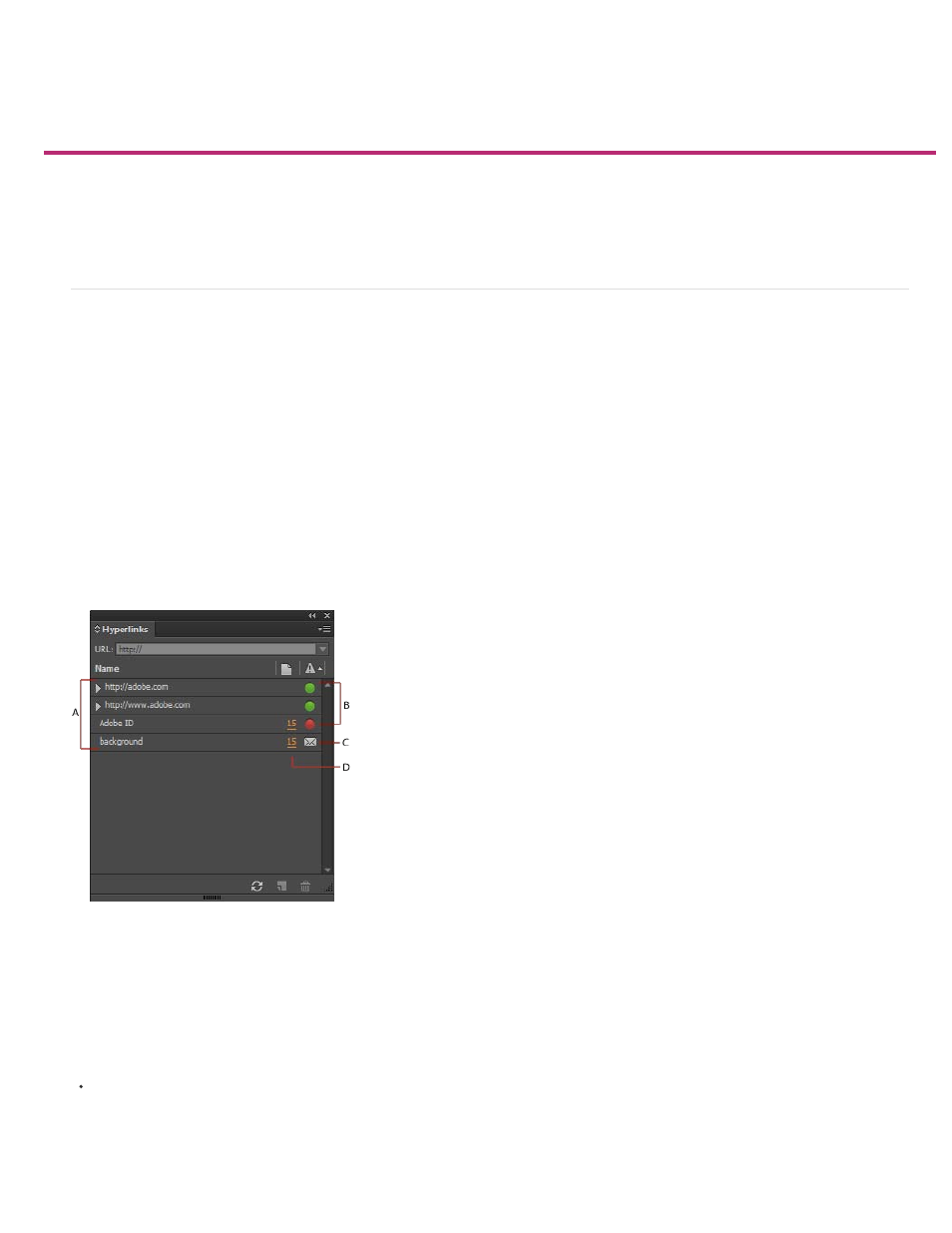
Hyperlinks
Note:
Hyperlinks panel overview
Create hyperlinks
Manage hyperlinks
Editing hyperlinks imported from Word
Hyperlinks panel overview
You can create hyperlinks so that when you export to Adobe PDF or SWF in InDesign, a viewer can click a link to jump to other locations in the
same document, to other documents, or to websites. Hyperlinks you export to PDF or SWF in InCopy are not active.
A source is hyperlinked text, a hyperlinked text frame, or a hyperlinked graphics frame. A destination is the URL, file, email address, page text
anchor, or shared destination to which a hyperlink jumps. A source can jump to only one destination, but any number of sources can jump to the
same destination.
A source is hyperlinked text or a hyperlinked graphic. A destination is the URL, file, email address, page, text anchor, or shared destination to
which a hyperlink jumps. A source can jump to only one destination, but any number of sources can jump to the same destination.
If you want the source text to be generated from the destination text, insert a cross-reference instead of adding a hyperlink. See Cross-
references.
Hyperlinks panel
A. List of hyperlinks in the current document B. Traffic light indicators for instant feedback on URL availability C. Email link D. Clickable page
number, takes you to the page where the link is and selects the link
Open the Hyperlinks panel
Choose Window > Interactive > Hyperlinks.
Sort hyperlinks in the Hyperlinks panel
510
