Adobe InDesign User Manual
Page 129
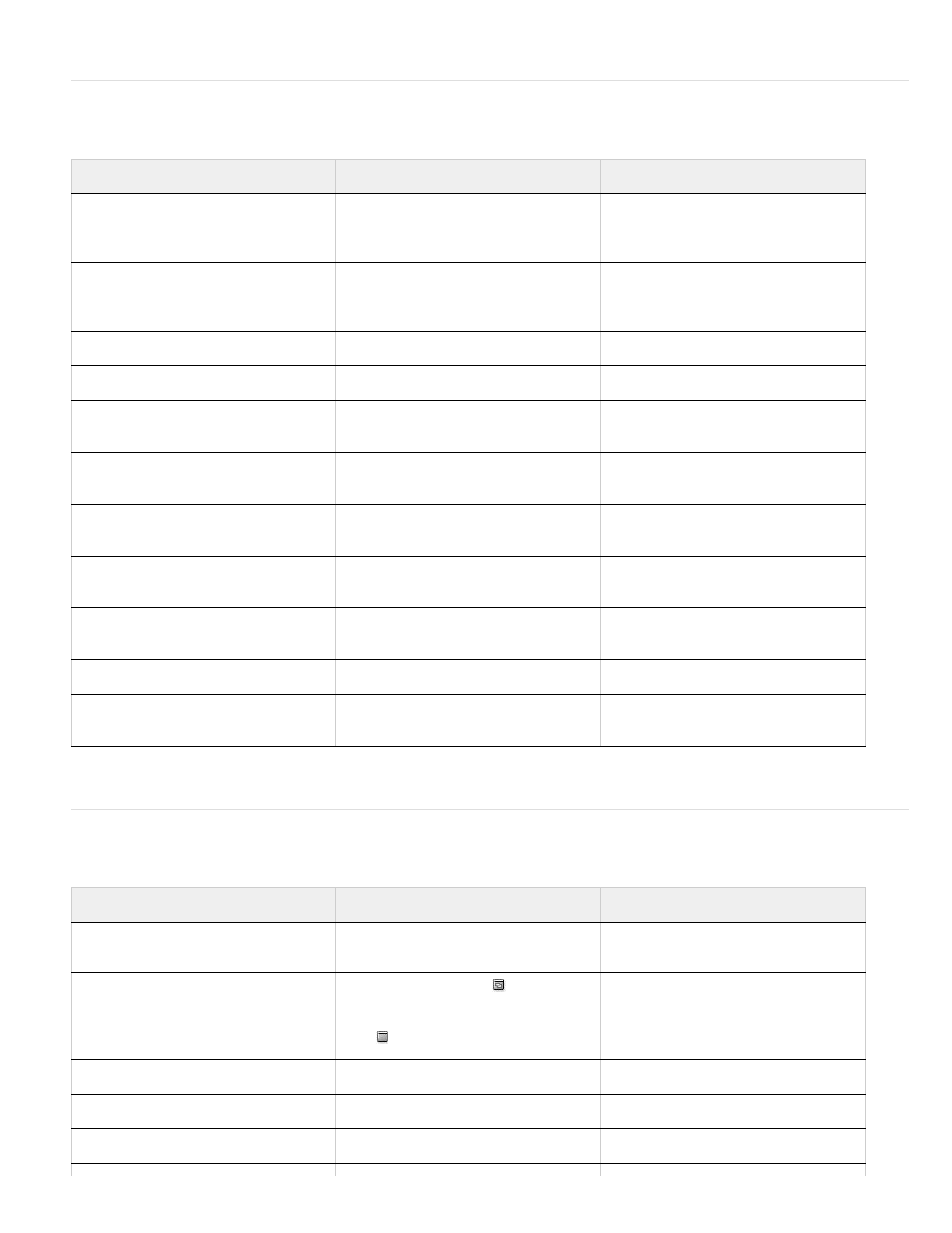
PageMaker Utilities menu commands
PageMaker View menu commands
PageMaker command
InDesign equivalent
Additional information
Utilities > Plug-ins
Help > Configure Plug-ins (Windows)
or InDesign > Configure Plug-ins
(Mac OS)
Utilities > Find
Edit > Find/Change
You can perform Find/Change
operations in Layout view or Story
Editor.
Utilities > Find Next
Edit > Find Next
See note above.
Utilities > Change
Edit > Find/Change
See note above.
Utilities > Spelling
Edit > Spelling > Check Spelling
You can check spelling in Layout view
or Story Editor.
Utilities > Book
File > New > Book
You add, delete, and sort documents
in a book using the Book panel.
Utilities > Index Entry
Window > Type & Tables > Index
To add an index entry, click the New
button in the Index panel.
Utilities > Show Index
Index panel in Reference mode
(Window > Type & Tables > Index)
Utilities > Create Index
Window > Type & Tables > Index
Choose Generate Index on the Index
panel menu.
Utilities > Create TOC
Layout > Table Of Contents
Utilities > Define Colors
Window > Color > Swatches
Choose New Color Swatch in the
Swatches panel menu.
PageMaker command
InDesign equivalent
Additional information
View > Display Master Items
Choose Hide/Show Master Items from
the Pages panel menu
View > Display Non-Printing Items
Select Normal View Mode
in the
Toolbox to view nonprinting items. To
hide nonprinting items, select Preview
Mode
.
You can also create a layer for objects
you do not want to print, and then
show or hide that layer when you print
or export.
View > Zoom In
View > Zoom In
View > Zoom Out
View > Zoom Out
View > Actual Size
View > Actual Size
124
