Trapping documents and books – Adobe InDesign User Manual
Page 751
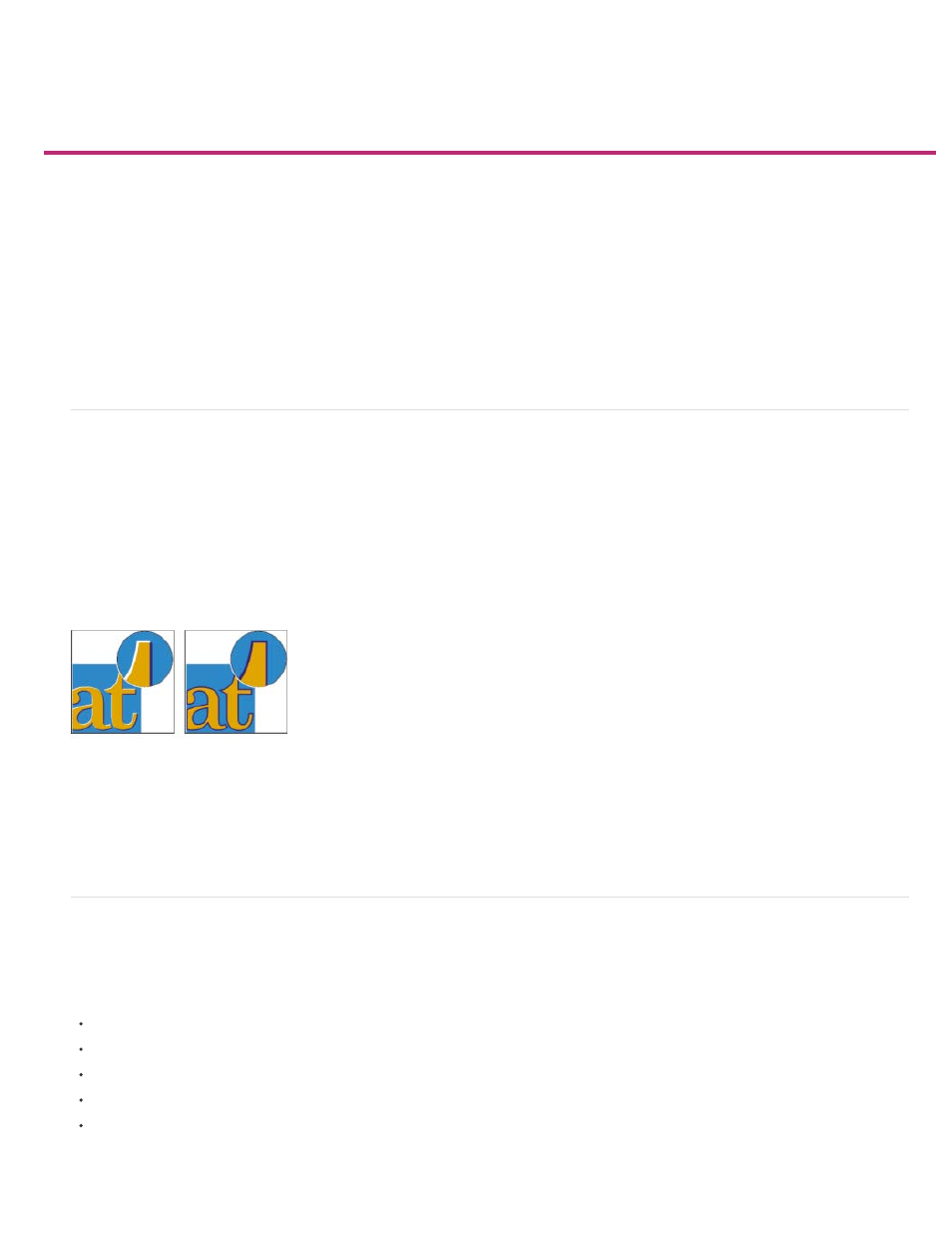
Trapping documents and books
About ink trapping
Trapping methods
About automatic trapping
Automatic trapping requirements
Differences between built-in trapping and Adobe In-RIP Trapping
Trapping imported bitmap images
Trapping imported vector graphics
Trapping text
Maximizing trapping performance
Setting aside disk space for built-in trapping
Trap a document or book
About ink trapping
When an offset printed document uses more than one ink on the same page, each ink must be printed in register (perfectly aligned) with any other
inks that it abuts, so that there is no gap where the different inks meet. However, it’s impossible to ensure exact registration for every object on
every sheet of paper running through a printing press, so misregistration of inks can occur. Misregistration causes an unintended gap between
inks.
You can compensate for misregistration by slightly expanding one object so that it overlaps an object of a different color—a process known as
trapping. By default, placing one ink over another knocks out, or removes, any inks underneath to prevent unwanted color mixing; but trapping
requires that inks overprint, or print on top of each other, so that at least a partial overlap is achieved.
Misregistration with no trap (left) and with trap (right)
Most traps employ spreading—expanding a light object into a dark object. Because the darker of two adjacent colors defines the visible edge of
the object or text, expanding the lighter color slightly into the darker color maintains the visual edge.
Trapping methods
Trap a document using any combination of methods, including the following:
Use process colors that don’t need trapping.
Overprint black.
Manually overprint strokes or fills.
Use Adobe InDesign CS4 built-in trapping or Adobe In-RIP Trapping.
Trap imported graphics using the trapping features in the illustration programs in which they were created. Refer to the documentation for
these applications.
Choose a trapping solution that complements the color output workflow you’re using, such as Adobe PostScript or PDF.
746
