Default keyboard shortcuts, Interactive shortcuts guide keys for tools – Adobe InDesign User Manual
Page 132
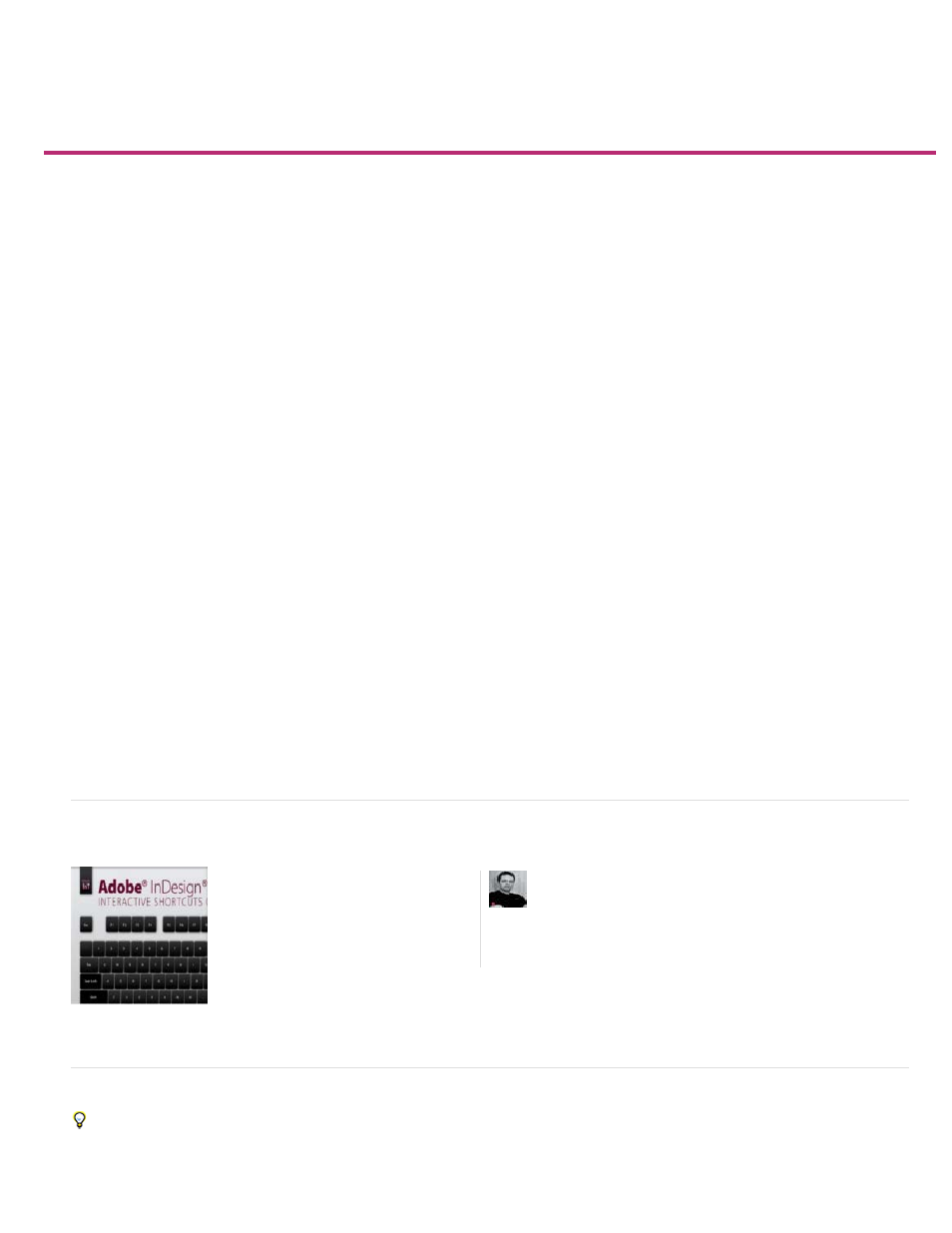
Default keyboard shortcuts
Interactive Shortcuts Guide
Keys for tools
Keys for selecting and moving objects
Keys for transforming objects
Keys for editing paths and frames
Keys for tables
Keys for finding and changing text
Keys for working with type
Keys for navigating through and selecting text
Keys for viewing documents and document workspaces
Keys for working with XML
Keys for indexing
Keys for panels
Keys for the Control panel
Keys for type panels and dialog boxes
Keys for the character and paragraph styles
Keys for the Tabs panel
Keys for the Layers panel
Keys for the Pages panel
Keys for the Color panel
Keys for using the Separations Preview panel
Keys for the Swatches panel
Keys for the Transform panel
Keys for resolving conflicts between Mac OS 10.3x and 10.4
Adobe InDesign CS5 provides shortcuts to help you quickly work in documents without using the mouse. Many keyboard shortcuts appear next to
the command names in menus. You can use the default InDesign shortcut set, the QuarkXPress 4.0 or Adobe PageMaker 7.0 shortcut set, or a
shortcut set that you create. You can share shortcut shortcut sets with others using InDesign on the same platform.
InDesign provides shortcuts to help you quickly work in documents without using the mouse. Many keyboard shortcuts appear next to the
command names in menus. You can use the default InDesign shortcut set or a shortcut set that you create. You can share shortcut sets with
others using InDesign on the same platform.
Interactive Shortcuts Guide
Keys for tools
You can generate a list of the current keyboard set by choosing Show Set in the Keyboard Shortcuts dialog box. This option is especially useful
for printing a copy of your custom shortcuts.
An interactive Shortcuts guide that lets you
find shotcuts easily. View online or
download as an AIR application....
by
127
