Content placement options, Overset text reports, Update data fields – Adobe InDesign User Manual
Page 817
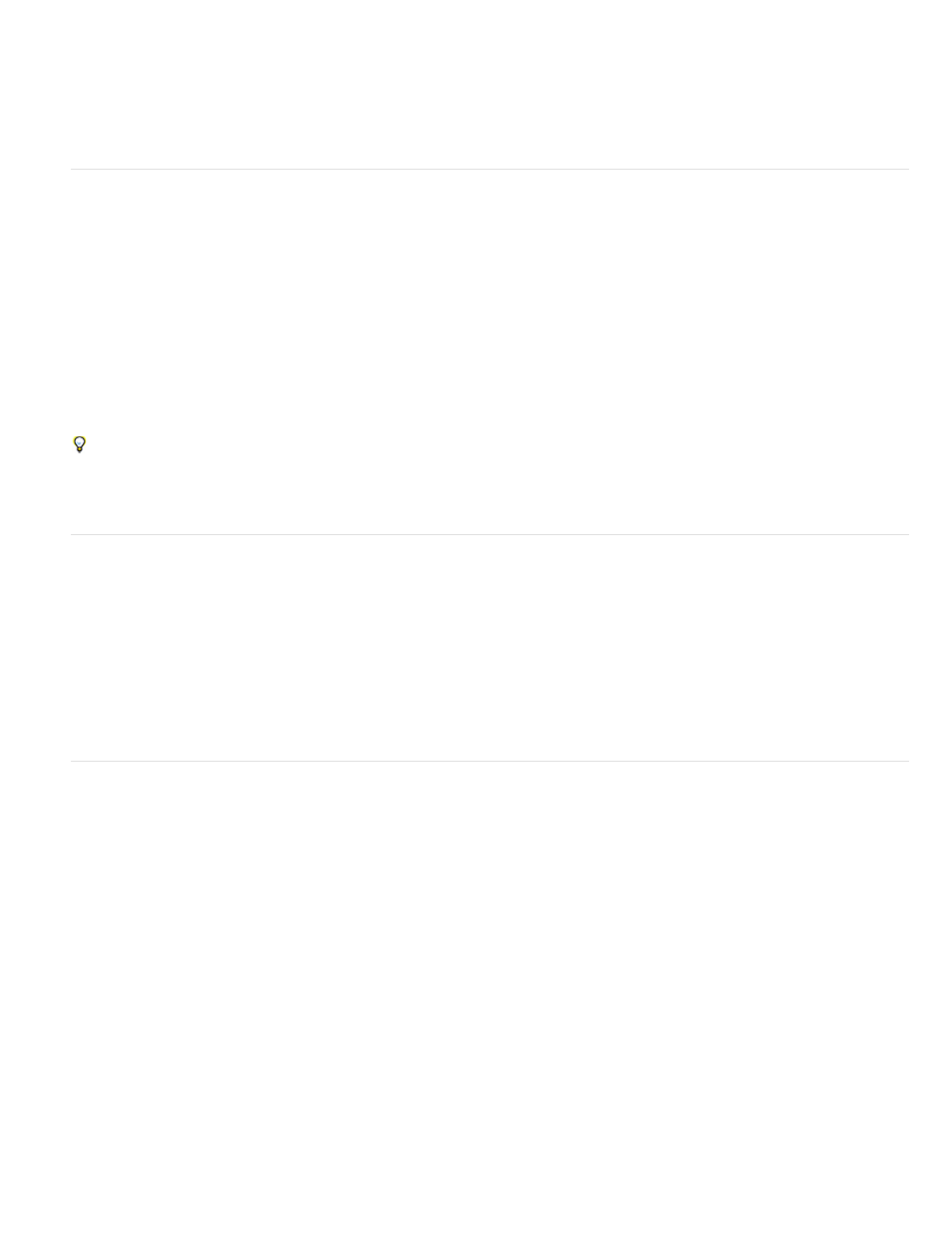
Fit Images Proportionally
Fit Images To Frames
Fit Frames To Images
Preserve Frame And Image Sizes
Fill Frames Proportionally
Center In Frame
Merging to a PDF file
When you merge to a PDF file, all the options are the same as when you create a merged InDesign document. The resulting PDF takes advantage
of PDF XObjects for the static parts of the page, resulting in a reduced-size, efficient PDF.
Update data fields
After merging a document with data placeholders on master pages, you can change the layout of the merged document and still update the values
of data fields in the data source. Use the Update Data Fields to update the data fields while maintaining the layout of the document. This option is
available only in a merged document in which data placeholders appear on master pages.
1. Make any changes to the data source file, and then save and close the data source file.
2. In the merged document, choose Update Data Fields.
The changes that have been made by updating the data fields appear in a log file.
This option works best when you simply edit or add records in the data source file. If you add placeholder fields, add new fields to the data
source, or change the settings in the Create Merged Document dialog box, use the Create Merged Document option to generate a new merged
document.
Overset text reports
The Overset Text Report appears if the Generate Overset Text Report option is selected in the Create Merged Document dialog box, and if one or
more fields include overset text after the data is merged.
The report displays each overset instance in a numbered list showing the page number the text appears on, followed by overset character/word
count and a snippet of the overset text.
If the report appears when you create a merged document, use the report to fix the overset condition. For example, you may want to increase the
text frame size, decrease the font size, or edit the text.
Content placement options
The following options appear in the Content Placement Options dialog box:
Maintains the image’s aspect ratio but scales the image to fit within the frame (default).
Scales the image so that its aspect ratio is identical to the frame’s aspect ratio.
Preserves the image size but adjusts the frame size to match it.
Places the image at its intrinsic size into the frame, aligned to the upper-left corner of the frame. The image is
cropped if too big for the frame.
Places the image so that its height or width fills the frame, leaving the rest of the image cropped.
Aligns the center of the image to the center of the frame.
812
