Adobe InDesign User Manual
Page 75
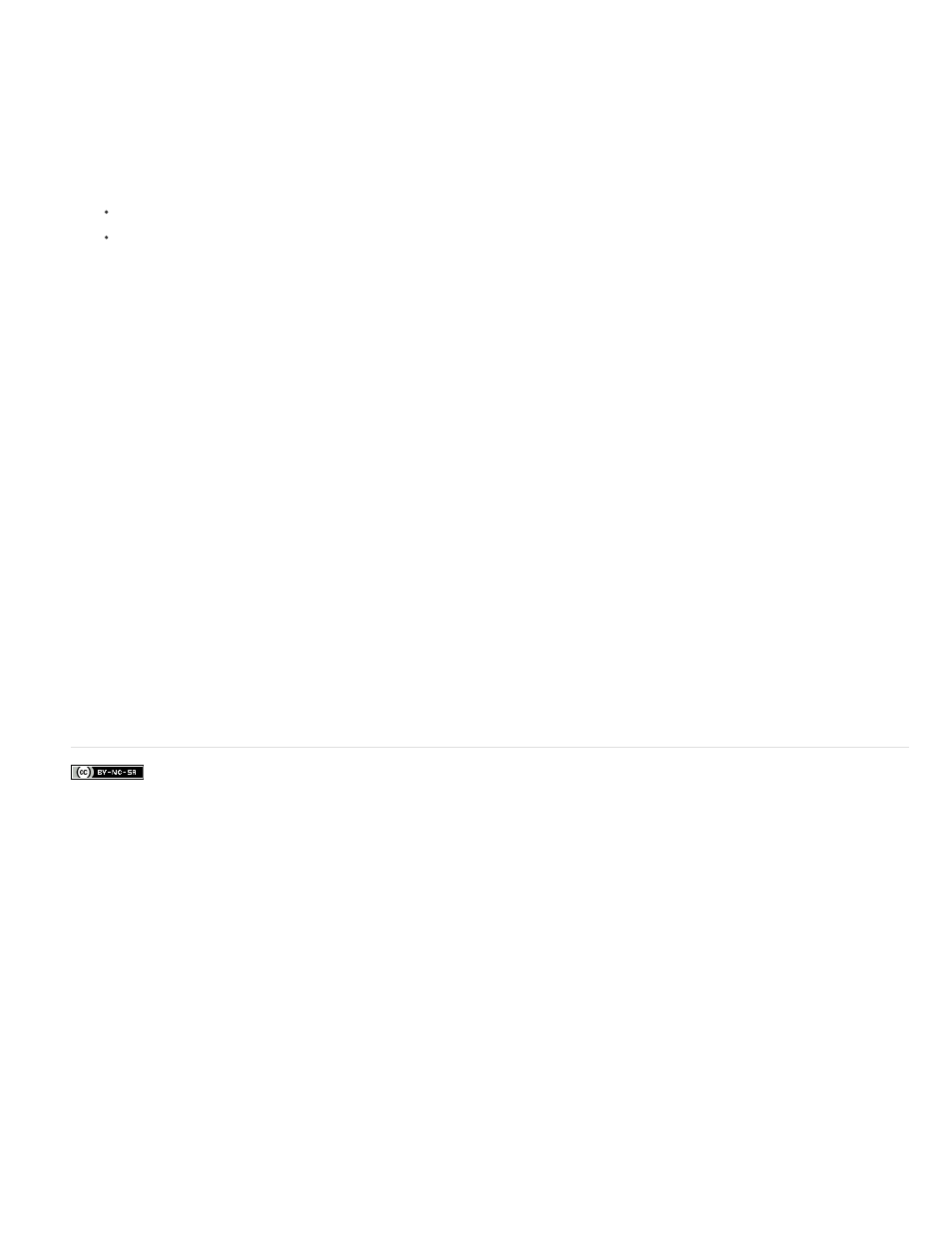
Facebook posts are not covered under the terms of Creative Commons.
Note:
Windows XP
Windows Vista and Windows 7
Mac OS
way you intended. For example, you can assign Ctrl+G to merge table cells (Table context) and Ctrl+G to insert special characters (Text
context).
Assign shortcuts in the Default context when you want them to function regardless of the current state of the document. Shortcuts
you assign in other contexts, such as Table or Text, override shortcuts assigned in the Default context.
7. Do one of the following:
Click Assign to create a new shortcut where none currently exists.
Click Assign to add another shortcut to a command. Menu commands can have multiple keyboard shortcuts.
8. Click OK to close the dialog box, or click Save to keep the dialog box open while you enter more shortcuts.
Copying keyboard shortcut sets
Keyboard shortcut sets (*.indk) are saved in two locations. The application preset shortcuts appear in the Presets folder in the main application
folder. The shortcut sets you create appear in the Shortcut Sets folder in the following locations:
Documents and Settings\[username]\Application Data\Adobe\InDesign\[version]\[language]InDesign Shortcut Sets
Users\[username]\AppData\Roaming\Adobe\InDesign\[Version]\[Language]\InDesign Shortcut Sets
Users/[username]/Library/Preferences/Adobe InDesign/[version]/[language]/InDesign Shortcut Sets
If you created a keyboard shortcut set on one computer and want to use it on a different computer, copy the *.indk file to the same location on the
other computer.
You can move a keyboard set from the custom location to the application folder. Doing so makes the custom shortcuts available to all the users
sharing a computer. However, make sure that you do not have two sets with the same name, one in each place. Make sure that the application
keyboard sets and the custom sets have different names.
Adobe also recommends
70
