Productivity enhancements – Adobe InDesign User Manual
Page 29
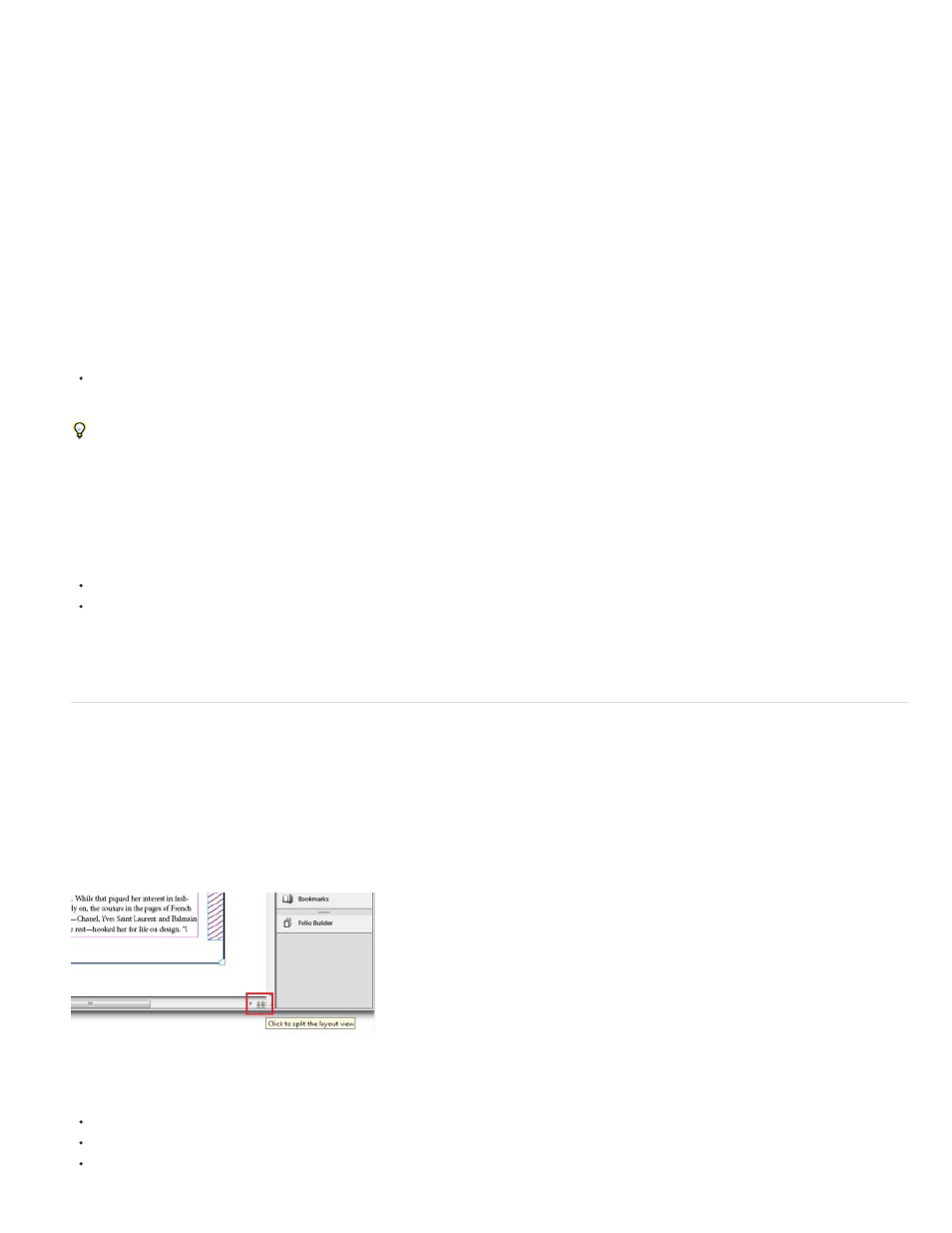
2. From the Buttons and Forms panel, choose Actions to apply a form action to the form fields.
For more information on adding form fields and specifying tab order, see Forms.
Export interactive PDF as pages
You can now export interactive PDFs as either spreads or pages. In the Export to Interactive PDF dialog box (File > Export), choose either Pages
or Spreads. The default selection is spreads.
Place Adobe Edge designs
Use the new Adobe® Edge web motion and interaction design tool to bring animated content to websites, using web standards like HTML5,
JavaScript, and CSS3. You can place an Adobe Edge package on your layout to add interactivity and animation to your Folio or HTML export.
Choose File > Place and navigate to the file (.OAM) to place it. The design is placed and InDesign fetches a poster image.
When you preview the folio or export to HTML, the placed Edge design plays.
Older versions of Adobe Edge do not support exporting to OAM. Zip the output folder and rename the extension to OAM.
Embed HTML snippets
You can embed common HTML elements, such as embed codes for YouTube videos or Google Maps. You can copy the HTML embed code and
paste in into InDesign
Choose Object > Insert HTML, and paste the HTML code
Copy the code to the clipboard and paste it on your layout
InDesign automatically fetches a poster image. The embedded object is not interactive in the InDesign layout. Export the layout to HTML or
preview the folio (File > Folio Preview) to interact with the object.
Productivity enhancements
Split window
To compare two different layouts in the same document, you can split the active window. Use the two panes to view alternative layouts side by
side.
Split layout view
Click the button in the lower-right corner of the document window
Choose Window > Arrange > Split Window
From the Layout menu in the Pages panel, choose Split Window to Compare Layouts
24
