About halftone screen frequency, Specify a halftone screen frequency and resolution – Adobe InDesign User Manual
Page 770
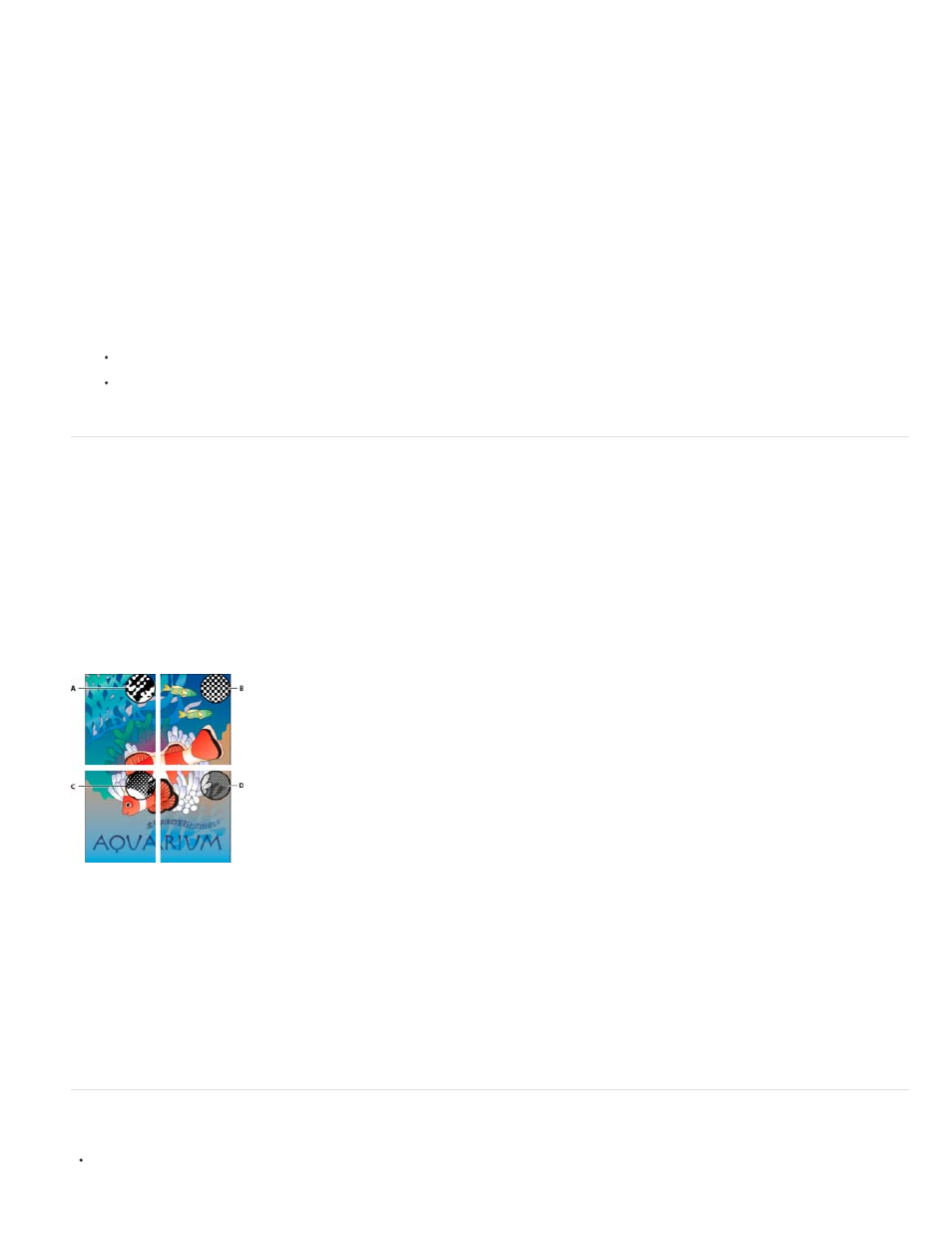
Note:
Some predefined spot colors, such as colors from the TOYO, PANTONE, DIC, and HKS libraries, are defined using Lab values. For backward
compatibility with previous versions of InDesign, colors from these libraries also include CMYK definitions. Lab values, when used in conjunction
with the correct device profiles, give you the most accurate output across all devices. If color management is critical to your project, you might
prefer to display, export, and print spot colors using their Lab values. The Ink Manager option Use Standard Lab Values For Spots lets you control
which color mode InDesign uses for these predefined spot colors: Lab or CMYK. If you need the output to match earlier versions of InDesign, you
should use the CMYK equivalent values.
To improve on-screen accuracy, InDesign uses the Lab values automatically if Overprint Preview is on. It also uses Lab values when
printing or exporting if you’ve selected Simulate Overprint in the Output area of either the Print or Export Adobe PDF dialog box.
1. Choose Ink Manager in the Separations Preview panel menu.
2. Do one of the following:
For Lab values, select Use Standard Lab Values For Spots.
For CMYK values, deselect Use Standard Lab Values For Spots.
About halftone screen frequency
In commercial printing, continuous tone is simulated by dots (called halftone dots) printed in rows (called lines or line screens). Lines are printed at
different angles to make the rows less noticeable. The Screening menu in the Output section of the Print dialog box displays the recommended
sets of line screens in lines per inch (lpi), and resolution in dots per inch (dpi), based on the currently selected PPD. As you select inks in the ink
list, the values in the Frequency and Angle boxes change, showing you the halftone screen frequency and angle for that ink.
A high line-screen ruling (for example, 150 lpi) spaces the dots closely together to create a finely rendered image on the press; a low line-screen
ruling (60 lpi to 85 lpi) spaces the dots farther apart to create a coarser image. The size of the dots is also determined by the line screen. A high
line-screen ruling uses small dots; a low line-screen ruling uses large dots. The most important factor in choosing a line-screen ruling is the type
of printing press your job will use. Ask your service provider how fine a line screen its press can hold, and make your choices accordingly.
Line screens
A. 65 lpi: Coarse screen for printing newsletters and grocery coupons B. 85 lpi: Average screen for printing newspapers C. 133 lpi: High-quality
screen for printing four-color magazines D. 177 lpi: Very fine screen for printing annual reports and images in art books
The PPD files for high-resolution imagesetters offer a wide range of possible screen frequencies, paired with various imagesetter resolutions. The
PPD files for low-resolution printers typically have only a few choices for line screens, usually coarser screens of between 53 lpi and 85 lpi. The
coarser screens, however, give optimum results on low-resolution printers. Using a finer screen of 100 lpi, for example, actually decreases the
quality of your image when you use a low-resolution printer for final output.
Specify a halftone screen frequency and resolution
In the Output section of the Print dialog box, choose one of the following options:
765
