Adobe InDesign User Manual
Page 725
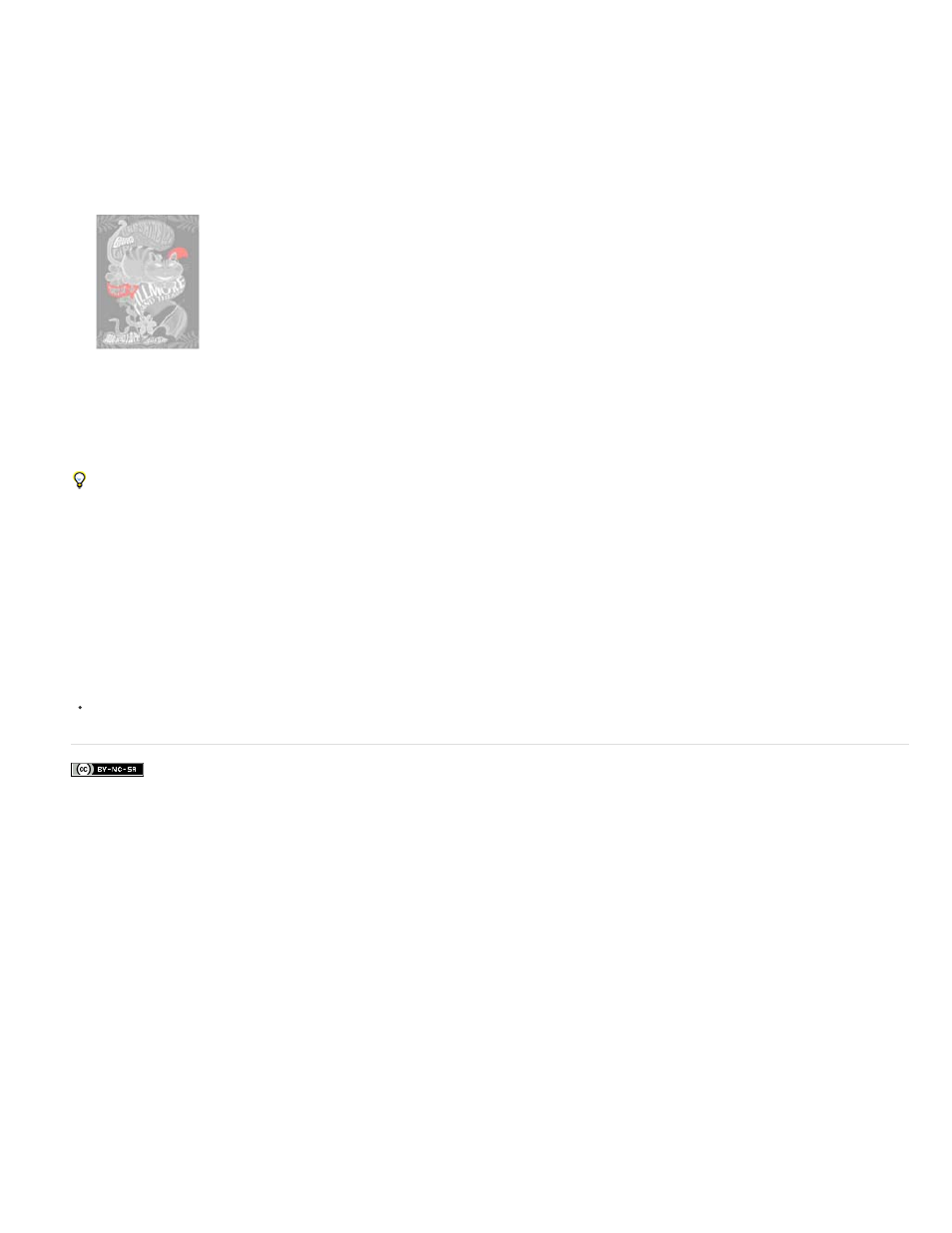
Facebook posts are not covered under the terms of Creative Commons.
1. Choose Window > Output > Separations Preview.
2. For View, choose Ink Limit. Enter a value for maximum ink coverage in the box that appears next to the View menu. (Ask your commercial
printer for the correct value to enter.)
3. Verify ink coverage in the document preview. Areas that exceed the ink coverage limit are shown in shades of red (dark red areas exceed
the ink coverage limit by more than light red areas). All other areas appear in grayscale.
Areas that exceed the specified ink coverage limit are shown in red.
4. To check ink coverage for a specific area, use the pointer to hover over that area in the document window. Ink coverage percentages appear
in the panel next to each ink name.
You can adjust ink coverage by converting some spot colors to process colors. To adjust ink coverage in placed graphics, edit the graphics in
their source applications.
Return to normal view
1. Choose Window > Output > Separations Preview.
2. For View, choose Off.
Adobe also recommends
Export to PDF for printing
720
