Ways to control paragraph breaks – Adobe InDesign User Manual
Page 424
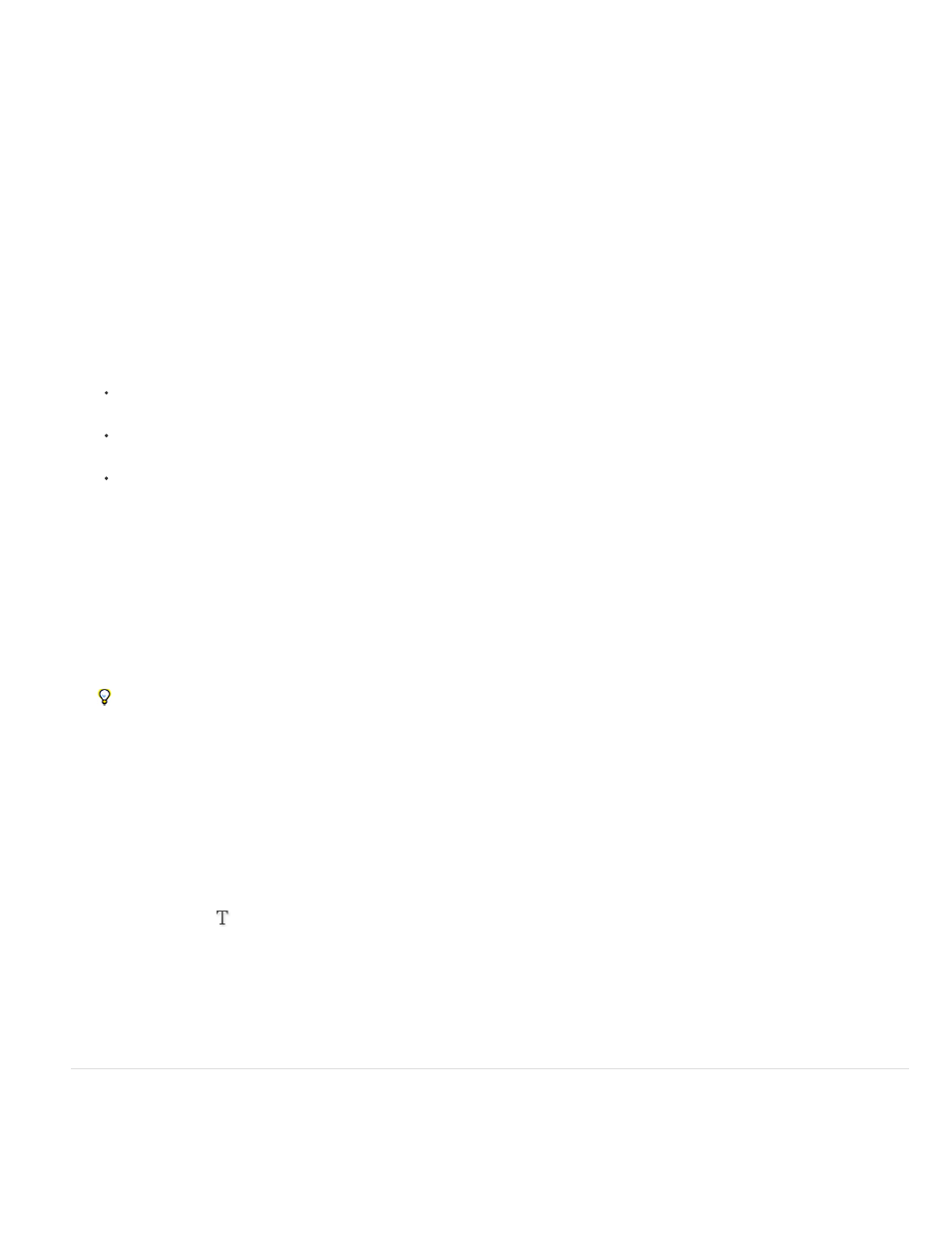
Note:
3. At the top of the Paragraph Rule dialog box, select Rule Above or Rule Below.
4. Select Rule On.
If you want both a rule above and below, make sure that Rule On is selected for both Rule Above and Rule Below.
5. Select Preview to see what the rule will look like.
6. For Weight, choose a weight or type a value to determine the thickness of the rule. For Rule Above, increasing the weight expands the rule
upwards. For Rule Below, increasing the weight expands the rule downward.
7. Select Overprint Stroke when you want to make sure that the stroke doesn’t knock out underlying inks on a printing press.
8. Do one or both of the following:
Choose a color. The available colors are those listed in the Swatches panel. Select the Text Color option to make the rule the same
color as the first character in the paragraph for Rule Above and the last character for Rule Below.
Choose a tint or specify a tint value. The tint is based on the color you specified. Note that you can’t create tints of the built-in colors
None, Paper, Registration, or Text Color.
If you specified any line type other than solid, choose a gap color or gap tint to change the appearance of the area between dashes,
dots, or lines.
9. Choose the width of the rule. You can choose either Text (from the left edge of text to the line end) or Column (from the left edge of the
column to the right edge of the column). If the left edge of the frame has a column inset, the rule begins at the inset.
10. To determine the vertical position of the rule, type a value for Offset.
11. To make sure that the rule above text is drawn within the text frame, select Keep In Frame. If this option isn’t selected, the rule can appear
outside the text frame.
To make sure the paragraph rule at the top of one column aligns with the text at the top of the adjacent column, select Keep In Frame.
12. Set left or right indents for the rule (not for text) by typing values for Left Indent and Right Indent.
13. Select Overprint Stroke if the paragraph rule will be printed over another color and you want to avoid errors that can occur with printing
misregistration. Then click OK.
Remove a paragraph rule
1. Using the Type tool
, click in the paragraph containing the paragraph rule.
2. Choose Paragraph Rules from the Paragraph panel menu or Control panel menu.
3. Deselect Rule On and click OK.
Ways to control paragraph breaks
You can eliminate orphans and widows, words or single lines of text that become separated from the other lines in a paragraph. Orphans fall at the
bottom of a column or page, and widows fall at the top of a column or page. Another typographic problem to avoid is a heading that stands alone
419
