Reshape closed paths or objects, About the position tool – Adobe InDesign User Manual
Page 591
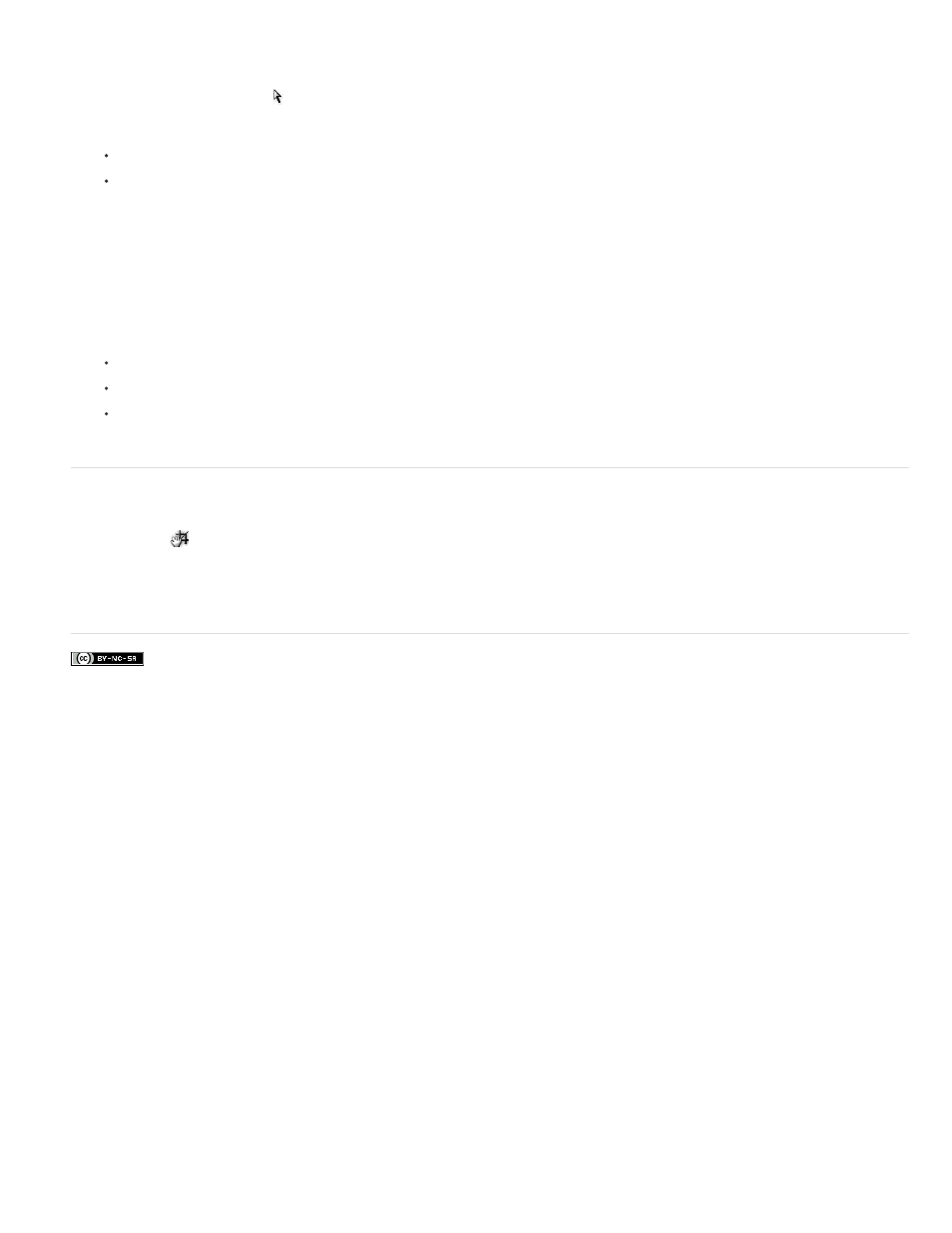
Facebook posts are not covered under the terms of Creative Commons.
Reshape closed paths or objects
1. Using the Direct Selection tool , do one of the following:
Drag around the anchor points you want to select.
Hold down Shift as you click the anchor points you want to select.
2. Position the pointer over the anchor point or path segment that you want to act as a focal point (that is, a point that pulls the selected path
segments), and click the anchor point or path segment.
3. Drag the highlighted anchor points to adjust the path. The amount of movement of a given path segment is relative to its distance from a
highlighted point:
Selected points that act as the focal point move with the selection tool during dragging.
Selected points that aren’t the focal point move in tandem with the dragged focal point.
Unselected anchor points are not affected by reshaping.
About the Position tool
The Position tool
is not available in InDesign CS5. Instead, you can use the Selection tool to select and manipulate either the frame or the
content within the frame. See Select objects.
Adobe also recommends
586
