Override table and cell styles – Adobe InDesign User Manual
Page 491
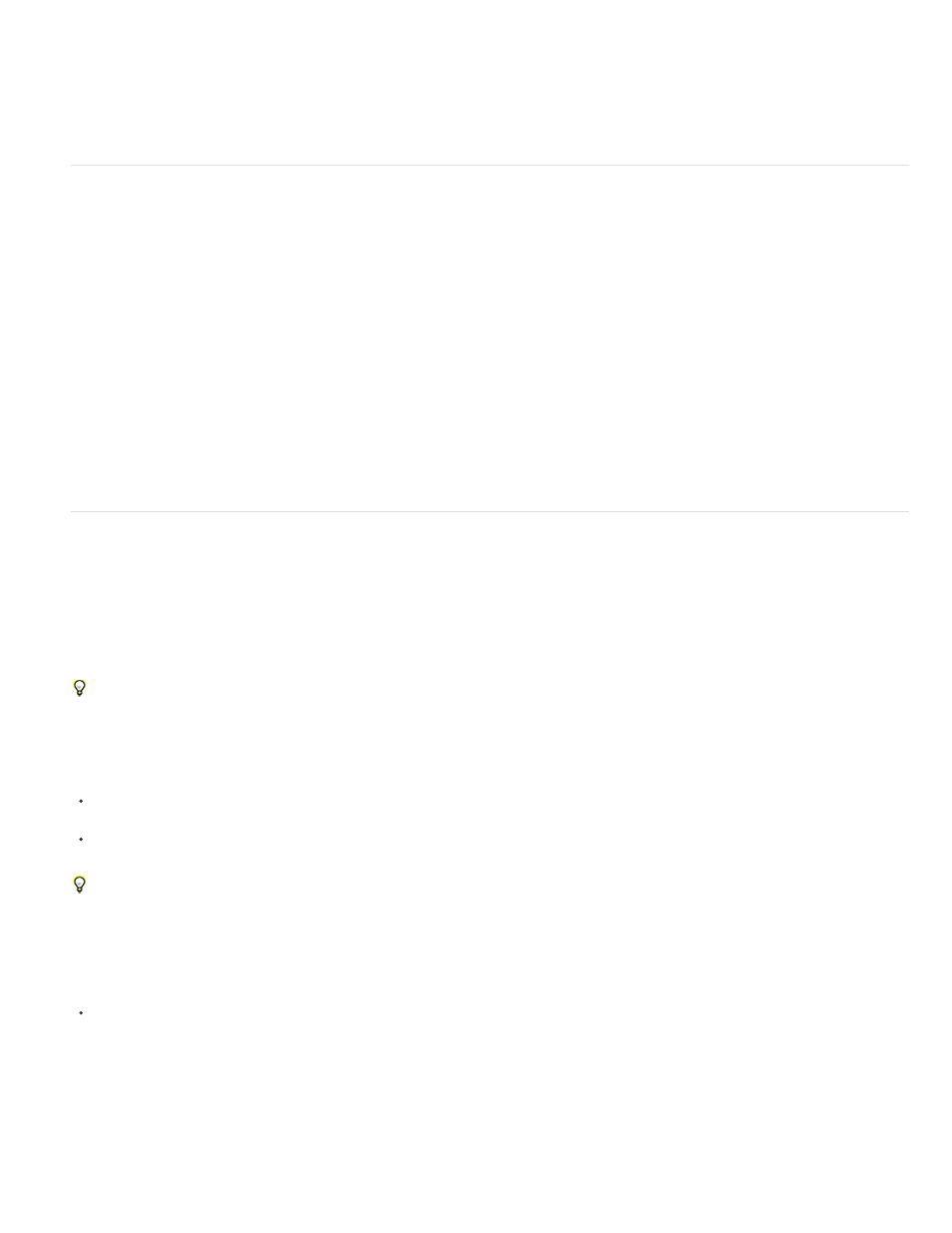
Note:
Note:
If you select [No Table Style] to replace a table style or [None] to replace a cell style, select Preserve Formatting to keep the formatting of
the table or cell to which the style is applied. The table or cell preserves its formatting but is no longer associated with a style.
4. Click OK.
Redefine table or cell styles based on current formatting
After you apply a style, you can override any of its settings. If you decide you like the changes, you can redefine the style to retain the new
formatting.
1. Place the insertion point in the table or cell that is formatted with the style you want to redefine.
2. Make changes to the table or cell as necessary.
3. Choose Redefine Style from the Styles panel menu.
For cell styles, changes to only those attributes that are part of the cell style will enable the Redefine Style command. For example, if the
cell style includes a red fill and you override a cell to use a blue fill, you can redefine the style based on that cell. But if you change an attribute
that is ignored in the cell style, you can’t redefine the style with that attribute.
Override table and cell styles
After you apply a table or cell style, you can override any of its settings. To override a table style, you can change options in the Table Options
dialog box. To override a cell, you can change options in the Cell Options dialog box or use other panels to change the stroke or fill. If you select a
table or cell that has an override, a plus sign (+) appears next to the style in the Styles panel.
You can clear table and cell overrides when you apply a style. You can also clear overrides from a table or cell to which a style has already been
applied.
If a style has a plus sign (+) next to it, hover over the style to view a description of the override attributes.
Preserve or remove overrides while applying a table style
To apply a table style and preserve cell styles but remove overrides, hold down Alt (Windows) or Option (Mac OS) as you click the style in
the Table Styles panel.
To apply a table style and remove both cell styles and overrides, hold down Alt+Shift (Windows) or Option+Shift (Mac OS) as you click the
style in the Table Styles panel.
Right-click (Windows) or Control-click (Mac OS) the style in the Table Styles panel, and then choose Apply [table style], Clear Cell Styles to
apply a style and clear cell styles.
Remove overrides while applying a cell style
To apply a cell style and remove overrides, hold down Alt (Windows) or Option (Mac OS) as you click the name of the style in the Cell Styles
panel.
Only those attributes that are part of the cell style are considered overrides. For example, if the cell style includes a red fill and all
other attributes are ignored, changing a different cell option is not considered an override.
Clear attributes not defined by a cell style
486
