Adobe InDesign User Manual
Page 420
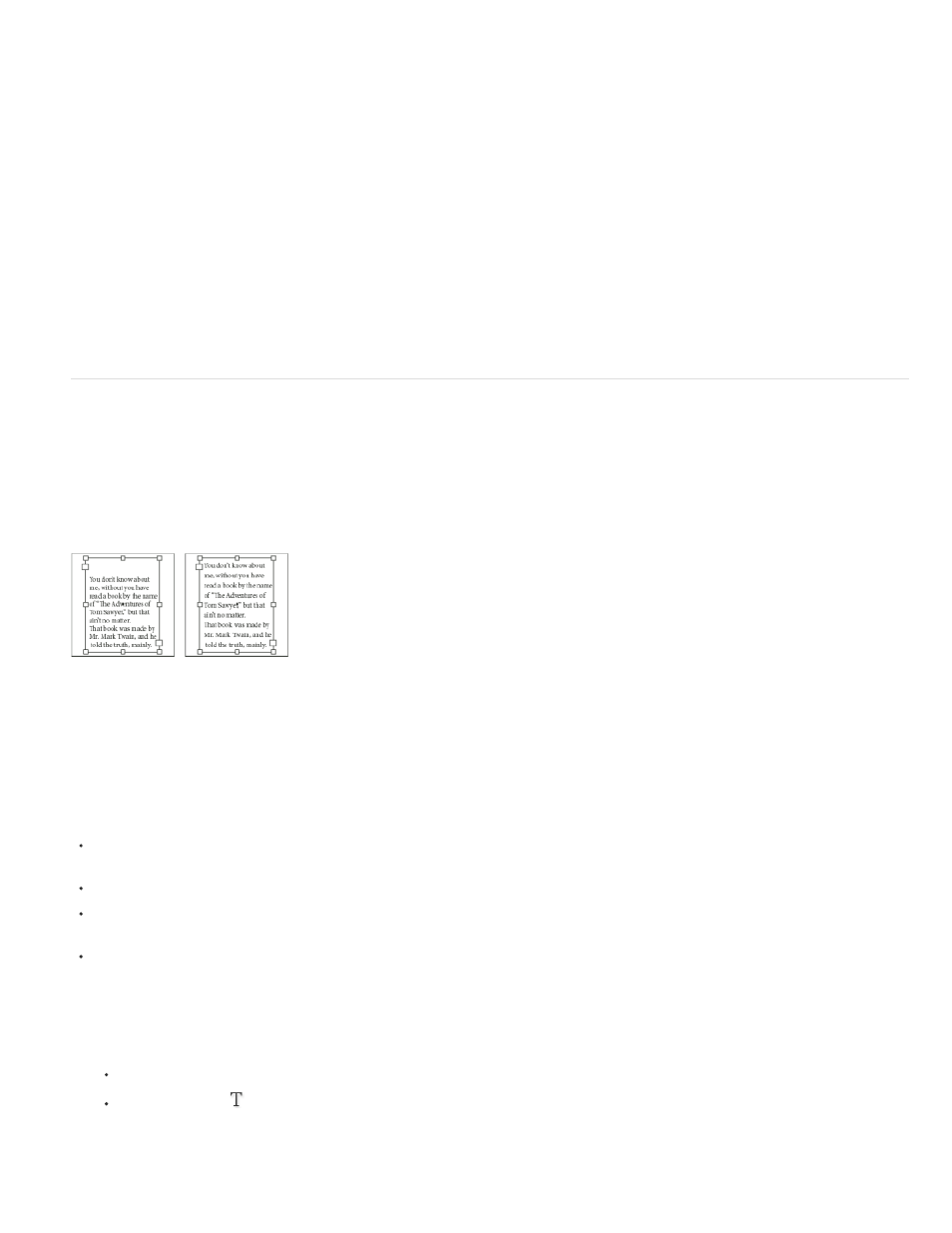
Sub-columns
Space Before Split / Space After Split
Inside Gutter
Outside Gutter
3. Choose Split Columns from the Paragraph Layout menu.
4. Specify the following options, and then click OK:
Choose the number of columns you want the split the paragraph into.
Add space before or after the split paragraph.
Determine the space between the split paragraphs.
Determine the space between the outside of the split paragraphs and the margins.
Align or justify text vertically within a text frame
You can align or distribute lines of text in a frame along its vertical axis to help keep type vertically consistent among frames and their columns.
You can align text to the top, center, or bottom of the frame using each paragraph’s leading and paragraph spacing values. You can also justify
text vertically, which evenly spaces lines regardless of their leading and paragraph spacing values.
Vertical justification—Bottom (left) and Justify (right)
Vertical text alignment and justification is calculated from the baseline positions of each line of text in the frame. Keep the following in mind as you
adjust vertical alignment:
The top of the frame is defined as the baseline of the first line of top-aligned text. The First Baseline Offset option in the Text Frame Options
dialog box affects this value.
The bottom of the frame is defined as the baseline of the last line of bottom-aligned text. Footnote text is not justified.
When the Align to Baseline Grid option is applied to paragraphs with Top, Center, or Bottom alignment, all lines will be aligned to the
baseline grid. With the Justified option, only the first and last lines will be aligned to the baseline grid.
If you adjust a text frame’s Top or Bottom Inset values in the Text Frame Options dialog box, you change the location of the first or last
baseline, respectively.
1. Do one of the following:
With the Selection tool, select a text frame.
With the Type tool
, click in a text frame.
2. Choose Object > Text Frame Options.
415
