Trap a document or book – Adobe InDesign User Manual
Page 754
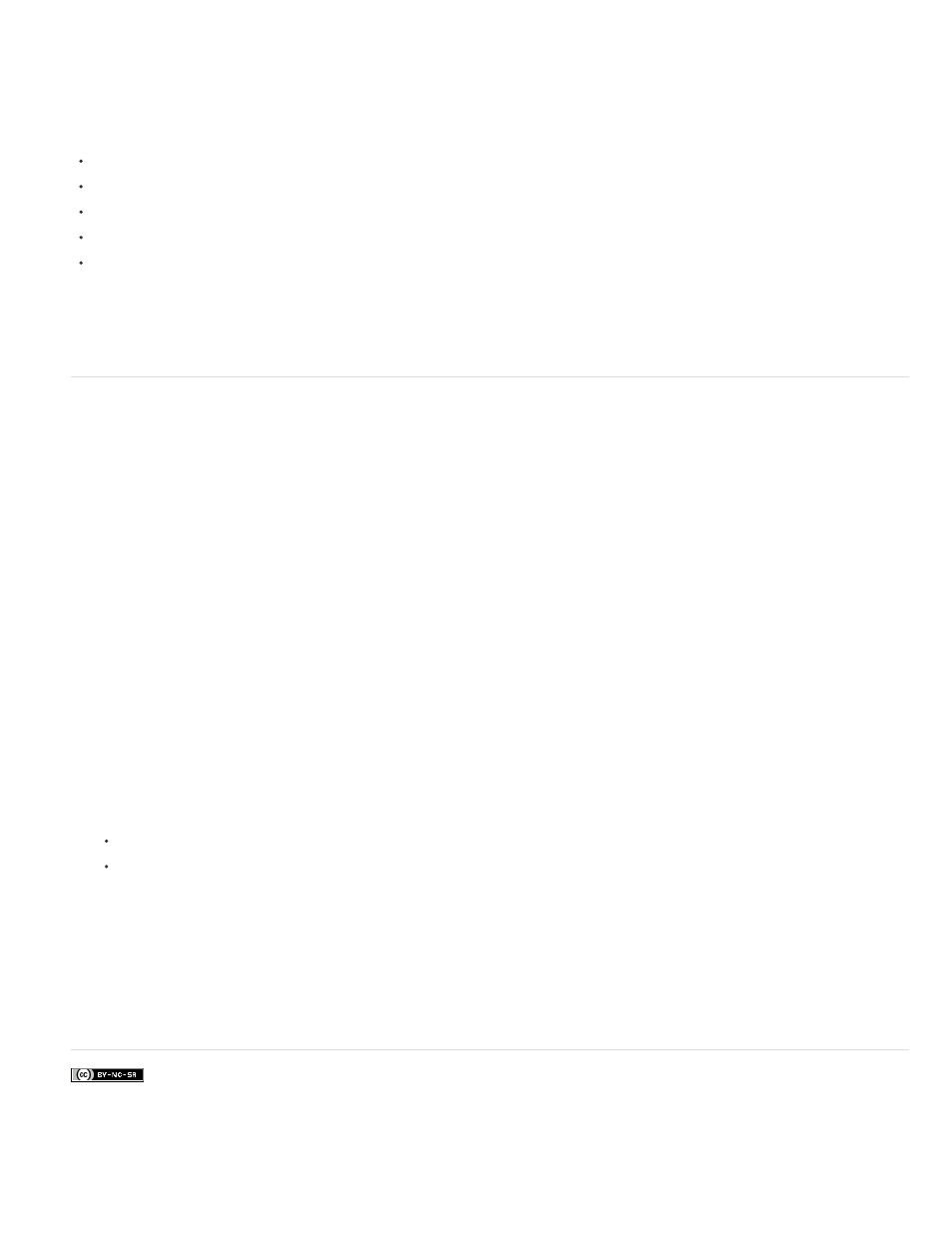
Facebook posts are not covered under the terms of Creative Commons.
much hard disk space as possible.
The amount of disk space you’ll need depends on a wide range of factors, so it isn’t possible to predict exactly what a particular trapping job will
require. However, disk space requirements are most likely to increase when one or more of the following characteristics of your document
increase:
Number of pages included in trapping page ranges.
Number of overlapping color objects.
Number of images that need to be trapped.
Amount of text that needs to be trapped.
Resolution of final output.
If the processing of a job that uses built-in trapping is interrupted or exhausts your disk space, trapping data may be left behind on your hard
disk. When necessary, you can exit the application, and then find and delete temporary data in the C:\Temp folder (Windows). In Mac OS,
restart your computer.
Trap a document or book
Do not change the default trapping settings unless you’ve consulted with your prepress service provider, and you understand how trapping options
work in the context of your specific document and printing conditions.
When trapping multiple documents in a book, make sure that you assign any custom trap presets to page ranges within the individual documents
of the book. You cannot assign trapping settings to an entire book at once. However, you can resolve conflicting presets in a document.
1. If necessary, create a trap preset with custom settings for your document and press conditions.
2. Assign the trap preset to a page range.
3. Choose File > Print to open the Print dialog box.
4. Select Output from the list on the left.
5. For Color, choose either Separations or In-RIP Separations, depending on whether you’re creating on-host or in-RIP separations.
6. For Trapping, choose one of the following options:
Application Built-In, to use the trapping engine included with InDesign.
Adobe In-RIP. This option works only when you target an output device that supports Adobe In-RIP Trapping.
7. If your prepress service provider recommends changing ink settings, click Ink Manager. Select an ink, set the options specified by your
prepress service provider, and then click OK:
8. Continue specifying other print options, and then click Print to print your document.
Adobe also recommends
749
