Transparency effects – Adobe InDesign User Manual
Page 644
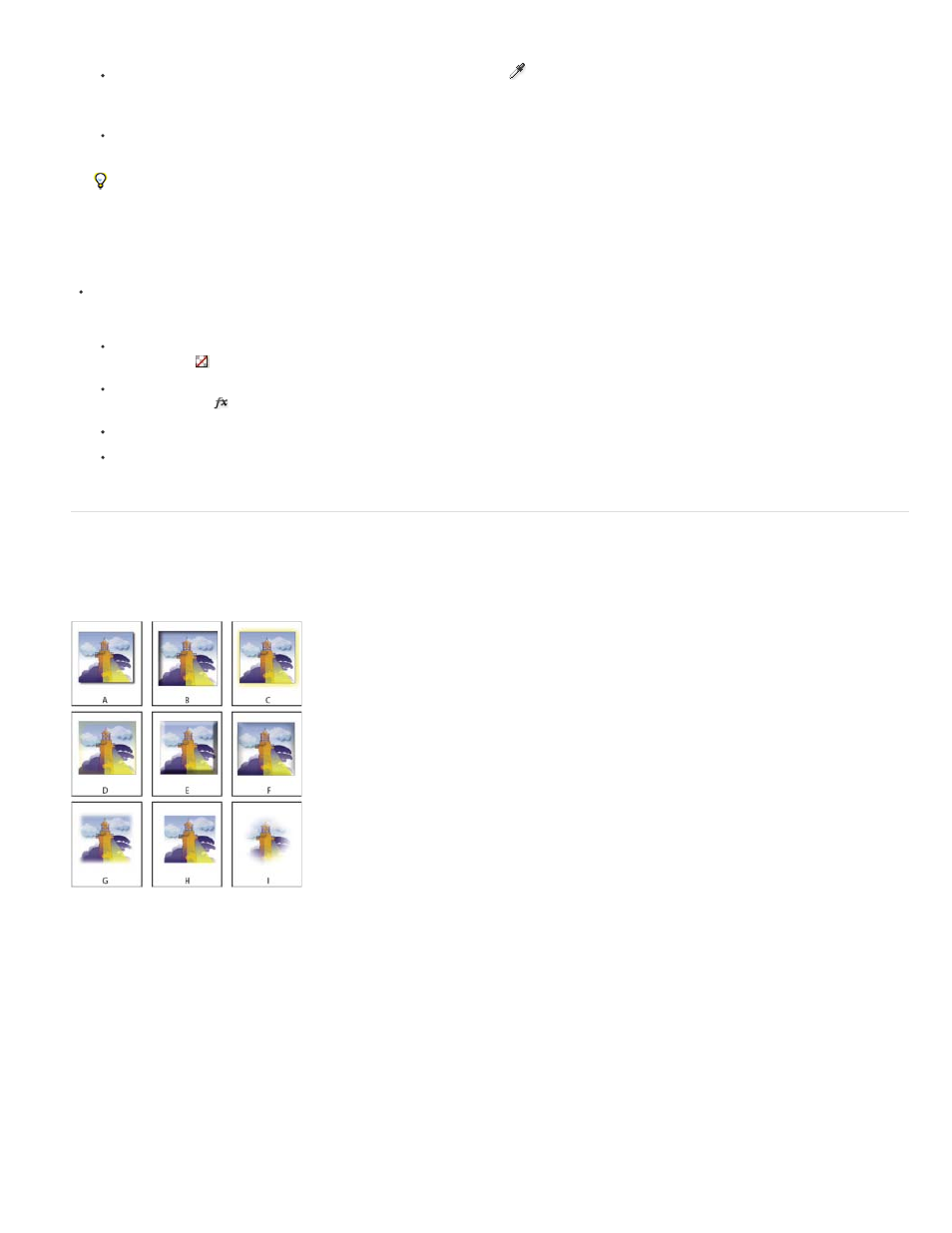
Drop Shadow
Inner Shadow
Outer Glow and Inner Glow
Bevel and Emboss
and drag the FX icon to the other object. You can drag and drop effects between objects only to and from the same level.
To copy effects between objects selectively, use the Eyedropper tool
. To control which transparency stroke, fill, and object settings
are copied with the Eyedropper tool, double-click the tool to open the Eyedropper Options dialog box. Then select or deselect options in
the Stroke Settings, Fill Settings, and Object Settings areas.
To copy effects from one level to another in the same object, Alt-drag (Windows) or Option-drag (Mac OS) the FX icon from one level to
another (Stroke, Fill, or Text) on the Effects panel.
You can move effects from one level to another in the same object by dragging the FX icon.
Clear transparency effects from an object
Do any of the following:
To clear all effects from an object as well as change the blending mode to Normal and the Opacity setting to 100%, click the Clear All
Effects button
in the Effects panel or choose Clear All Transparency on the Effect panel menu.
To clear all effects but maintain the blending and opacity settings, select a level and choose Clear Effects on the Effects panel menu or
drag the FX icon
from the Stroke, Fill, or Text level in the Effects panel to the Trash icon.
To clear multiple levels (Stroke, Fill, or Text) of an effect, select the levels and click the Trash icon.
To remove an individual effect from an object, open the Effects dialog box and deselect a Transparency effect.
Transparency effects
InDesign offers nine transparency effects. Many of the settings and options for creating these effects are similar.
Effects
A. Drop Shadow B. Inner Shadow C. Outer Glow D. Inner Glow E. Bevel and Emboss F. Satin G. Basic Feather H. Directional Feather I. Gradient
Feather
Adds a shadow that falls behind the object, stroke, fill, or text.
Adds a shadow that falls just inside the edges of the object, stroke, fill, or text, giving it a recessed appearance.
Add glows that emanate from the outside or inside edges of the object, stroke, fill, or text.
Adds various combinations of highlights and shadows to give text and images a three-dimensional appearance.
639
